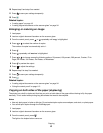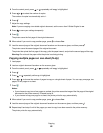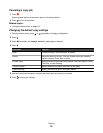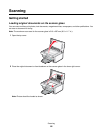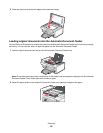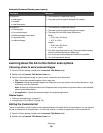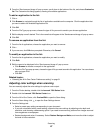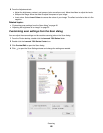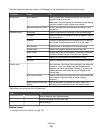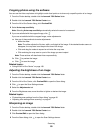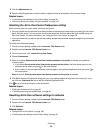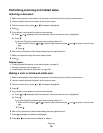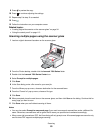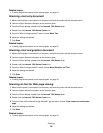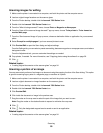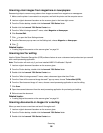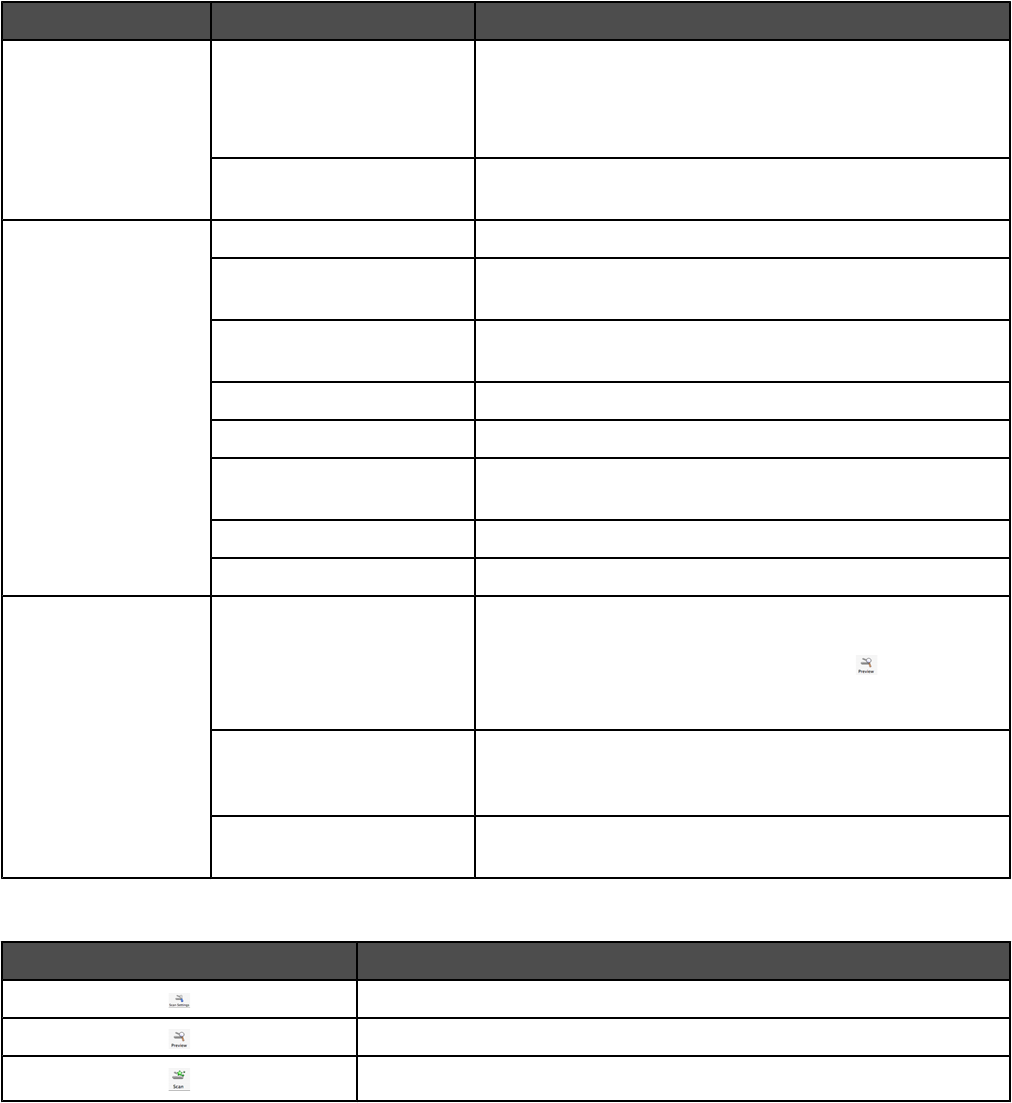
The Scan dialog has three main sections: the Settings tab, the Adjustments tab, and the Preview area.
From here Go to To
Settings tab Scan Settings Select a preset scan setting according to the color and
document type of your scan.
Note: Select Custom Settings to customize the scan setting
manually instead of using a preset scan setting.
Reduce Background Noise Remove smudges and light background shading in color
documents.
Adjustments tab Brightness Adjust the lightness and darkness of the scanned image.
Contrast Adjust the tone of the image as it is set off against a light or
dark background.
Gamma Increase or decrease the color correction curve. Enabling
gamma lets you adjust the amount of ink on the page.
Blur/Sharpen Adjust the level of sharpness of the scanned image.
Rotate Image Rotates the image 90 degrees clockwise per click.
Invert Colors Reverse the colors of the image by inverting the RGB data.
The effect created is similar to that of a film negative.
Mirror Produce a mirror image of the document or image.
Defaults Reset the Adjustment controls to the factory default settings.
Preview area See a preview of the image. Some settings in the dialog are
interactive, so you can readily view the changes on the
image as you adjust the settings. Clicking
re-scans the
original document and shows the recent changes in the
Preview area.
Auto-crop sensitivity Select or clear Auto-crop sensitivity to activate or deactivate
auto-cropping. Adjust the slider to adjust cropping
sensitivity.
Width, height, and file size
display
See the dimension of the scanned image. Select your
preferred unit of measurement from the pop-up menu.
These buttons are at the top of the Preview area:
Click To
Show or hide the Scan Settings drawer.
Refresh the image in the Preview area.
Start scanning.
Related topics:
• “Using the All-In-One Center” on page 138
Scanning
49