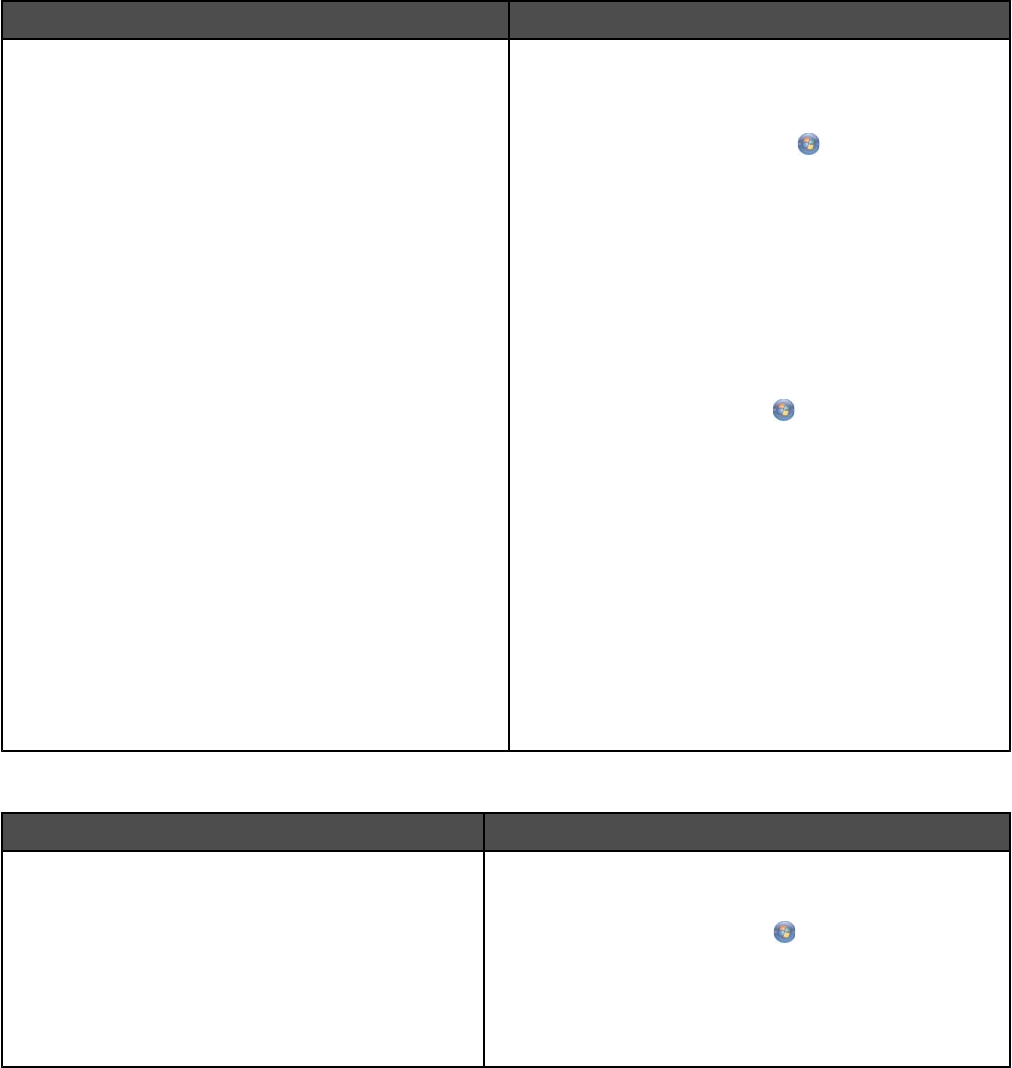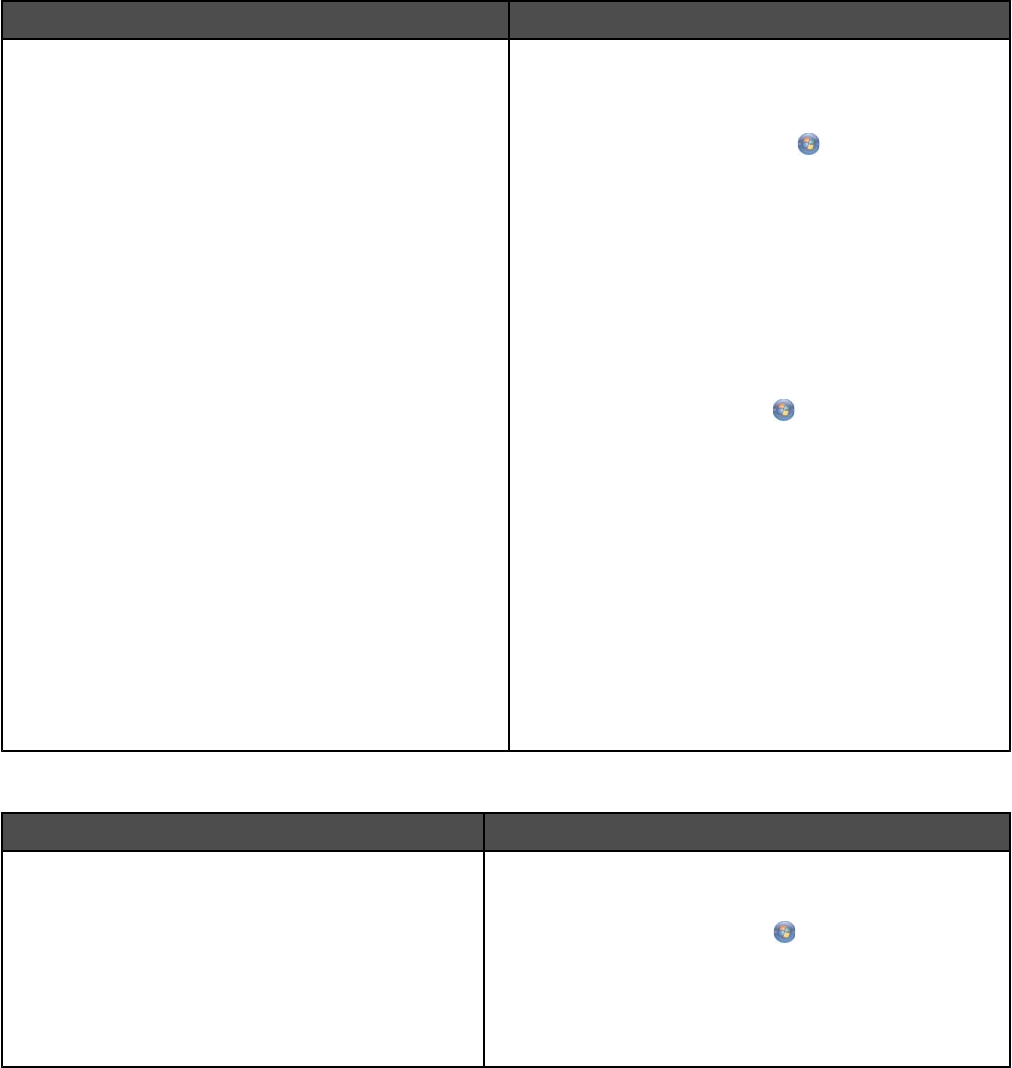
User's Guide: Comprehensive Version
Description Where to find
The User's Guide: Comprehensive Version gives you
instructions for using the printer and other information
such as:
• Using the software (on Windows operating systems)
• Loading paper
• Printing
• Working with photos
• Scanning (if supported by your printer)
• Making copies (if supported by your printer)
• Faxing (if supported by your printer)
• Maintaining the printer
• Connecting the printer to a network (if supported by
your printer)
• Troubleshooting problems with printing, copying,
scanning, faxing, paper jams, and misfeeds
Note: If your printer supports Macintosh operating
systems, see the Mac Help:
1 From the Finder desktop, double-click the Lexmark
7500 Series folder.
2 Double-click the printer Help icon.
When you install the printer software, the User's Guide:
Comprehensive Version will be installed.
1 Do one of the following:
• In Windows Vista, click .
• In Windows XP and earlier, click Start.
2 Click Programs or All Programs Lexmark 7500
Series.
3 Click User's Guide.
If the link to the User's Guide is not on your desktop,
follow these instructions:
1 Insert the CD.
The installation screen appears.
Note: If necessary, click
All Programs
Run. In Windows XP and earlier versions, click
Start Run, and then type D:\setup, where D is
the letter of your CD-ROM drive.
2 Click Documentation.
3 Click View User's Guide (including Setup
Troubleshooting).
4 Click Yes.
An icon of the User's Guide appears on your
desktop, and the User's Guide: Comprehensive
Version appears on the screen.
You can also find this document on the Lexmark Web
site at www.lexmark.com.
Lexmark Solution Center
Description Where to find
The Lexmark Solution Center software is included on
your CD. It installs with the other software, if your
printer connects to a computer.
To access the Lexmark Solution Center:
1 Do one of the following:
• In Windows Vista, click .
• In Windows XP and earlier, click Start.
2 Click Programs or All Programs Lexmark 7500
Series.
3 Select Lexmark Solution Center.
14