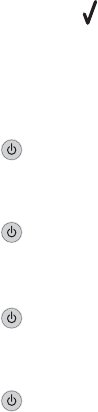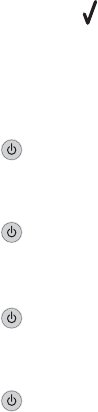
Paper jam in the printer
Eject the paper automatically
To remove the paper jam, eject the paper:
1 Press and hold .
2 Remove the paper from the paper exit tray.
Remove the paper manually
1 Press to turn off the printer.
2 Firmly grasp the paper, and gently pull it out.
3 Press to turn the printer back on.
Paper jam in the paper support
1 Press to turn off the printer.
2 Firmly grasp the paper, and gently pull it out.
3 Press to turn the printer back on.
Paper or specialty media misfeeds
These are possible solutions if paper or specialty media misfeeds or skews, or if multiple sheets feed or stick together.
Try one or more of the following:
Check paper condition
Use only new, unwrinkled paper.
Check paper loading
• Load a smaller amount of paper into the printer.
• Load paper with the print side facing you. (If you are not sure which side is the printable side, see the instructions
that came with the paper.)
See “Loading paper” on page 57 and its related topics for information about:
• Maximum loading amounts per paper type
• Specific loading instructions for supported paper and specialty media
Remove each page as it is printed
Remove each page as it exits, and let it dry completely before stacking.
179