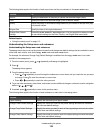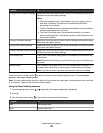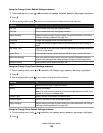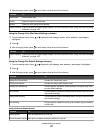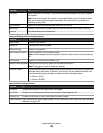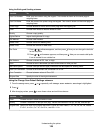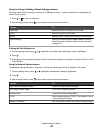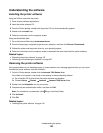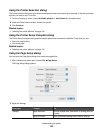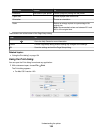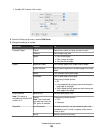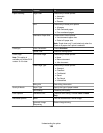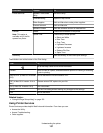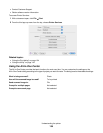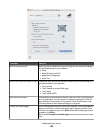Understanding the software
Installing the printer software
Using the CD that came with the printer:
1 Close all open software applications.
2 Insert the printer software CD.
3 From the Finder desktop, double-click the printer CD icon that automatically appears.
4 Double-click the Install icon.
5 Follow the instructions on the computer screen.
Using the World Wide Web:
1 Go to the Lexmark Web site at www.lexmark.com.
2 From the home page, navigate through the menu selection, and then click Drivers & Downloads.
3 Choose the printer and the printer driver for your operating system.
4 Follow the instructions on the computer screen to download the driver and install the printer software.
Related topics:
• “Removing the printer software” on page 132
• “Removing and reinstalling the software” on page 207
Removing the printer software
If the printer software is not installed properly, a communication error message appears when you try to print.
Uninstall the printer software, and then reinstall it.
1 From the Finder desktop, double-click the Lexmark 7500 Series folder.
If the folder for the printer is not found on the desktop or was accidentally deleted:
a Go to the Mac OS X drive where the printer software was installed.
b Choose Library Printers Lexmark Lexmark 7500 Series folder.
2 Double-click the Uninstaller icon for your printer.
3 Complete the user authentication notice, and then click OK.
Note: For information on passwords, click
to go to the Help Center.
4 Click Uninstall.
5 Click OK.
Related topics:
• “Installing the printer software” on page 132
Understanding the printer
132