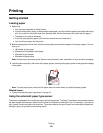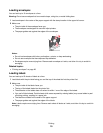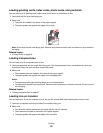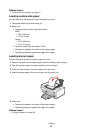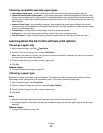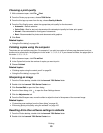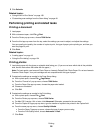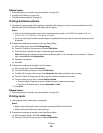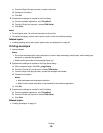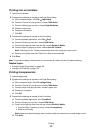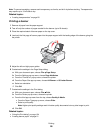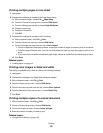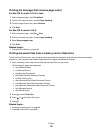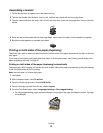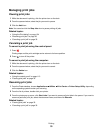c From the Paper Size pop-up menu, choose a card size.
d Choose an orientation.
e Click OK.
3 Customize the settings as needed in the Print dialog.
a From the software application, click File Print.
b From the Printer pop-up menu, choose 7500 Series.
c Click Print.
Notes:
• To avoid paper jams, do not force the cards into the printer.
• To prevent smudging, remove each card as it exits, and let it dry before stacking.
Related topics:
• “Loading greeting cards, index cards, photo cards, and postcards” on page 20
Printing envelopes
1 Load envelopes.
Notes:
• Do not load envelopes with holes, perforations, cutouts, deep embossing, metal clasps, metal folding bars,
string ties, or exposed flap adhesive.
• Make sure the print side of the envelopes faces you.
2 Customize the settings as needed in the Page Setup dialog.
a With a document open, click File Page Setup.
b From the “Format for” pop-up menu, choose 7500 Series.
c From the Paper Size pop-up menu, choose the envelope size loaded.
d Choose an orientation.
Notes:
• Most envelopes use landscape orientation.
• Make sure the same orientation is also selected in the software application.
e Click OK.
3 Customize the settings as needed in the Print dialog.
a From the software application, click File Print.
b From the Printer pop-up menu, choose 7500 Series.
c Click Print.
Related topics:
• “Loading envelopes” on page 19
Printing
26