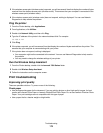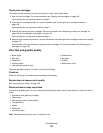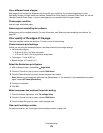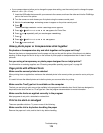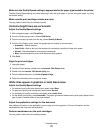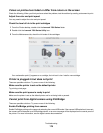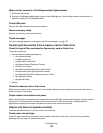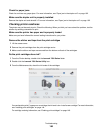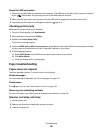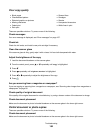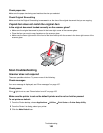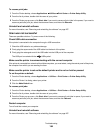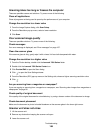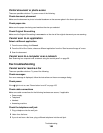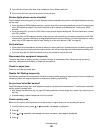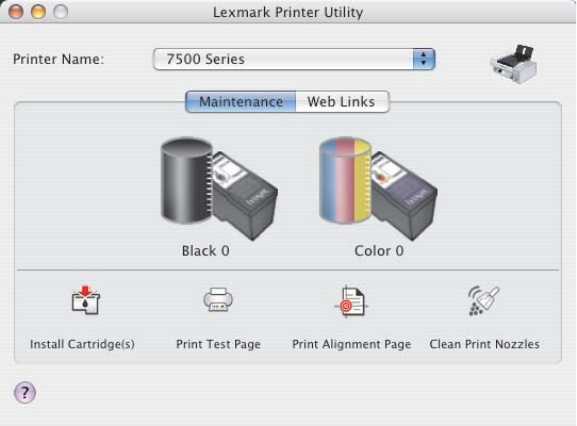
Check for paper jams
Check for and clear any paper jams. For more information, see “Paper jam in the duplex unit” on page 192.
Make sure the duplex unit is properly installed
Remove the duplex unit and reinstall it. For more information, see “Paper jam in the duplex unit” on page 192.
Checking printer readiness
The printer may not be ready to print. Check the following. When you think you have solved the problem, test the
solution by sending a document to print.
Make sure the printer has paper and is properly loaded
Make sure you have followed the correct loading instructions for your printer.
Remove the sticker and tape from the print cartridges
1 Lift the access cover.
2 Remove the print cartridges from the print cartridge carrier.
3 Make sure the sticker and tape are removed from the bottom and back of the cartridges.
Do the print cartridges have ink?
1 From the Finder desktop, double-click the Lexmark 7500 Series folder.
2 Double-click the Lexmark 7500 Series Utility icon.
3 From the Maintenance tab, check the ink levels of the cartridges.
If an exclamation point (!) appears on a cartridge, the ink level is low. Install a new cartridge. For more information,
see “Installing print cartridges” on page 144.
For cartridge ordering information, see “Ordering print cartridges” on page 149.
Troubleshooting
180