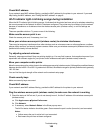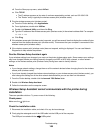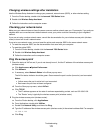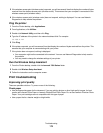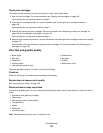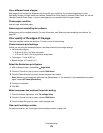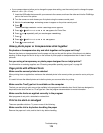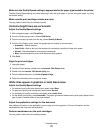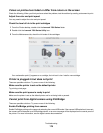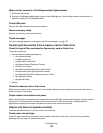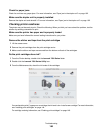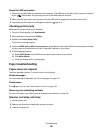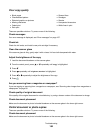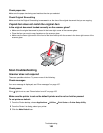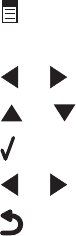
• If your camera does not allow you to change the paper size setting, use the control panel to change the paper
size to 4 x 6 in. (10 x 15 cm).
1 Insert the USB cable that came with your camera to the camera, and insert the other end into the PictBridge
port on the front of the printer.
2 Turn the camera on and choose your first photo using the camera control panel.
3 Wait for the PictBridge Printing screen to appear on the printer control panel
4 Press .
The PictBridge Default Print Settings menu appears.
5 Press or until 4 x 6” or 10 x 15 cm appears for Photo Size.
6 Press or repeatedly until you reach Paper Handling.
7 Press .
8 Press or until 4 x 6” or 10 x 15 cm appears.
9 Press to save and exit.
Glossy photo paper or transparencies stick together
Do photos or transparencies dry and stick together on the paper exit tray?
Remove the photos or transparencies from the paper exit tray as they exit the printer. Allow them to dry before
stacking. It takes longer for the ink to dry on the surface of photo paper or transparencies than it does on most
printouts.
Are you using a transparency or photo paper designed for an inkjet printer?
For information on ordering supplies, see “Choosing compatible specialty paper types” on page 22.
Page prints with different fonts
Make sure the correct printer is selected
When printing from an application, make sure the selected printer is the correct printer you want to use to print your
job.
It is useful to have the default printer set to be the printer you use most often for printing.
Make sure the TrueType font is available on the computer
The font you are trying to print may not be available in the program font selection box. Not all fonts are designed to
be printed; make sure the font is a TrueType font. See the program documentation for more information.
Make sure the fonts are applied correctly in the program
Most programs do not print a stretched or resized font.
Print is too dark or smudged
These are possible solutions. Try one or more of the following:
Make sure the ink is dry before handling the paper
Remove the paper as it exits, and let the ink dry before handling.
Troubleshooting
176