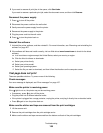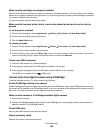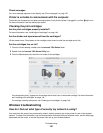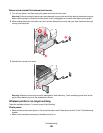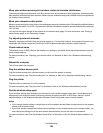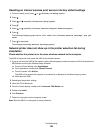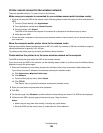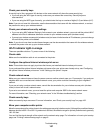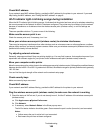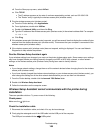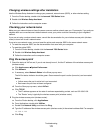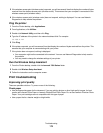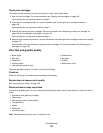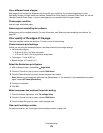Check your security keys
A security key is like a password. All devices on the same network will share the same security key.
• If you are using the WPA type of security, make sure you entered the correct key. Security keys are
case-sensitive.
• If you are using the WEP type of security, you should enter the key as a series of digits (0–9) and letters (A–F).
Note: If you do not know this information, see the documentation that came with the wireless network, or contact
the person who set up your wireless network.
Check your advanced security settings
• If you are using MAC address filtering to limit access to your wireless network, you must add the printer's MAC
address to the list of addresses allowed to connect to your wireless access point (wireless router).
• If you set your wireless access point (wireless router) to issue a limited number of IP addresses, you must change
this so that the printer can be added.
Note: If you do not know how to make these changes, see the documentation that came with the wireless network,
or contact the person who set up your wireless network.
Wi-Fi indicator light is orange
These are possible solutions. Try one or more of the following:
Check cable
Make sure the installation cable is not connected to the printer.
Configure the optional internal wireless print server
Note: This solution does not apply to printers that have a pre-installed internal wireless print server.
If you purchased the optional internal wireless print server after your printer was already set up, see “Configuring
the optional internal wireless print server” in the “Setting up the printer” chapter.
Check network name
Make sure your network does not have the same name as another network near you. For example, if you and your
neighbor both use a manufacturer's default network name, your printer could be connecting to your neighbor's
network.
If you are not using a unique network name, consult the documentation for your wireless access point (wireless
router) to learn how to set a network name.
If you set a new network name, you must reset the printer and computer SSID to the same network name.
For more information, see “Checking your network name” in the “Wireless troubleshooting” section.
Check security keys
Make sure security keys are correct. For more information, see “Check your security keys” on page 162.
Move your computer and/or printer
Move the computer and/or printer closer to the wireless access point (wireless router). Although the possible distance
between devices in 802.11b or 802.11g networks is 300 feet, the effective range for optimal performance is generally
100–150 feet.
You can find the signal strength of the network on the network setup page. For information on how to print a setup
page, see “Printing a network setup page” on page 9.
Troubleshooting
167