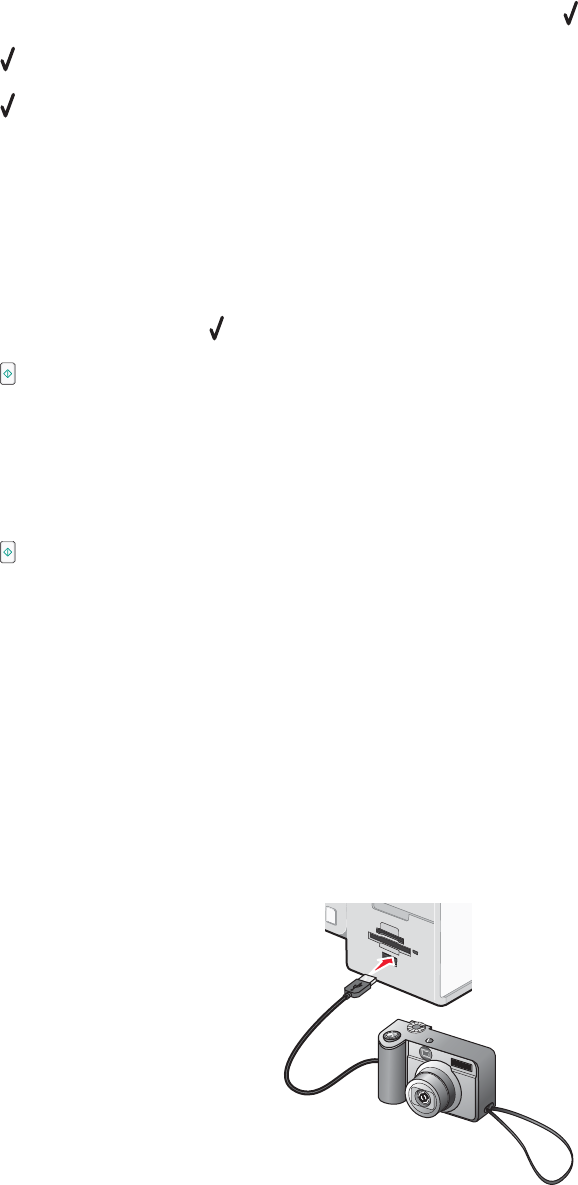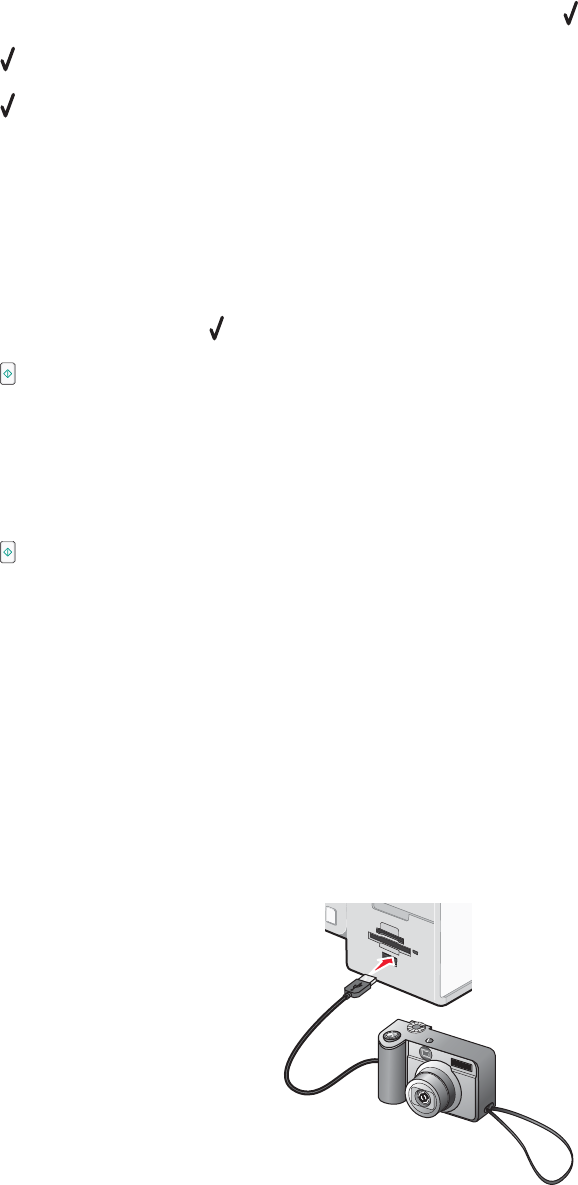
You can print a proof sheet:
• For all photos on the memory card
• For the 20 most recent photos, if there are 20 or more photos on the card
• By date, if the photos on the card were taken on different dates. If you choose this option, use the arrow
buttons on the control panel to choose the date range, then press
to save your selections.
7 Press .
8 Press again.
One or more proof sheets print.
9 Follow the instructions on the proof sheet to select which photos to print, the number of copies per photo, red-eye
reduction, page layout, print options, and paper size.
Note: When making selections, make sure to fill in the circles completely.
10 Load the proof sheet facedown on the scanner glass.
11 From the control panel, press to select Scan Proof Sheet.
12 Press .
The printer scans the proof sheet.
13 Load photo paper with the glossy or printable side facing you. (If you are not sure which side is the printable
side, see the instructions that came with the paper.)
Note: Make sure the paper matches the size you selected on the proof sheet.
14 Press to print your photos.
Note: To prevent smudging or scratching, avoid touching the printed surface with your fingers or sharp objects. For
best results, remove each printed sheet individually from the paper exit tray, and allow the prints to dry at least 24
hours before stacking, displaying, or storing.
Using a PictBridge-enabled digital camera to control printing photos
You can connect a PictBridge-enabled digital camera to the printer, and use the buttons on the camera to select and
print photos.
1 Insert one end of the USB cable into the camera.
Note: Use only the USB cable that came with the digital camera.
2 Insert the other end of the cable into the PictBridge port on the front of the printer.
95