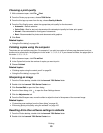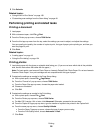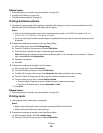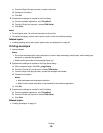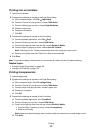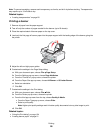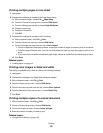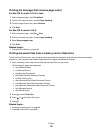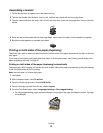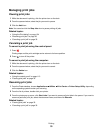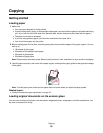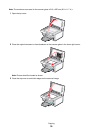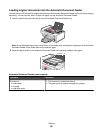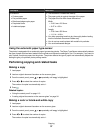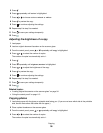Assembling a booklet
1 Flip the printed stack of papers over in the paper exit tray.
2 Take the first bundle from the stack, fold it in half, and then set it aside with the front page down.
3 Take the next bundle from the stack, fold it in half, and then stack it with the front page down on top of the first
bundle.
4 Stack the rest of the bundles with the front page down, one on top of the other, until the booklet is complete.
5 Bind the bundles together to complete the booklet.
Printing on both sides of the paper (duplexing)
The printer has a built-in duplex unit that lets you print on both sides of the paper automatically for letter- or A4-size
plain paper.
If you need to print duplex using paper other than letter- or A4-size plain paper, see “Printing on both sides of the
paper (duplexing) manually” on page 32.
Printing on both sides of the paper (duplexing) automatically
The printer has a built-in duplex unit that lets you print on both sides of the paper automatically by using the settings
in the Two-Sided menu of the Print dialog.
Note: Use only letter- or A4-size plain paper.
1 Load paper.
2 With a document open, click File Print.
3 From the Printer pop-up menu, choose 7500 Series.
4 From the third pop-up menu from the top, choose Layout.
5 From the Two-Sided menu, select Long-edged binding or Short-edged binding.
• For Long-edged binding, pages are bound along the long edge of the page (left edge for portrait, top edge
for landscape).
1
2
Printing
31