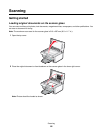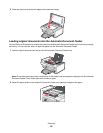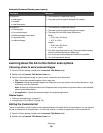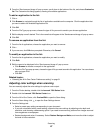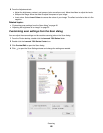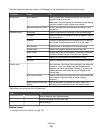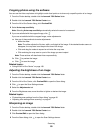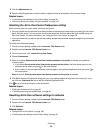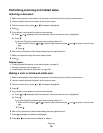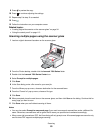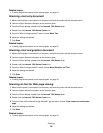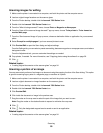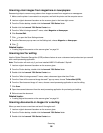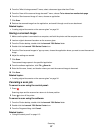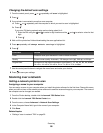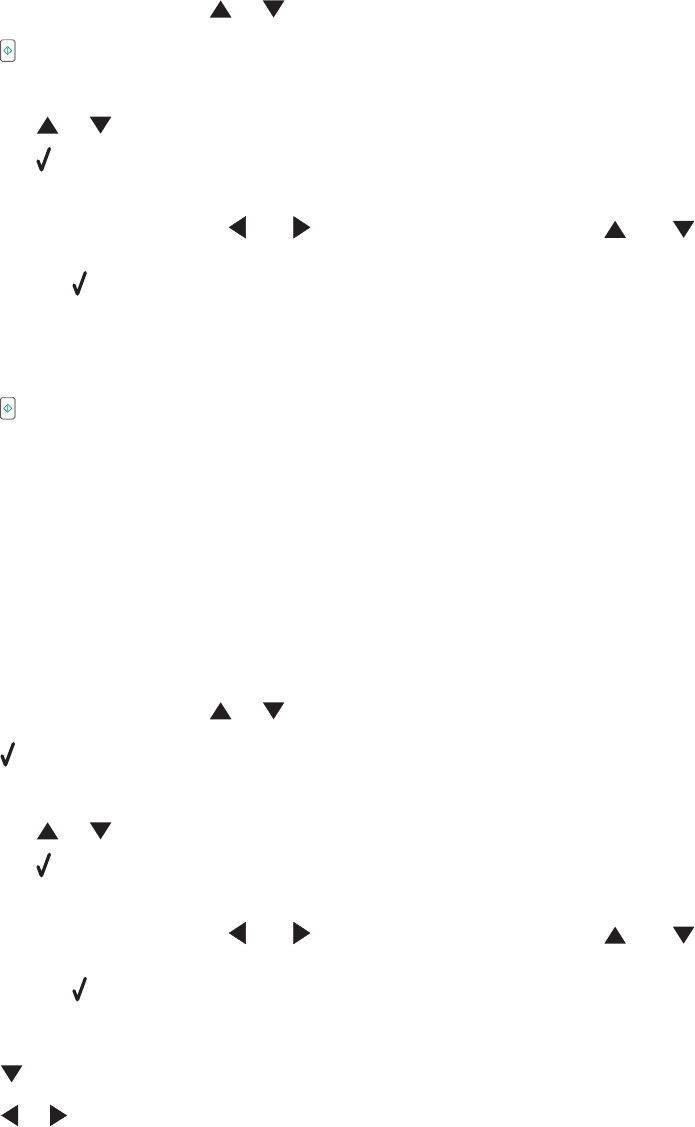
Performing scanning and related tasks
Scanning a document
1 Make sure the printer is connected to a computer, and both the printer and the computer are on.
2 Load an original document facedown on the scanner glass.
3 From the control panel, press or until Scan is highlighted.
4 Press .
5 If your printer is connected to more than one computer:
a Press or repeatedly until the computer to which you want to scan is highlighted.
b Press .
If you set a PIN during network setup and are being asked for it:
1 Enter the PIN using the and to select a digit location and the and to select a value for that
digit.
2 Press .
6 Wait until the printer has finished downloading the scan applications list.
7 Make your selections using the control panel buttons.
8 Press .
Related topics:
• “Loading original documents on the scanner glass” on page 34
• “Using the control panel” on page 113
• “Understanding the parts of the printer” on page 109
Making a color or black-and-white scan
1 Make sure the printer is connected to a computer, and both the printer and the computer are on.
2 Load an original document facedown on the scanner glass.
3 From the control panel, press or until Scan is highlighted.
4 Press .
5 If your printer is connected to more than one computer:
a Press or repeatedly until the computer to which you want to scan is highlighted.
b Press .
If you set a PIN during network setup and are being asked for it:
1 Enter the PIN using the and to select a digit location and the and to select a value for that
digit.
2 Press .
6 Wait until the printer has finished downloading the scan applications list.
7 Press repeatedly until Color is highlighted.
8 Press or to choose Color or Black & White.
Scanning
52