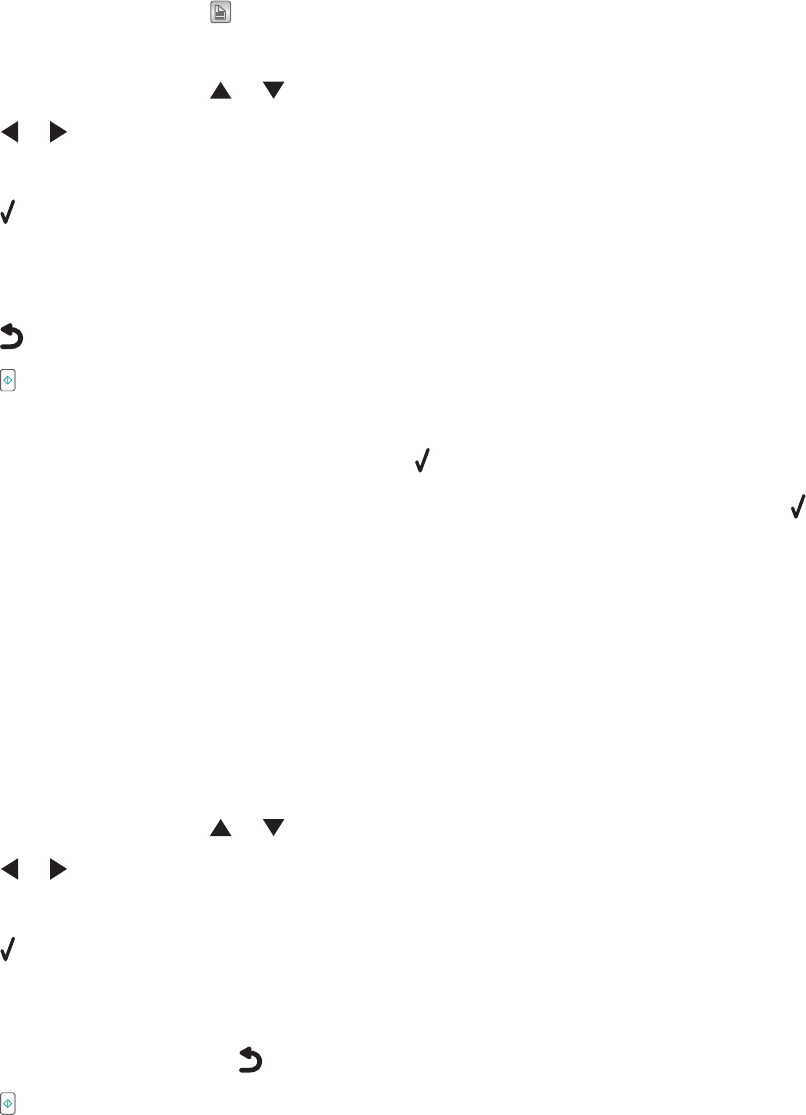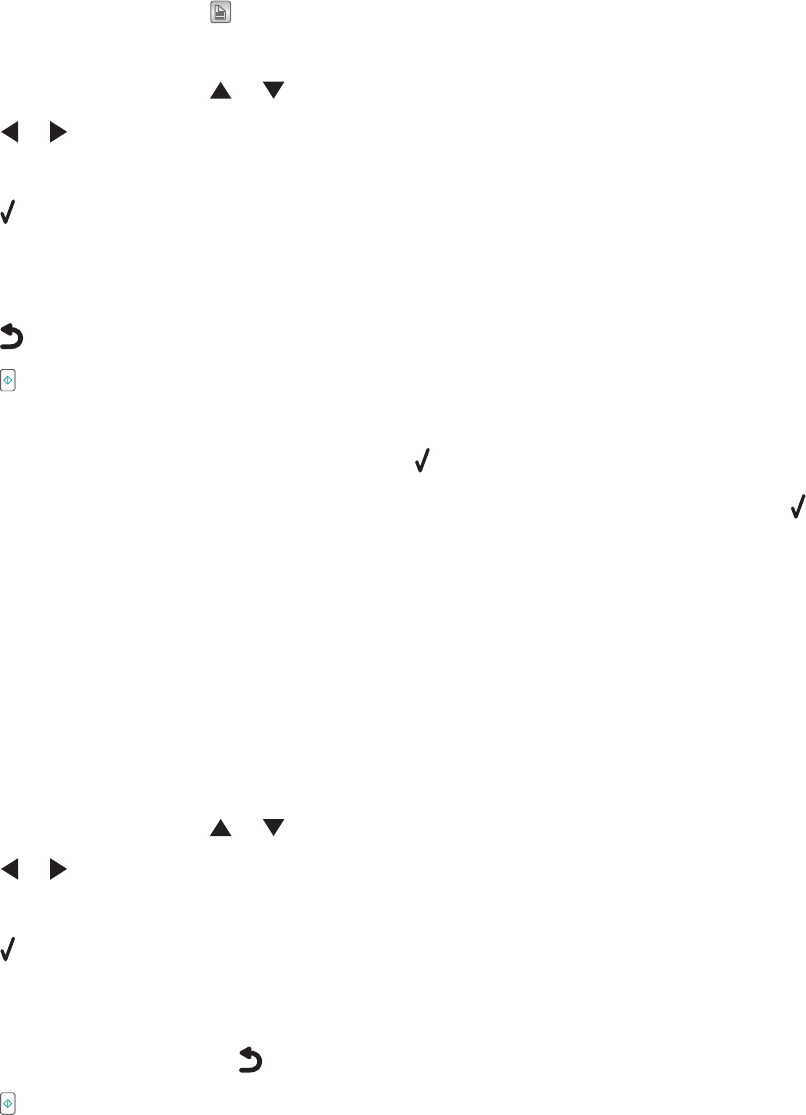
3 From the control panel, press
A
.
The light on the duplex button comes on.
4 From the control panel, press or repeatedly until Copy is highlighted.
5 Press or to select the number of copies.
The number of copies is automatically set to 1.
6 Press .
7 Adjust the copy settings.
Note: If you are copying a two-sided original document, set the menu item 2-Sided Original to On.
8 Press to save your settings temporarily.
9 Press .
The printer scans the first page of the original document.
10 When asked if you want to copy another page, press to choose Yes.
11 Load the second page of the original document facedown on the scanner glass, and then press .
The printer scans the second page of the original document.
The printer then prints the first page of the copy, pulls the paper inward, and prints the second page of the copy.
Warning: Do not touch the paper while the printer is actively printing.
Copying photos
1 Load photo paper with the glossy or printable side facing you. (If you are not sure which side is the printable
side, see the instructions that came with the paper.)
2 Place a photo facedown on the scanner glass.
3 From the control panel, press or repeatedly until Copy is highlighted.
4 Press or to select the number of copies.
The number of copies is automatically set to 1.
5 Press .
6 Adjust the copy settings as needed. To make a borderless copy, choose Borderless under Resize. For more
information, see “Understanding Copy and the Copy Mode menu” on page 103.
7 After making your choices, press to save your settings temporarily.
8 Press .
Note: To prevent smudging or scratching, avoid touching the printed surface with your fingers or sharp objects. For
best results, remove each printed sheet individually from the paper exit tray, and allow the prints to dry at least 24
hours before stacking, displaying, or storing.
99