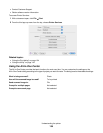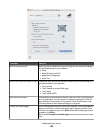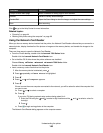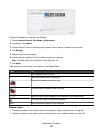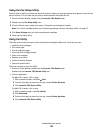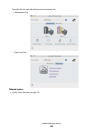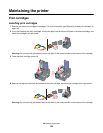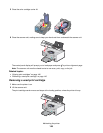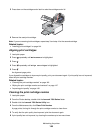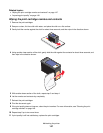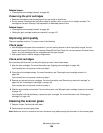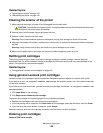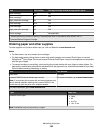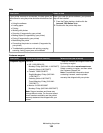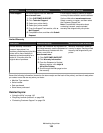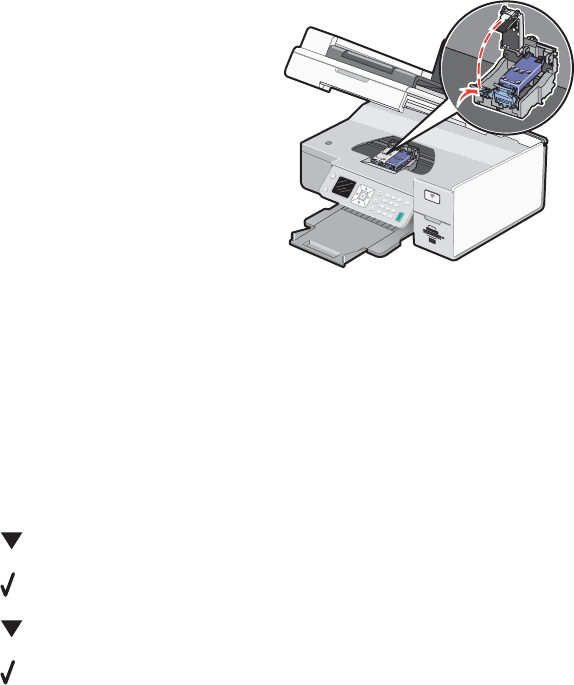
3 Press down on the cartridge carrier latch to raise the cartridge carrier lid.
4 Remove the used print cartridge.
Note: If you are removing both cartridges, repeat step 3 and step 4 for the second cartridge.
Related topics:
• “Installing print cartridges” on page 144
Aligning print cartridges
1 Load plain paper.
2 Press repeatedly until Maintenance is highlighted.
3 Press .
4 Press repeatedly until Align Cartridges is highlighted.
5 Press .
An alignment page prints.
If you aligned the cartridges to improve print quality, print your document again. If print quality has not improved,
clean the print cartridge nozzles.
Related topics:
• “Cleaning the print cartridge nozzles” on page 146
• “Wiping the print cartridge nozzles and contacts” on page 147
• “Improving print quality” on page 148
Cleaning the print cartridge nozzles
1 Load plain paper.
2 From the Finder desktop, double-click the Lexmark 7500 Series folder.
3 Double-click the Lexmark 7500 Series Utility icon.
4 From the Maintenance tab, click Clean Print Nozzles.
A page prints, forcing ink through the print cartridge nozzles to clean them.
5 To verify that the print quality has improved, print the document again.
6 If print quality has not improved, try cleaning the nozzles up to two more times.
Maintaining the printer
146