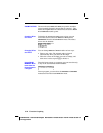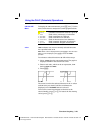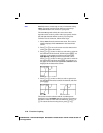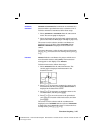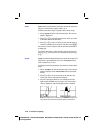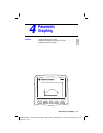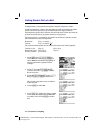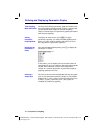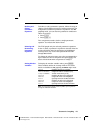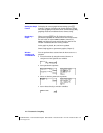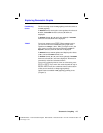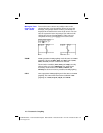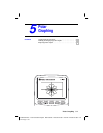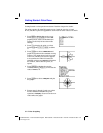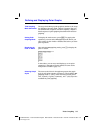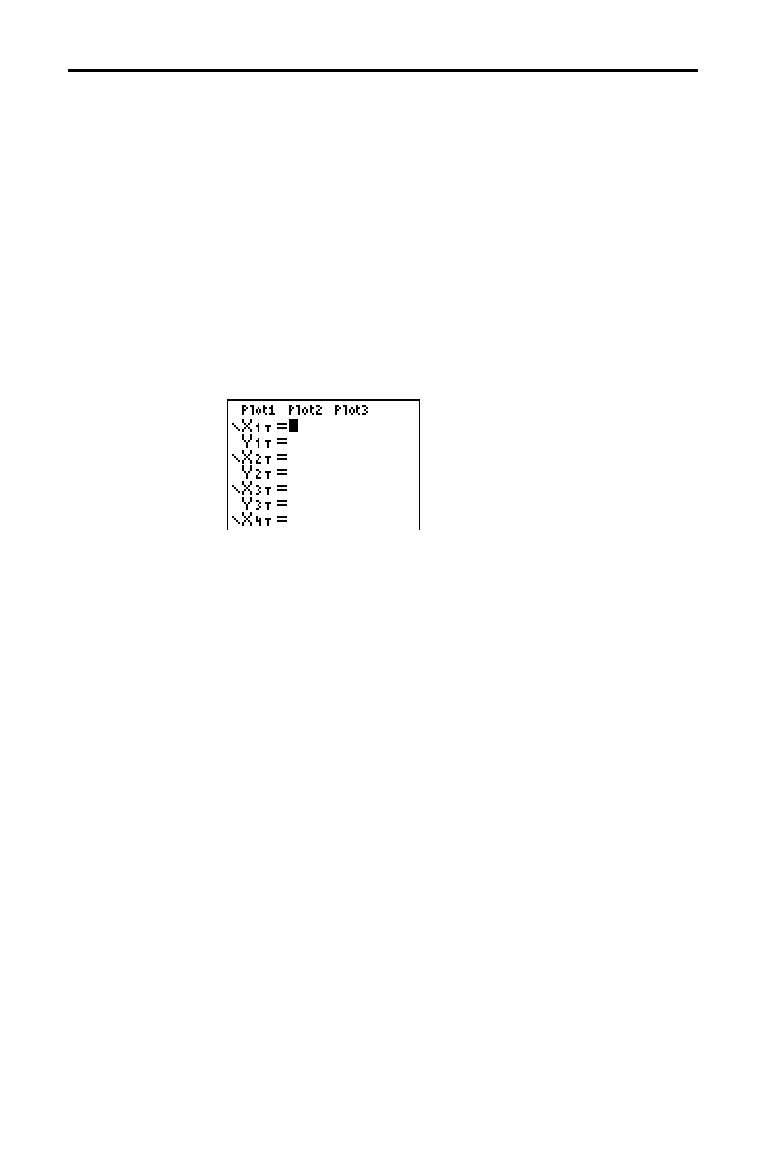
4-4 Parametric Graphing
8304PARA.DOC TI-83 international English Bob Fedorisko Revised: 02/19/01 12:17 PM Printed: 02/19/01 1:36
PM Page 4 of 8
The steps for defining a parametric graph are similar to the
steps for defining a function graph. Chapter 4 assumes that
you are familiar with Chapter 3: Function Graphing.
Chapter 4 details aspects of parametric graphing that differ
from function graphing.
To display the mode screen, press
z
. To graph
parametric equations, you must select
Par graphing mode
before you enter window variables and before you enter
the components of parametric equations.
After selecting
Par graphing mode, press
o
to display the
parametric
Y=
editor.
In this editor, you can display and enter both the X and Y
components of up to six equations, X
1T
and Y
1T
through X
6T
and Y
6T
. Each is defined in terms of the independent
variable
T. A common application of parametric graphs is
graphing equations over time.
The icons to the left of
X
1T
through X
6T
represent the graph
style of each parametric equation (Chapter 3). The default
in
Par mode is
ç
(line), which connects plotted points. Line,
è
(thick),
ë
(path),
ì
(animate), and
í
(dot) styles are
available for parametric graphing.
Defining and Displaying Parametric Graphs
TI-83 Graphing
Mode Similarities
Setting
Parametric
Graphing Mode
Displaying the
Parametric Y=
Editor
Selecting a
Graph Style