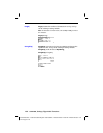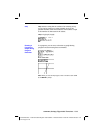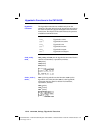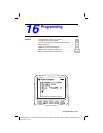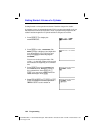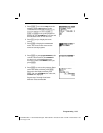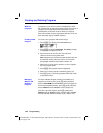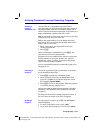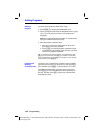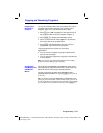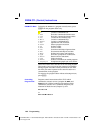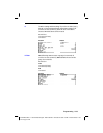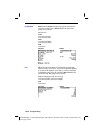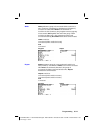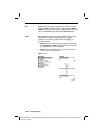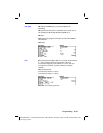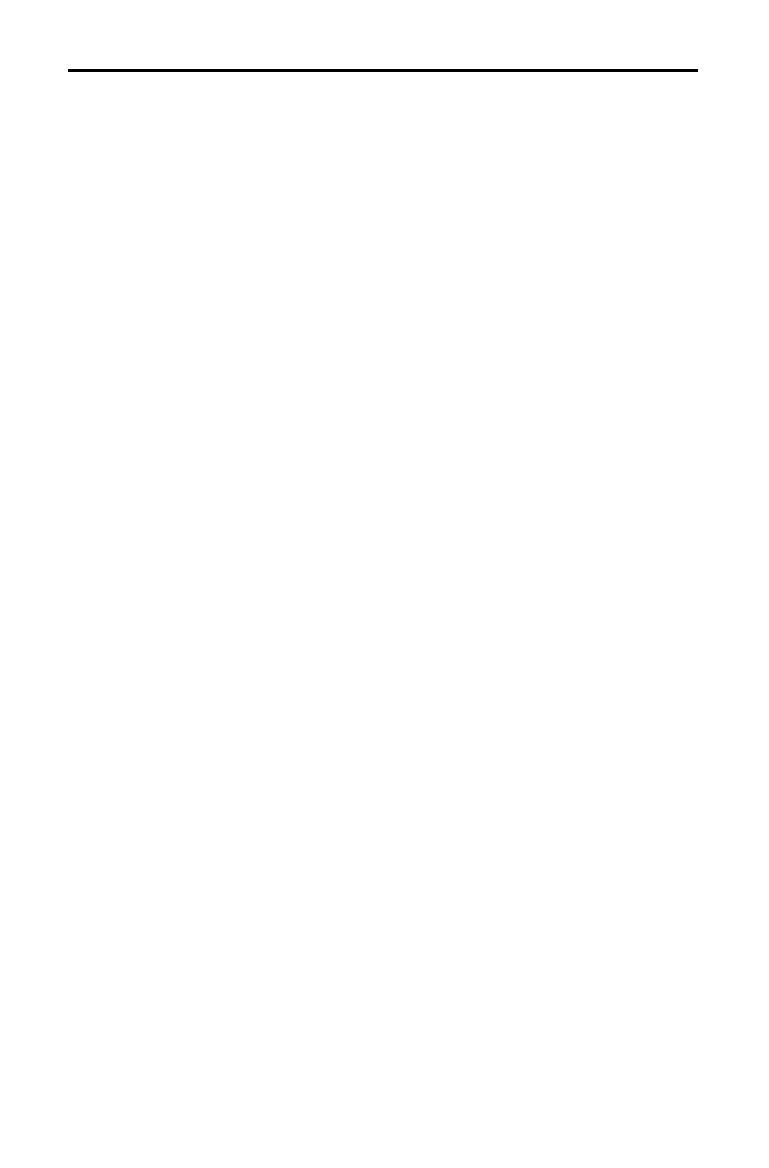
16-6 Programming
8316PROG.DOC TI-83 international English Bob Fedorisko Revised: 02/19/01 1:23 PM Printed: 02/19/01 1:39
PM Page 6 of 22
To edit a stored program, follow these steps.
1. Press
~
to display the
PRGM EDIT
menu.
2. Select a program name from the
PRGM EDIT
menu (page
16
.
7). Up to the first seven lines of the program are
displayed.
Note:
The program editor does not display a
$
to indicate that
a program continues beyond the screen.
3. Edit the program command lines.
•
Move the cursor to the appropriate location, and
then delete, overwrite, or insert.
•
Press
‘
to clear all program commands on the
command line (the leading colon remains), and then
enter a new program command.
Tip:
To move the cursor to the beginning of a command line, press
y
|
; to move to the end, press
y
~
. To scroll the cursor down
seven command lines, press
ƒ
†
. To scroll the cursor up seven
command lines, press
ƒ
}
.
To insert a new command line anywhere in the program,
place the cursor where you want the new line, press
y
[
INS
], and then press
Í
. A colon indicates a new line.
To delete a command line, place the cursor on the line,
press
‘
to clear all instructions and expressions on
the line, and then press
{
to delete the command line,
including the colon.
Editing Programs
Editing a
Program
Inserting and
Deleting
Command Lines