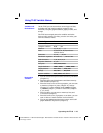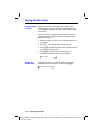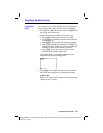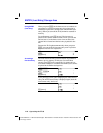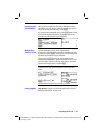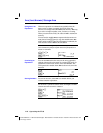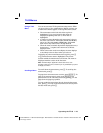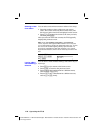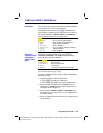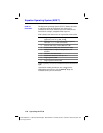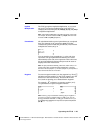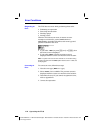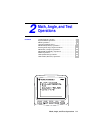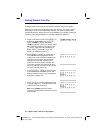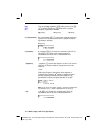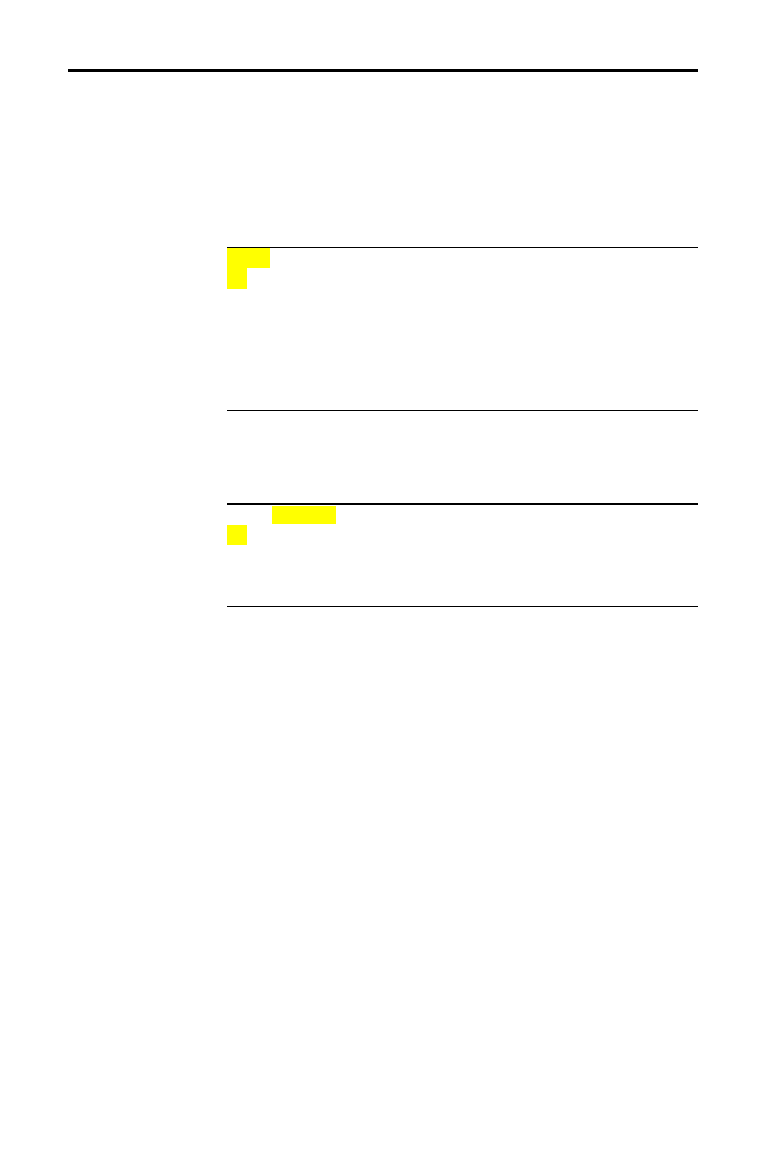
Operating the TI
-
83 1-21
8301OPER.DOC TI-83 international English Bob Fedorisko Revised: 02/19/01 12:09 PM Printed: 02/19/01 1:34
PM Page 21 of 24
You can enter the names of functions and system variables
in an expression or store to them directly.
To display the
VARS
menu, press
. All
VARS
menu
items display secondary menus, which show the names of
the system variables.
1:Window, 2:Zoom, and 5:Statistics
each access more than one secondary menu.
VARS Y-VARS
1:Window
...
X/Y
,
T/
q
, and
U/V/W
variables
2:Zoom
...
ZX/ZY
,
ZT/Z
q
, and
ZU
variables
3:GDB
...
Graph database
variables
4:Picture
...
Picture
variables
5:Statistics
...
XY
,
G
,
EQ
,
TEST
, and
PTS
variables
6:Table
...
TABLE
variables
7:String
...
String
variables
To display the
VARS Y
.
VARS
menu, press
~
.
1:Function, 2:Parametric, and 3:Polar display secondary
menus of the
Y=
function variables.
VARS Y-VARS
1:Function
...
Y
n
functions
2:Parametric
...
X
n
T
, Y
n
T
functions
3:Polar
...
r
n
functions
4:On/Off
...
Lets you select/deselect functions
Note:
The sequence variables (
u
,
v
,
w
) are located on the keyboard
as the second functions of
¬
,
−
, and
®
.
To select a variable from the
VARS
or
VARS Y
.
VARS
menu,
follow these steps.
1. Display the
VARS
or
VARS Y
.
VARS
menu.
•
Press
to display the
VARS
menu.
•
Press
~
to display the
VARS Y
.
VARS
menu.
2. Select the type of variable, such as
2:Zoom from the
VARS
menu or 3:Polar from the
VARS Y
.
VARS
menu. A
secondary menu is displayed.
3. If you selected
1:Window, 2:Zoom, or 5:Statistics from
the
VARS
menu, you can press
~
or
|
to display other
secondary menus.
4. Select a variable name from the menu. It is pasted to the
cursor location.
VARS and VARS Y-VARS Menus
VARS Menu
Selecting a
Variable from the
VARS Menu or
VARS Y-VARS
Menu