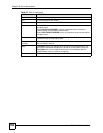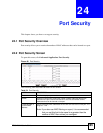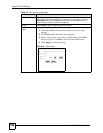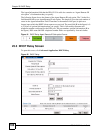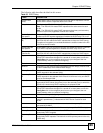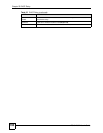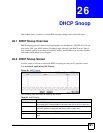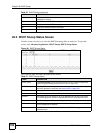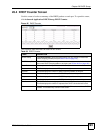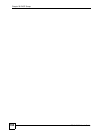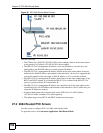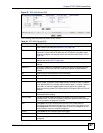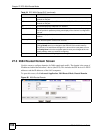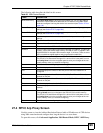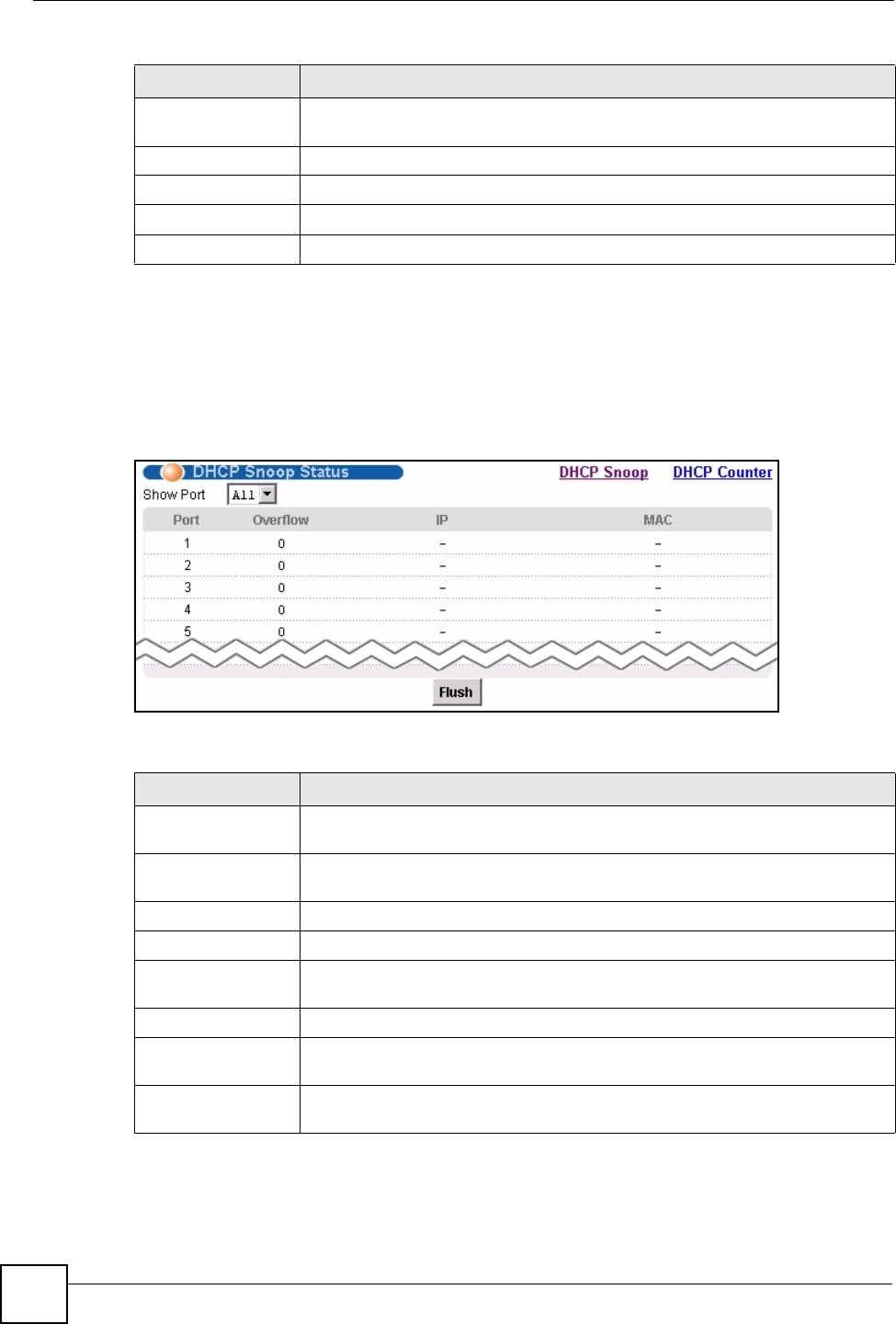
Chapter 26 DHCP Snoop
IES-612-51A User’s Guide
192
26.3 DHCP Snoop Status Screen
Use this screen to look at or to clear the DHCP snooping table on each port. To open this
screen, click Advanced Application, DHCP Snoop, DHCP Snoop Status.
Figure 94 DHCP Snoop Status
The following table describes the labels in this screen.
Select Select this, and click Active or Inactive to enable or disable the DHCP
snooping on this port.
Active Click this to enable DHCP snooping on the selected ports.
Inactive Click this to disable DHCP snooping on the selected ports.
All Click this to select all entries in the table.
None Click this to un-select all entries in the table.
Table 56 DHCP Snoop (continued)
LABEL DESCRIPTION
Table 57 DHCP Snoop Status
LABEL DESCRIPTION
DHCP Snoop Click DHCP Snoop to open the screen where you can activate or deactivate
DHCP snooping on each port (see Section 26.2 on page 191).
DHCP Counter Click DHCP Counter to open the screen where you can look at a summary of
the DHCP packets on each port (see Section 26.4 on page 193).
Show Port Select a port for which you wish to view information.
Port This field displays the selected DSL port number(s).
Overflow The DHCP server can assign up to 32 IP addresses at one time to each port.
This field displays the number of requests from DHCP clients above this limit.
IP This field displays the IP address assigned to a client on this port.
MAC This field displays the MAC address of a client on this port to which the DHCP
server assigned an IP address.
Flush Click Flush to remove all of the entries from the DHCP snooping table for the
selected port(s).