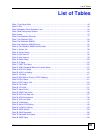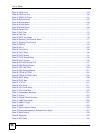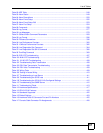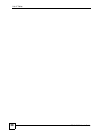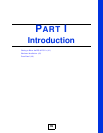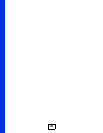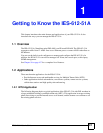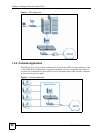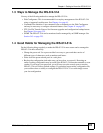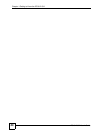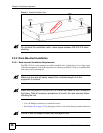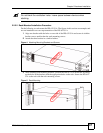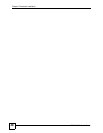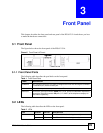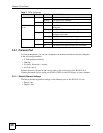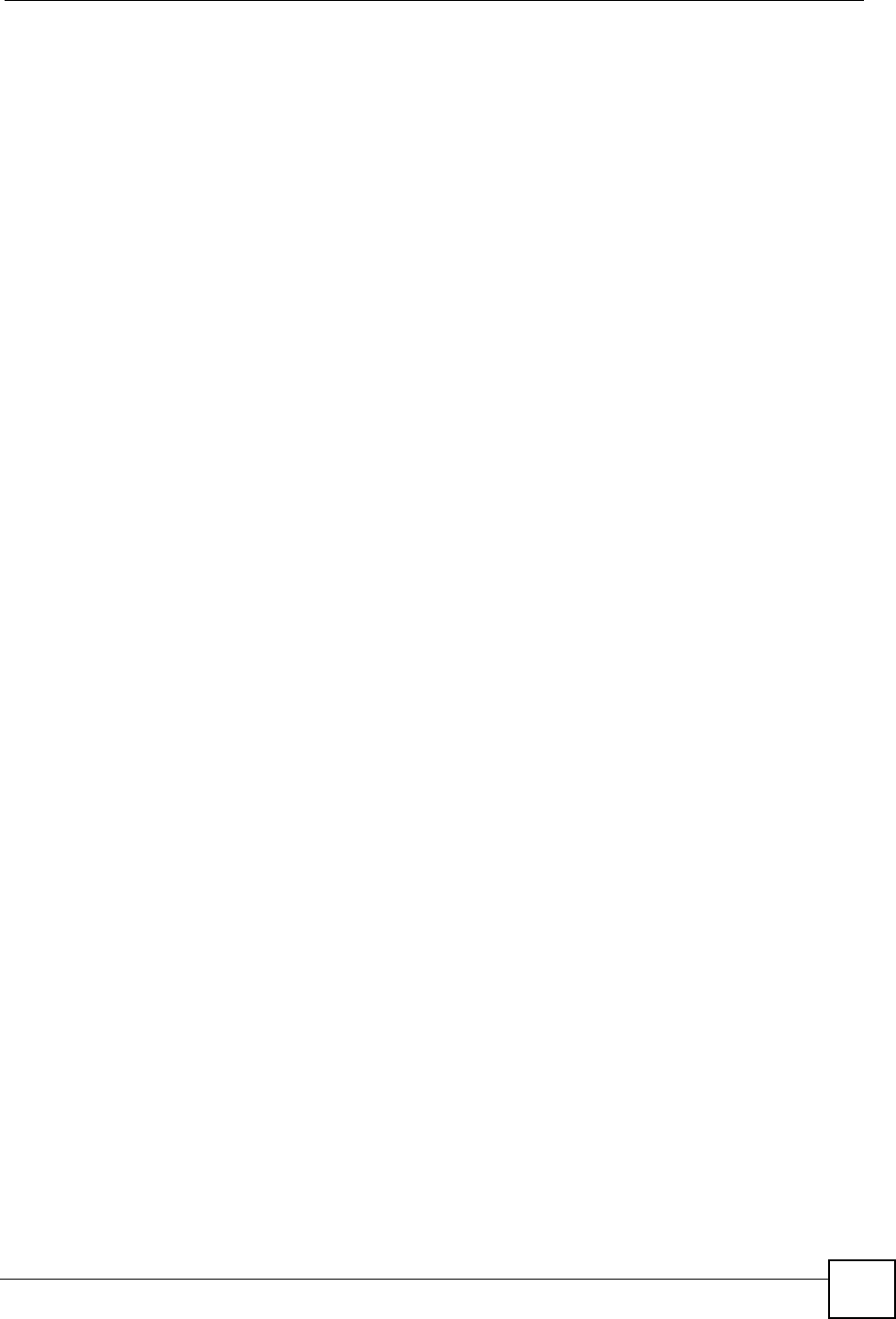
Chapter 1 Getting to Know the IES-612-51A
IES-612-51A User’s Guide
43
1.3 Ways to Manage the IES-612-51A
Use any of the following methods to manage the IES-612-51A.
• Web Configurator. This is recommended for everyday management of the IES-612-51A
using a (supported) web browser. See Chapter 4 on page 61.
• Command Line Interface. Line commands offer an alternative to the Web Configurator
and may be necessary to configure advanced features. See Chapter 41 on page 257.
• FTP. Use File Transfer Protocol for firmware upgrades and configuration backup/restore.
See Chapter 50 on page 335.
• SNMP. The IES-612-51A can be monitored and/or managed by an SNMP manager. See
Section 34.3 on page 225.
1.4 Good Habits for Managing the IES-612-51A
Do the following things regularly to make the IES-612-51A more secure and to manage the
IES-612-51A more effectively.
• Change the password. Use a password that’s not easy to guess and that consists of
different types of characters, such as numbers and letters.
• Write down the password and put it in a safe place.
• Back up the configuration (and make sure you know how to restore it). Restoring an
earlier working configuration may be useful if the IES-612-51A becomes unstable or even
crashes. If you forget your password, you will have to use the console port to reset the
IES-612-51A to its factory default settings. If you backed up an earlier configuration file,
you would not have to totally re-configure the IES-612-51A. You could simply restore
your last configuration.