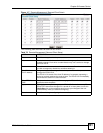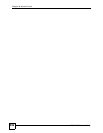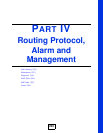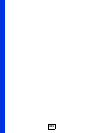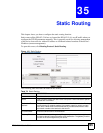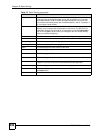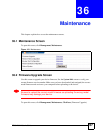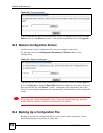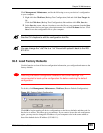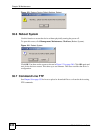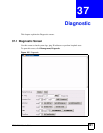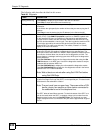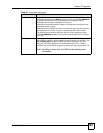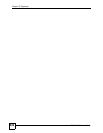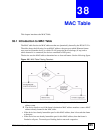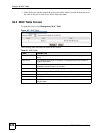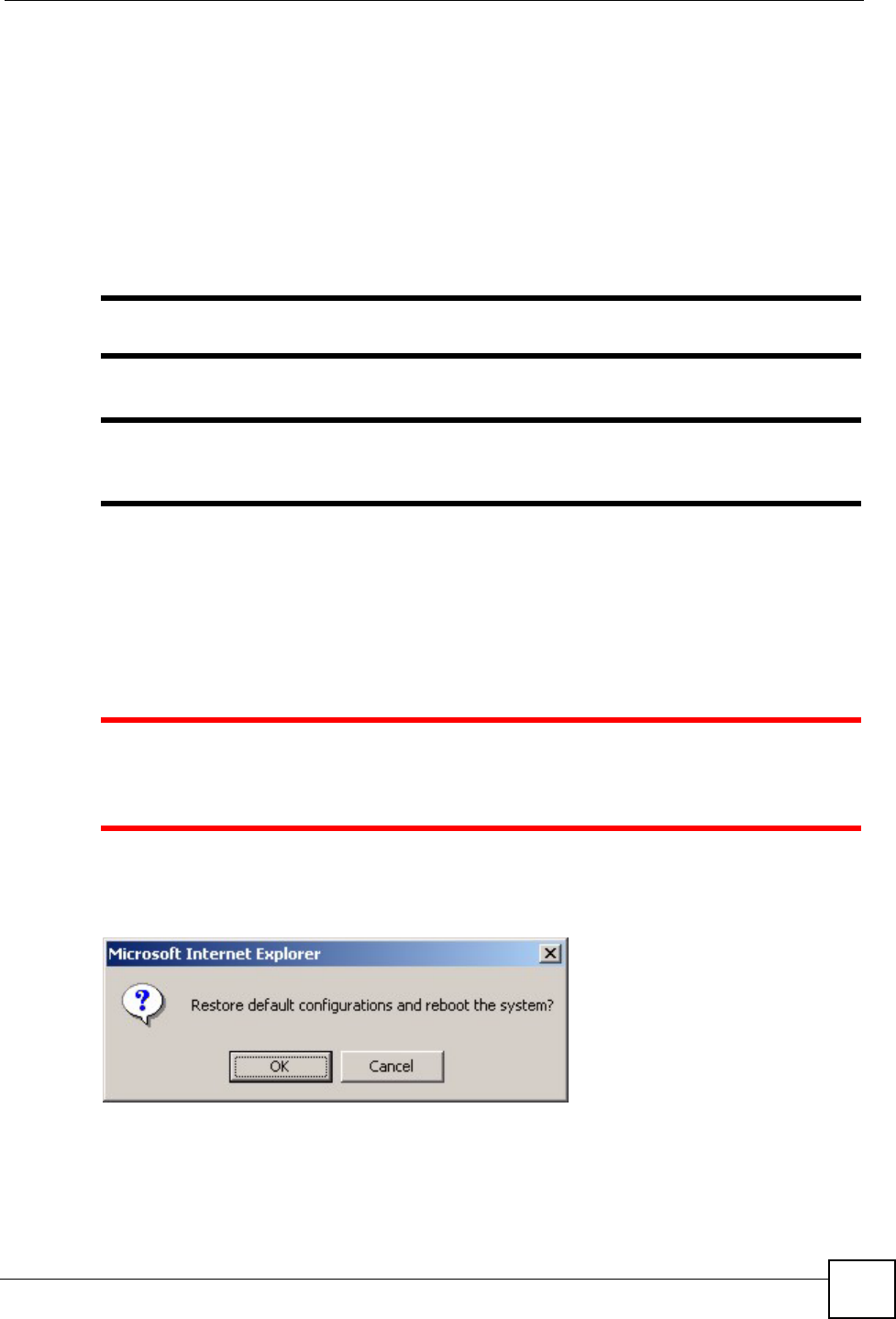
Chapter 36 Maintenance
IES-612-51A User’s Guide
239
Click Management, Maintenance, and do the following to save your device’s configuration
to your computer.
1 Right-click the Click here (Backup Text Configuration) link and click Save Target As.
Or:
Click the Click here (Backup Text Configuration) link and then click File, Save As.
2 In the Save As screen, choose a location to save the file on your computer from the Save
in drop-down list box and type a descriptive name for it in the File name list box. Click
Save to save the configuration file to your computer.
" See the CLI chapters to edit the configuration text file.
" You can change the “.dat” file to a “.txt” file and still upload it back to the IES-
612-51A.
36.5 Load Factory Defaults
Use this function to clear all device configuration information you configured and return to the
factory defaults.
1 Restoring the default configuration deletes all the current settings. It is
recommended to back up the configuration file before restoring the default
configuration.
To do this, click Management, Maintenance, Click here (Restore Default Configuration).
Figure 122 Restore Default Configuration
Click OK to begin resetting all device configurations to the factory defaults and then wait for
the device to restart. This takes up to two minutes. If you want to access the web configurator
again, you may need to change the IP address of your computer to be in the same subnet as
that of the default device IP address (192.168.1.1).