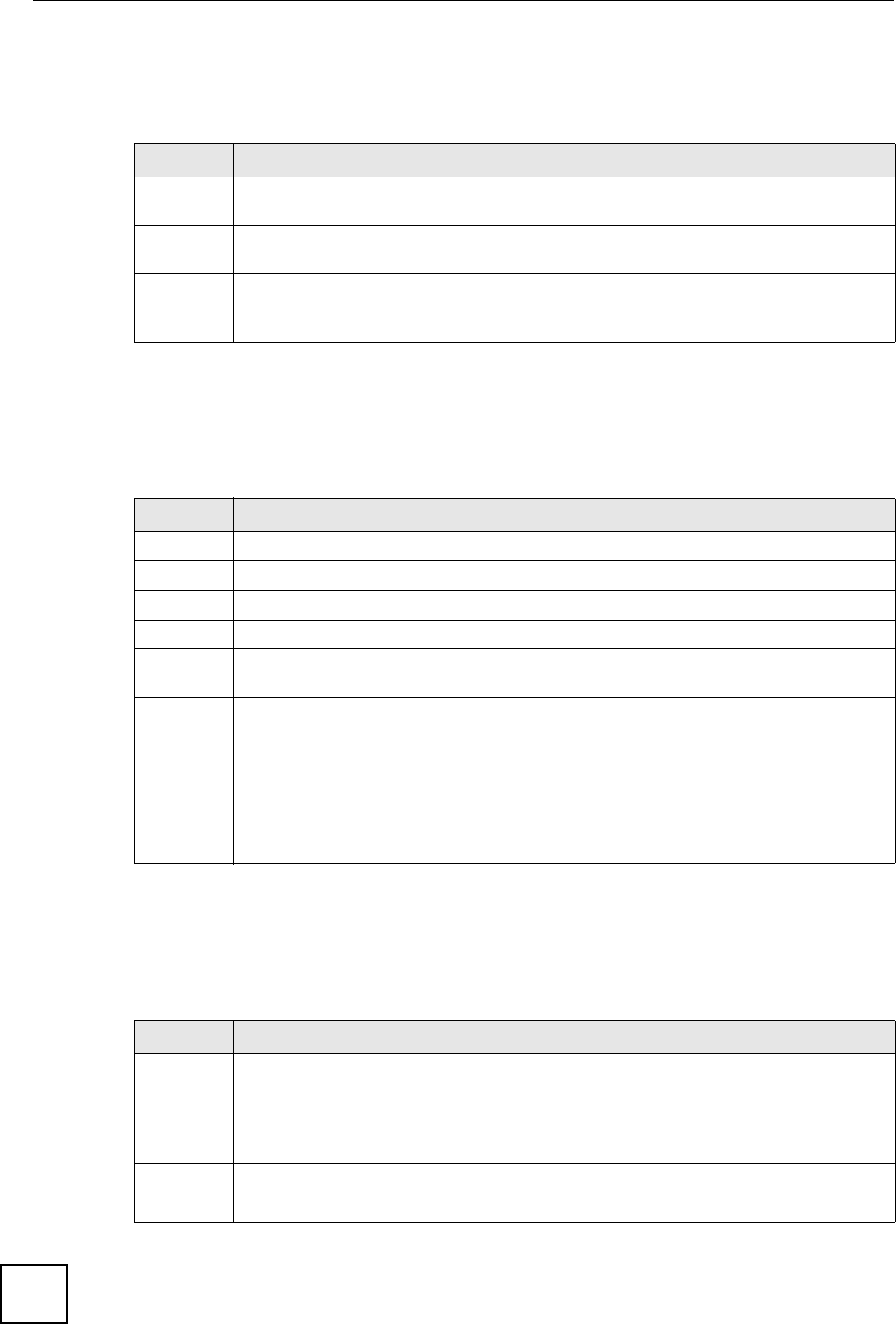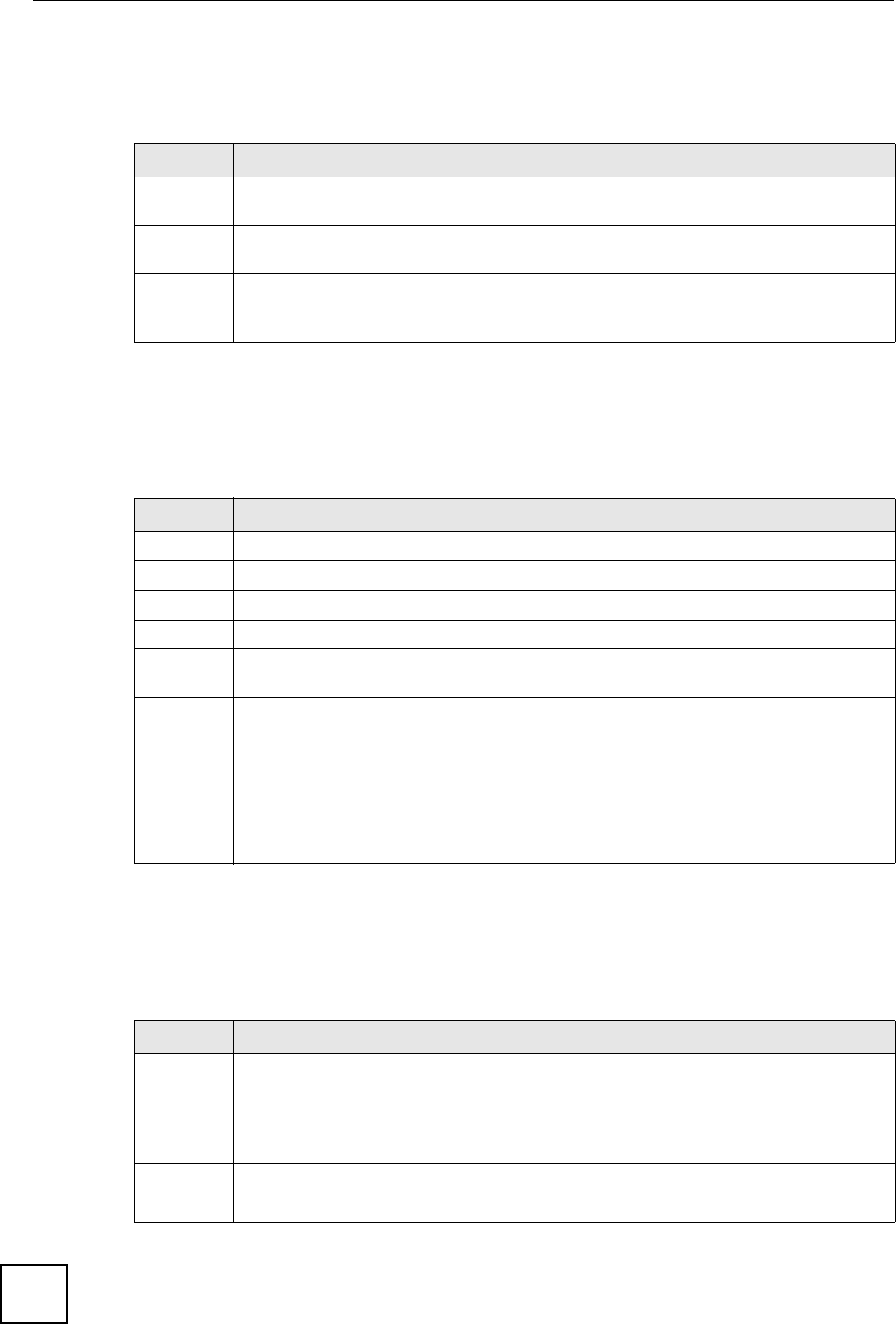
Chapter 55 Troubleshooting
IES-612-51A User’s Guide
408
55.3 LAN Port LEDs Do Not Turn On
A LAN port’s LEDs do not turn on.
55.4 LAN Port Data Transmission
The LAN port’s LED is on, but data cannot be transmitted.
55.5 DSL Data Transmission
The DSL link is up, but data cannot be transmitted.
Table 101 10/100 LED Troubleshooting
STEPS CORRECTIVE ACTION
1 Check the Speed Mode settings in the ENET Port Setup screen. Make sure that the
LAN port’s connection speed is set to match that of the port on the peer Ethernet device.
2 Check the Ethernet cable and connections between the LAN port and the peer Ethernet
device.
3 Make sure that the peer Ethernet device is functioning properly.
If the Ethernet cable and peer Ethernet device are both OK and the LEDs still stay off,
there may be a problem with the port. Contact the distributor.
Table 102 Troubleshooting Data Transmission
STEPS CORRECTIVE ACTION
1 Make sure that the LAN port has the appropriate mode setting.
2 Make sure that the IES-612-51A’s IP settings are properly configured.
3 Check the VLAN configuration.
4 Ping the IES-612-51A from a computer behind the peer Ethernet device.
5 If you cannot ping, check the Ethernet cable and connections between the Ethernet port
and the Ethernet switch or router.
6
Note: Check the switch mode. In daisychain mode, if you have a loop
topology and enable RSTP, it is possible for RSTP to disable
Ethernet port 1 (the uplink port).
Note: It is not recommended to use daisychain mode in a loop
topology.
Table 103 DSL Data Transmission Troubleshooting
STEPS CORRECTIVE ACTION
1 Check the switch mode and port isolation settings.
Check to see that the VPI/VCI and multiplexing mode (LLC/VC) settings in the
subscriber’s DSL modem or router match those of the DSL port.
If the subscriber is having problems with a video or other high-bandwidth services, make
sure the IES-612-51A’s DSL port’s data rates are set high enough.
2 Check the VLAN configuration.
3 Ping the IES-612-51A from the computer behind the DSL modem or router.