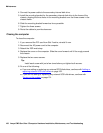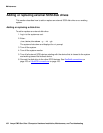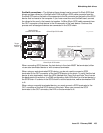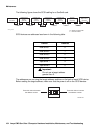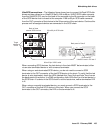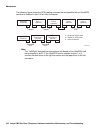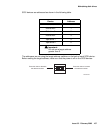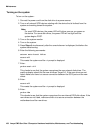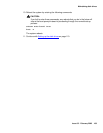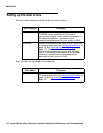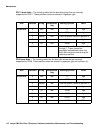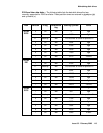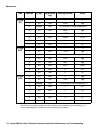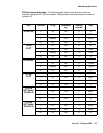Maintenance
108 Avaya CMS Sun Ultra 5 Computer Hardware Installation, Maintenance, and Troubleshooting
Turning on the system
To turn on the system:
1. Connect the power cord from the disk drive to a power source.
2. Turn on all external SCSI devices starting with the device that is farthest from the
system and working toward the system.
Note:
Note: For most SCSI devices, the power LED will light as soon as you power-on
the device. For some disk drives, the power LED will not light until the
system begins POST.
3. Turn on the system monitor.
4. Turn on the system.
5. Press Stop+A simultaneously after the console banner is displayed, but before the
system starts booting.
6. Enter the following commands:
setenv auto-boot? false
reset-all
This resets the system and the ok prompt is displayed.
7. Enter:
probe-scsi-all
This checks to see that the system recognizes the new external disk drives. The
resulting display should list the new drives as Target 0-3. If the new drives are not
listed, make sure there is a secure connection between the SCSI port and the new
drives.
8. Enter:
reset-all
This resets the system and the ok prompt is displayed.
9. Enter:
probe-ide
This checks to see that the system recognizes the new internal EIDE disk drives. If the
new drives are not listed, make sure there is a secure connection between the
motherboard and the new drives.