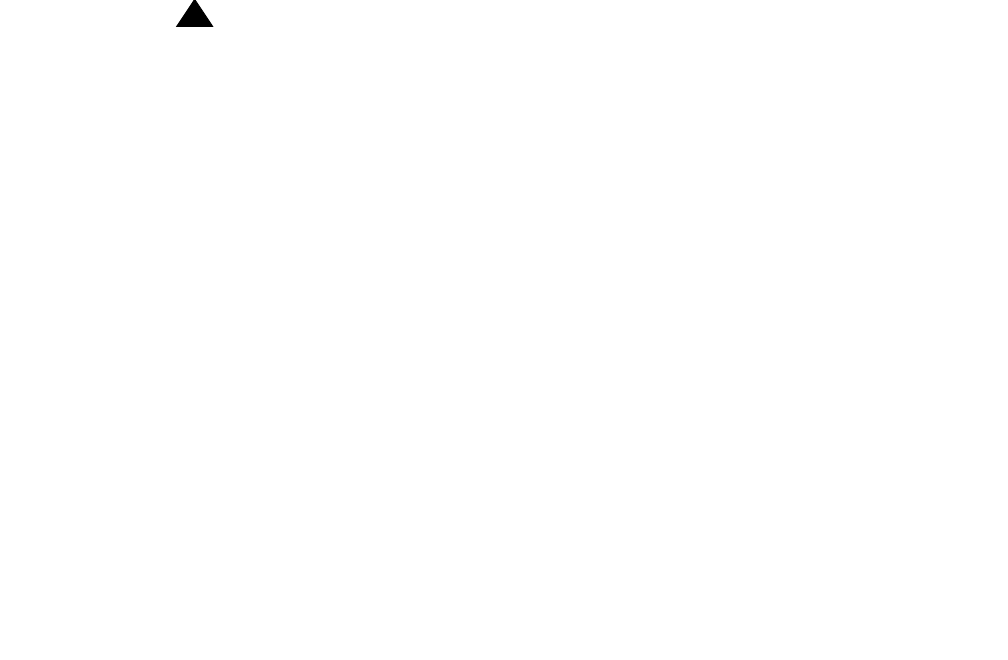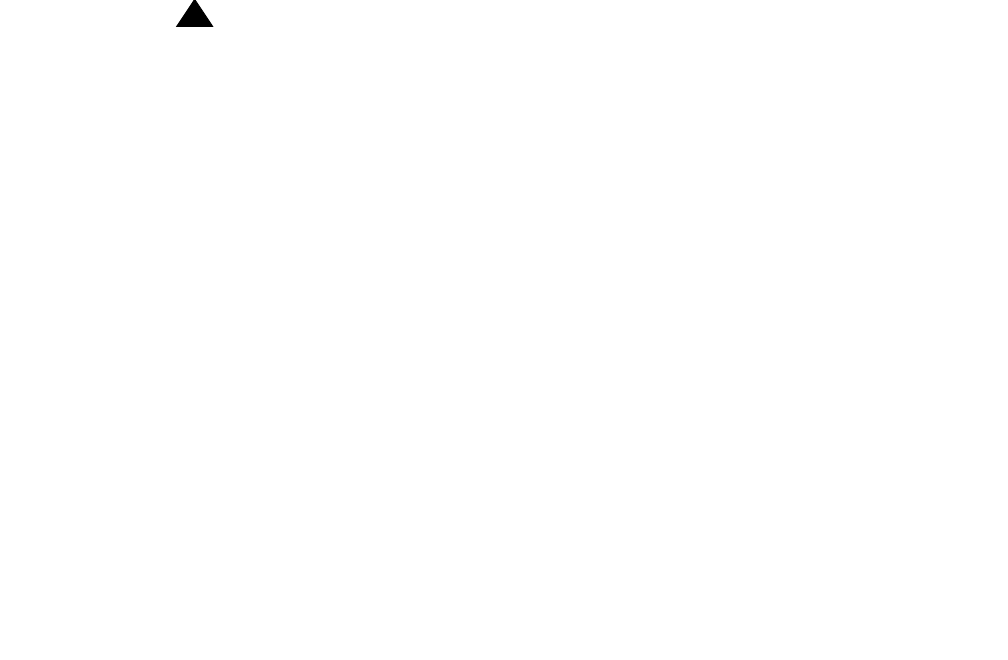
Maintenance
144 Avaya CMS Sun Ultra 5 Computer Hardware Installation, Maintenance, and Troubleshooting
Turning on the system – To turn the system on:
1. Connect the power cord from the tape drive to a power source.
2. Turn on all external SCSI devices starting with the device that is farthest from the
system and working toward the system.
3. Turn on the system monitor.
4. Turn on the system.
5. Press Stop+A simultaneously after the console banner is displayed, but before the
system starts booting.
6. Enter the following commands:
setenv auto-boot? false
reset-all
This resets the system.
7. Enter:
probe-scsi-all
This checks to see that the system recognizes the new tape drive. The resulting
display should list the new drive as Target 4 or Target 5. If the new drive is not listed,
check for a secure connection between the SCSI port and the new drive.
8. Reboot the system by entering the following commands:
CAUTION:
CAUTION: If you fail to enter these commands, any reboots that you do in the future will
stop at the boot prompt instead of proceeding through the normal boot-up
process.
setenv auto-boot? true
boot -r
The system reboots.
9. Perform a CMSADM file system backup to back up the updated system configuration.
See your CMS software installation, maintenance, and troubleshooting document for
details.