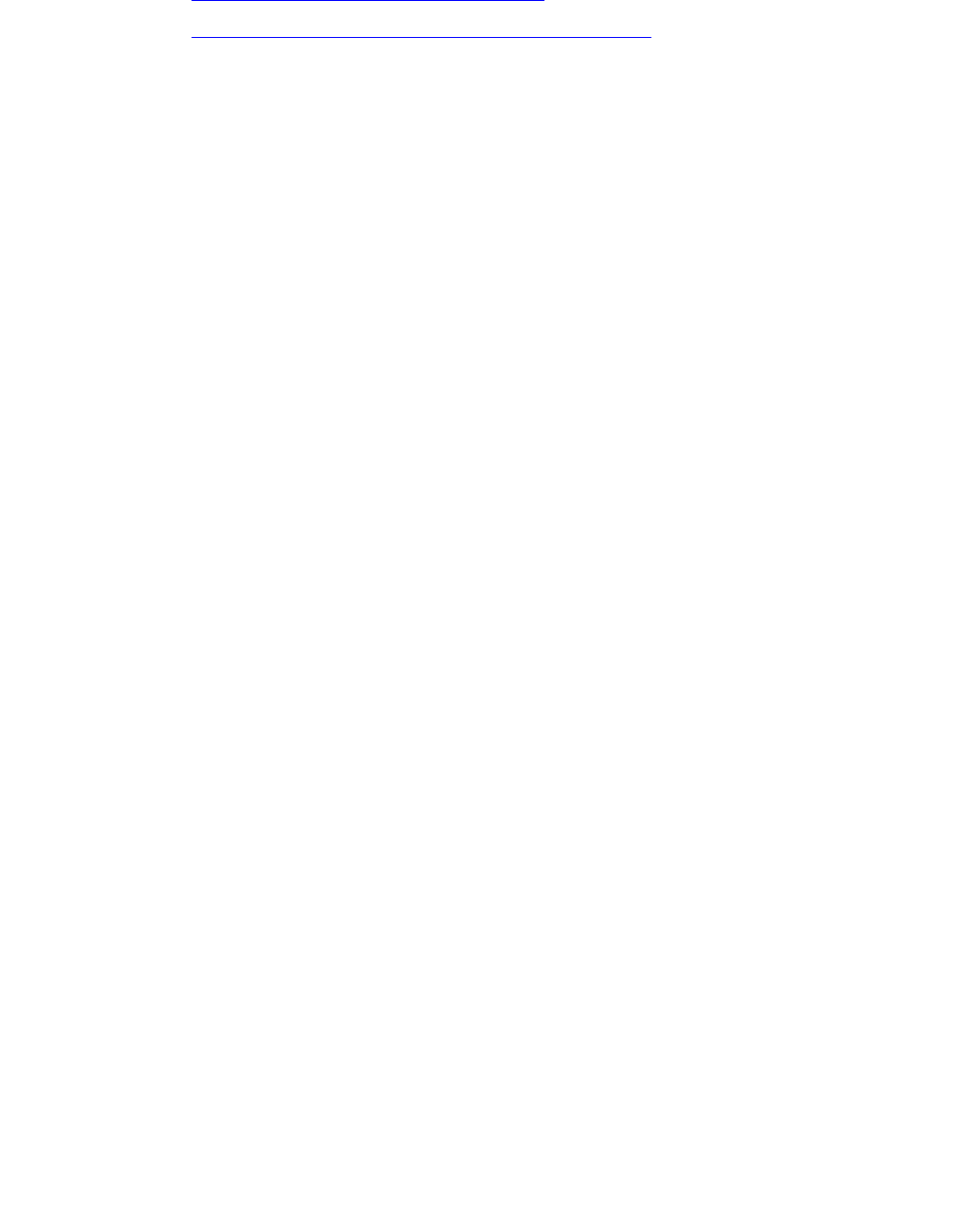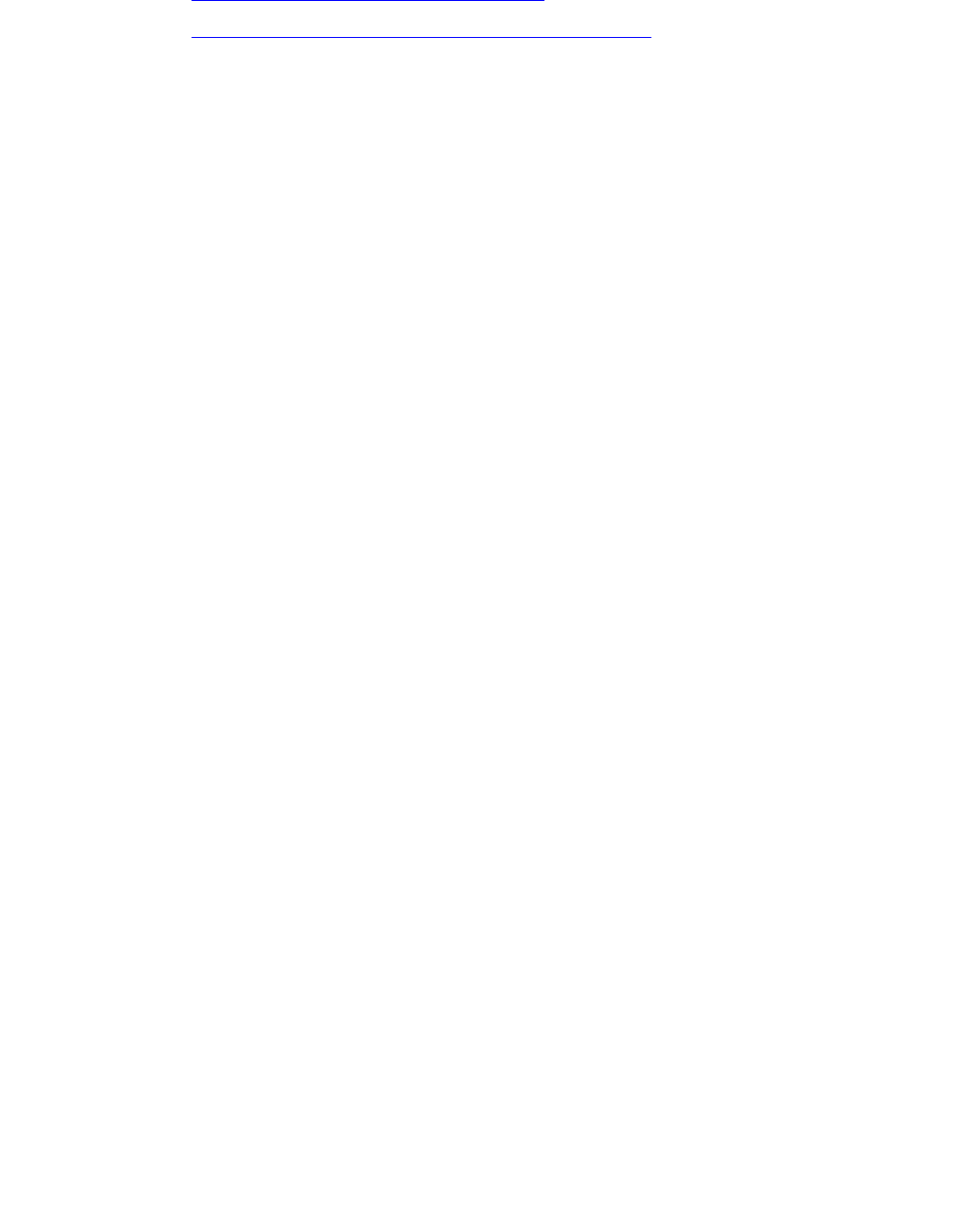
Maintenance
128 Avaya CMS Sun Ultra 5 Computer Hardware Installation, Maintenance, and Troubleshooting
11. Continue with one of the following:
● Restoring the /cms filesystem (R3V8) on page 128
● Restoring the /cms filesystem (R3V6 and earlier) on page 129
Restoring the /cms filesystem (R3V8) – After administering the replacement disk, you
must now restore the /cms filesystem. This procedure is for CMS R3V8.
To restore the /cms filesystem on the replacement disk drive:
1. Restore the most recent CMSADM backup by loading the backup tape into the tape
drive and entering the following command on a single line at the command prompt:
nohup cpio -icmudv -C 10240 -I /dev/rmt/<dev#> -M “Insert
tape number %d” “cms” “cms/*” | tee
The device number (<dev#>) is usually 0c, but could be 0, 1, or 1c.
Note: You may get four error messages concerning the /home directory. These
errors are displayed when the directory is already present, so you can
ignore them.
2. You must run CMS setup to reinstall the data tables before you do a maintenance
restore. Use the information you collected before you installed the replacement disk.
See the software installation, maintenance, and troubleshooting document for CMS
setup procedures.
3. Turn on CMS.
4. Restore any CMS maintenance backups you have that are dated after the latest
CMSADM backup. See the CMS Administration document for more information.
5. Perform a CMSADM file system backup to back up the updated system configuration.
See your CMS software installation, maintenance, and troubleshooting document for
details.