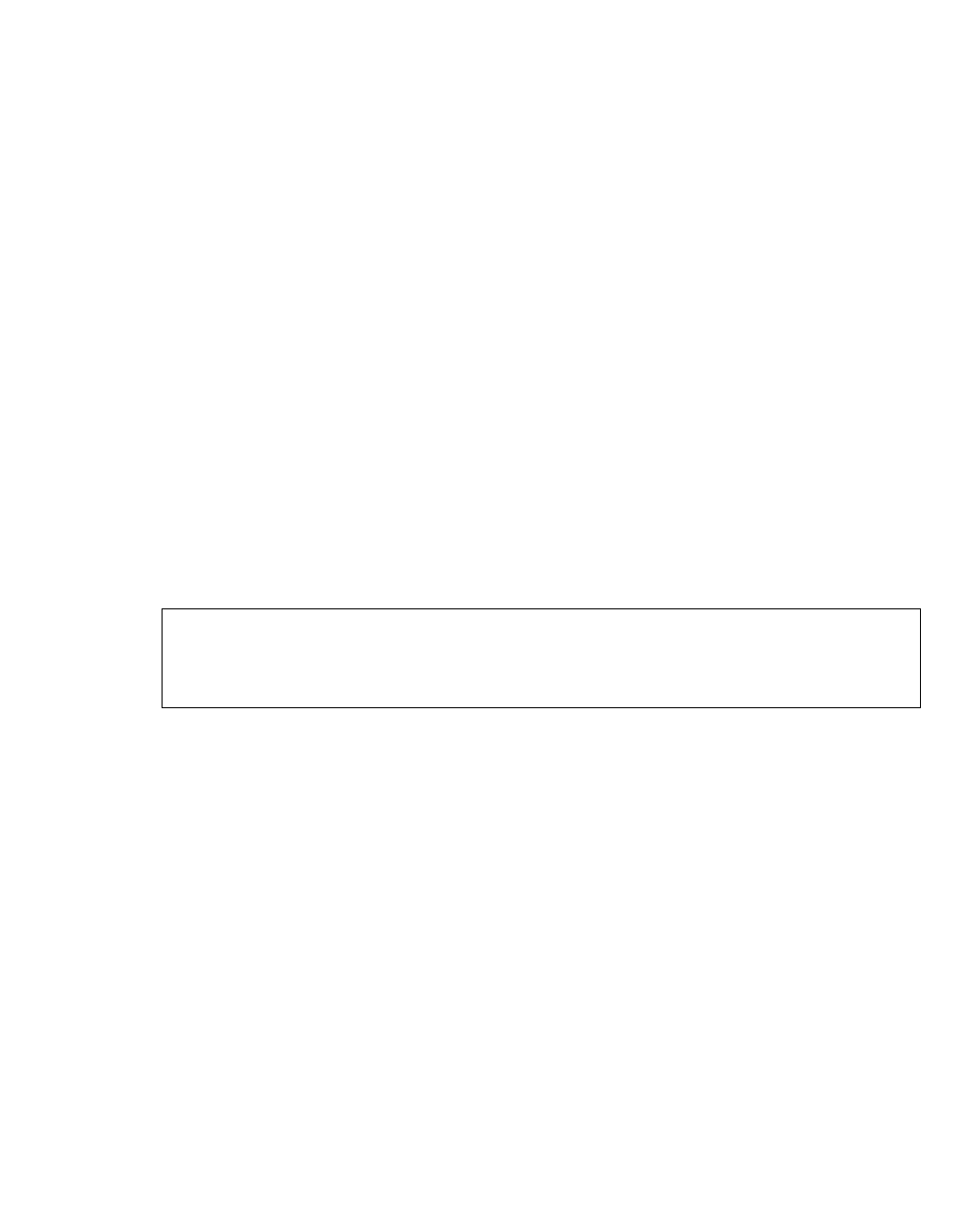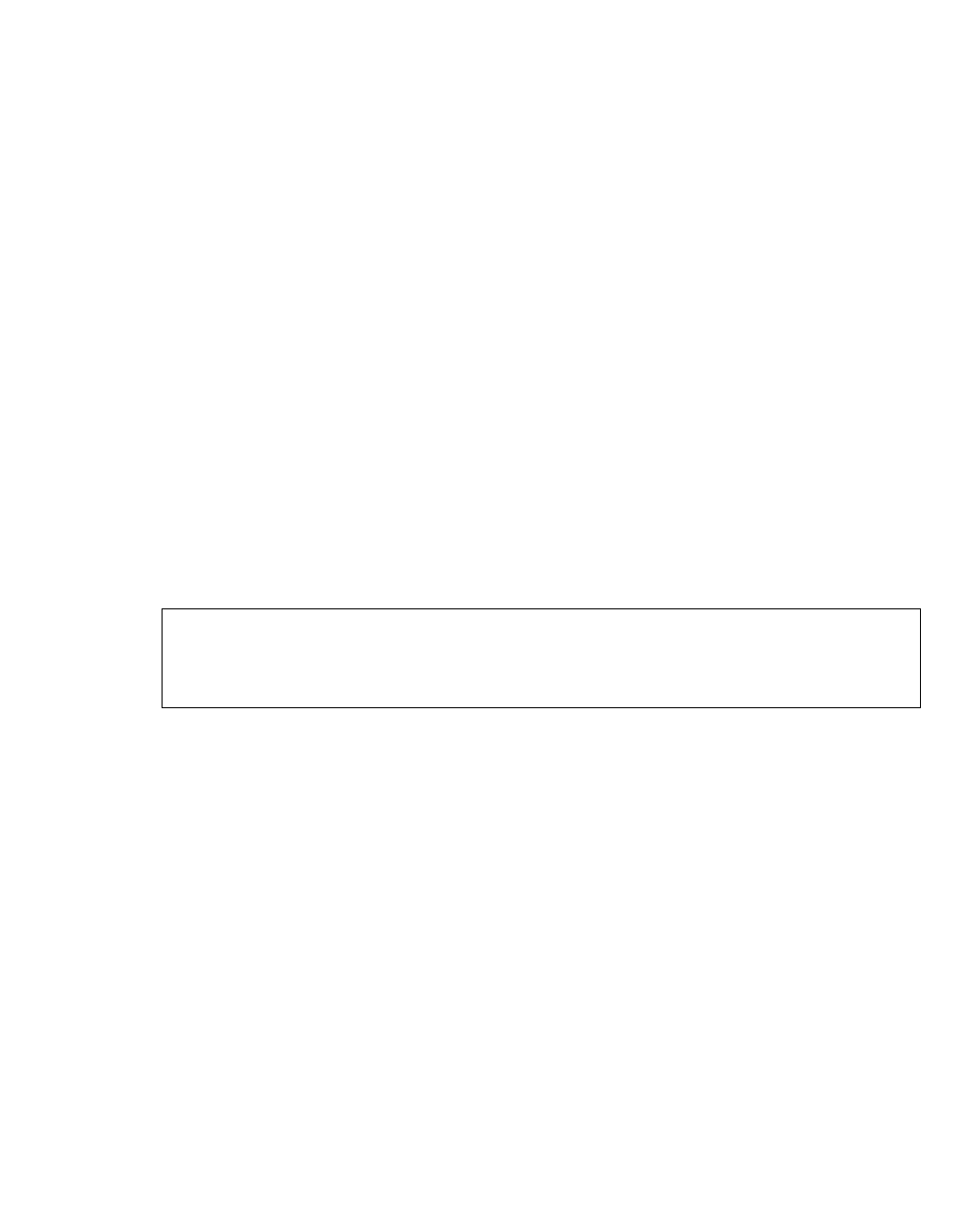
Maintenance
122 Avaya CMS Sun Ultra 5 Computer Hardware Installation, Maintenance, and Troubleshooting
Note: Depending on the size of the disks, the system may run slowly until all disks
are synchronized.
Administering replacement data disks, R3V9 and later
If a data disk drives fails, you must follow the recovery procedures as outlined in
“Recovering a non-mirrored system after data disk failure” in the Maintenance chapter of
the software installation, maintenance, and troubleshooting document for your version of
CMS.
Administering a new data disk, R3V8 and earlier
To administer a new data disk that you have added to the system:
1. Turn off CMS. It is important that CMS remain off while you perform this procedure.
2. Verify that the disk has been partitioned.
3. Enter:
df -k /cms
The percentage of total space that CMS is currently occupying is displayed, as in the
following example:
Note the capacity percentage (in this example, 11%). The capacity used by /cms will
be smaller after a new disk is added.
4. Enter the following commands to set the path variables:
PATH=$PATH:/usr/opt/SUNWmd/sbin:/olds
export PATH
5. Check the disk partitioning by entering the following commands:
olds -check_disks cxtydz
where cxtydz is the device name of the disk that you added (for example, c0t1d0).
6. Create a new md.tab file by entering the following command:
olds -metadbs
Ignore any error messages about failures while activating new replicas.
# df -k /cms
Filesystem kbytes used avail capacity Mounted on
/dev/md/dsk/d19 6569538 670411 5899127 11% /cms
#