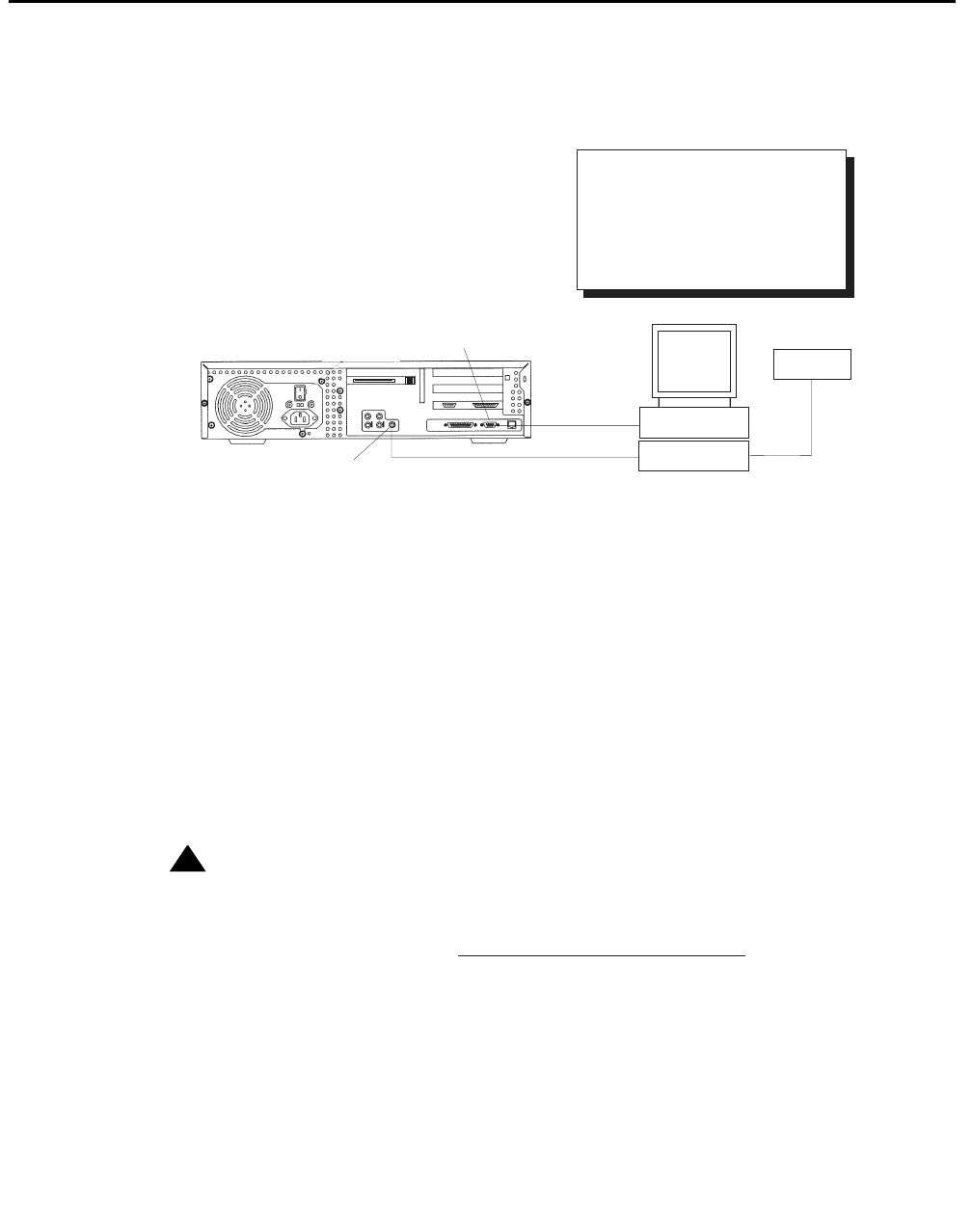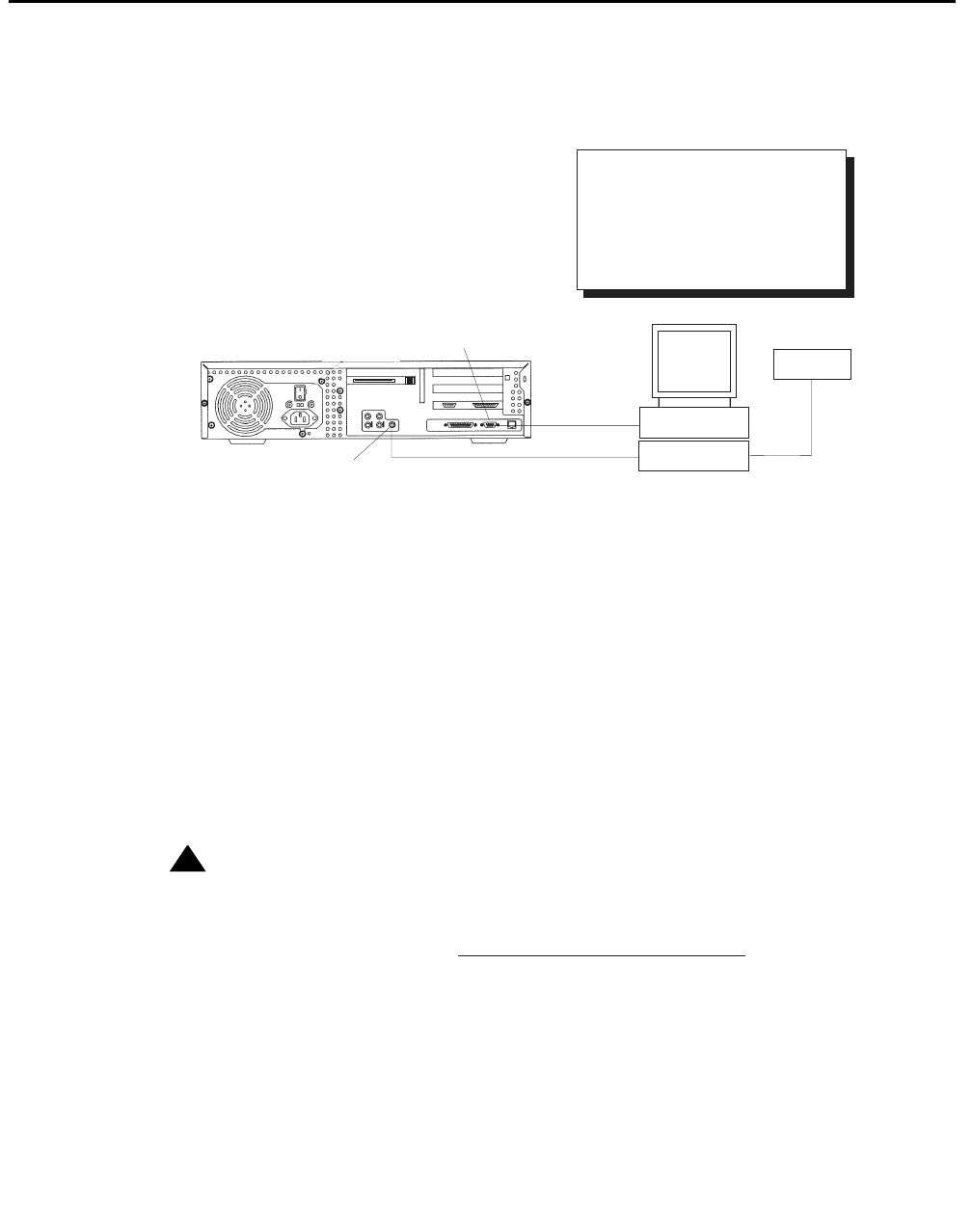
Connecting the monitor and keyboard
Issue 3.3 February 2003 37
Connecting the monitor and keyboard
The following figure shows how to connect the monitor and keyboard to the Ultra 5.
To connect the monitor and keyboard:
1. Make sure the computer power switch is set to off.
2. Connect the following components:
● Keyboard (connects to the keyboard connector)
● Mouse (connects to the keyboard)
● Monitor (connects to the VGA connector)
● Power cord (connects to the UPS or wall outlet)
This basic configuration represents the system console terminal.
CAUTION:
CAUTION: Once you have connected the keyboard and power-up the system, do not
disconnect the keyboard while the system is in operation. If the keyboard
becomes unplugged, see Keyboard becomes unplugged
on page 183 for
recovery procedures.
C
A
B
Keyboard
Mouse
Monitor
Key:
A = Keyboard cable
B = Mouse and cable
C = Monitor/video cable
VGA
connector
Keyboard
connector
u5_console.cdr