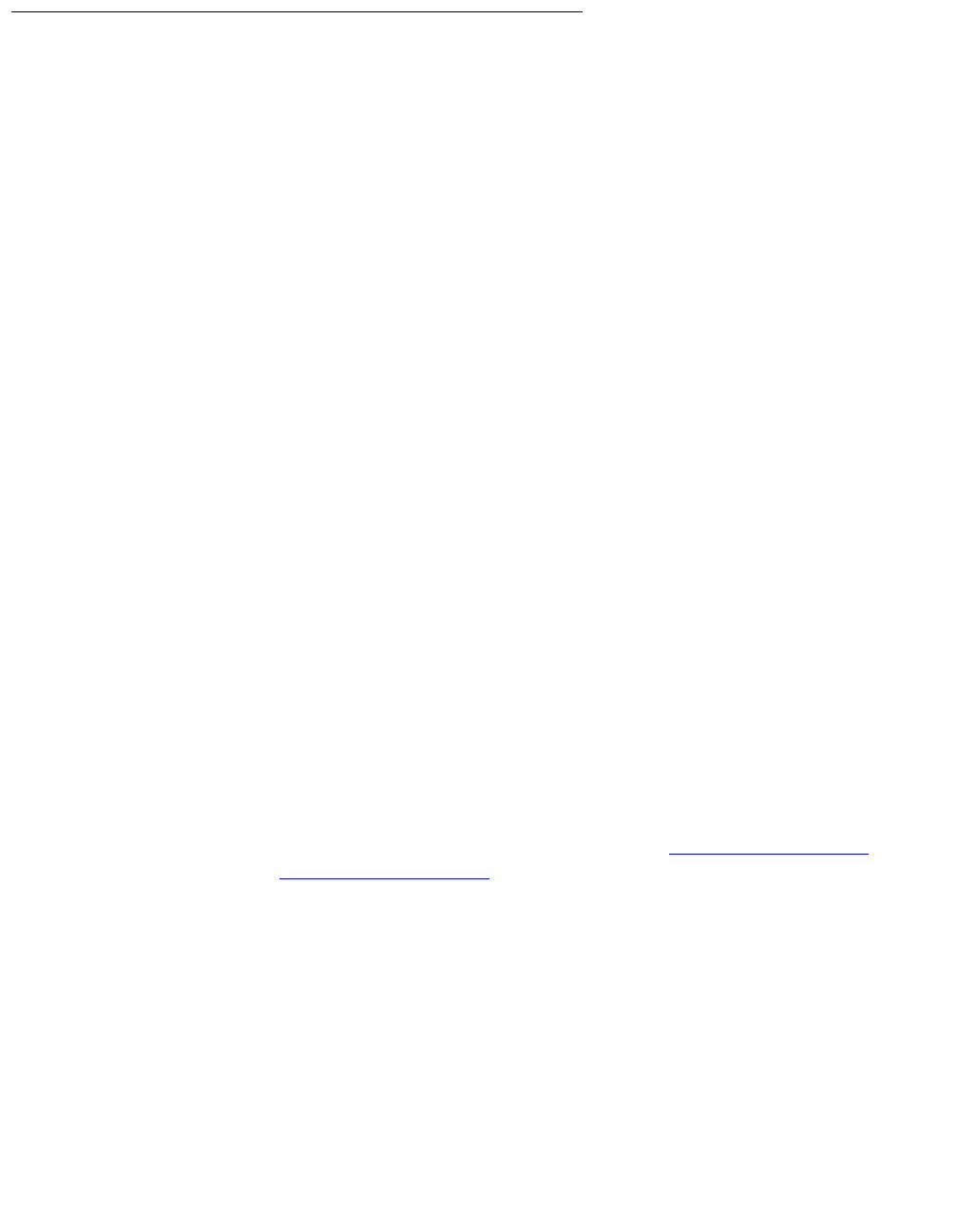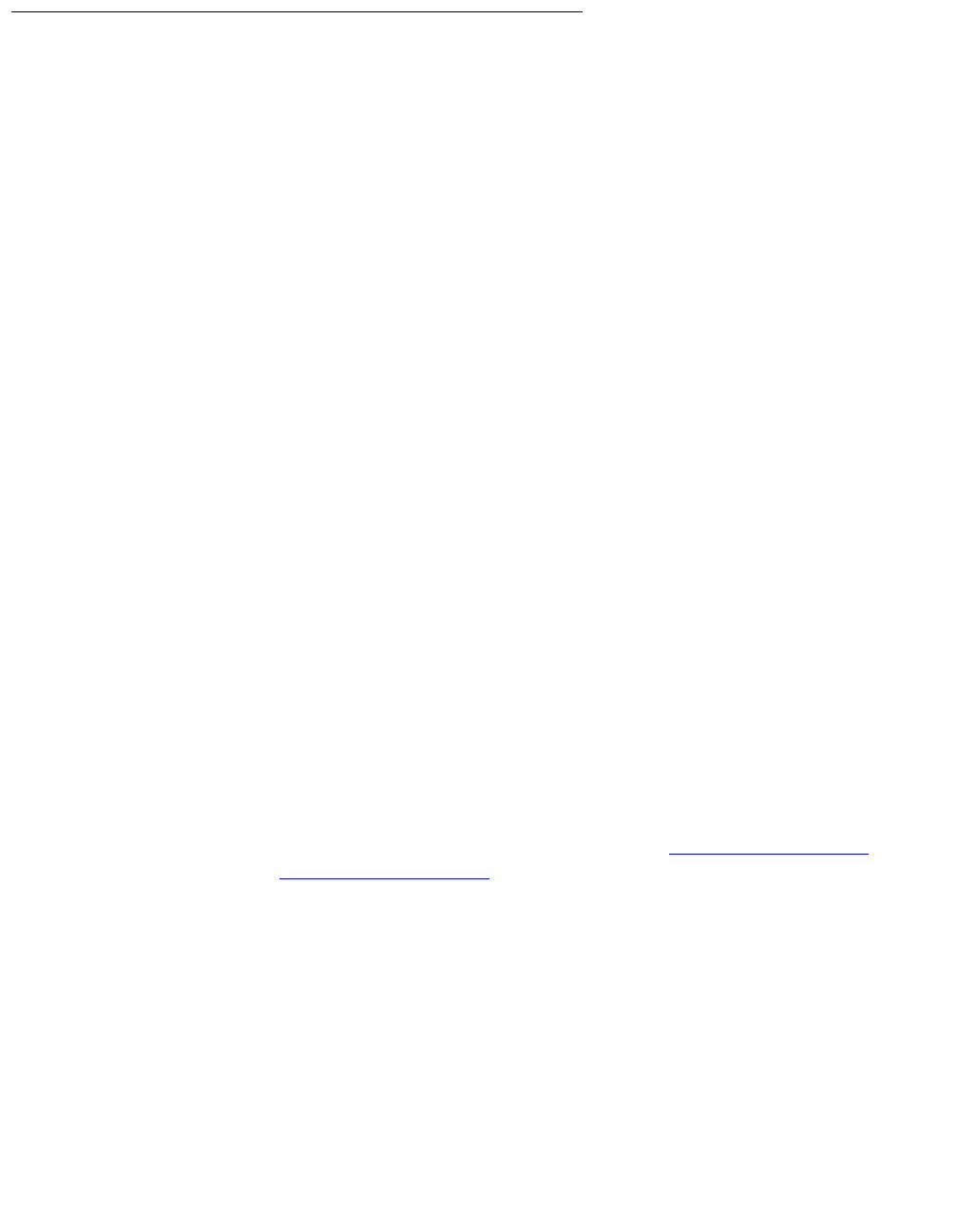
Maintenance
138 Avaya CMS Sun Ultra 5 Computer Hardware Installation, Maintenance, and Troubleshooting
Adding, removing, or replacing tape drives
This section describes how to add, remove, or replace an external tape drive on an existing
system.
Note: External tape drives are pre-installed and required at all times. Adding a
second tape drive is usually only a temporary measure during the migration
process.
Adding or replacing a tape drive
When adding a newer model tape drive to a system, you may have to edit the
/kernel/drv/st.conf file to add information about the new tape drive. If editing the file
is required, you will receive a Design Change Letter (DCL) instructing you how to change
the file.
To add or replace a tape drive:
1. Remove any tapes from the tape drive.
2. Log in to the system as root.
3. Enter:
/usr/sbin/shutdown -y -i0 -g0
This shuts down the system.
4. Turn off the system.
5. Turn off the system monitor.
6. Turn off all external SCSI devices starting with the device that is closest to the system
and working toward the farthest device.
7. If replacing a defective tape drive, disconnect the SCSI cables and AC power cable.
8. Connect the tape drive to the other SCSI devices. See SunSwift connections
on
page 139 or UltraSCSI connections
on page 141.