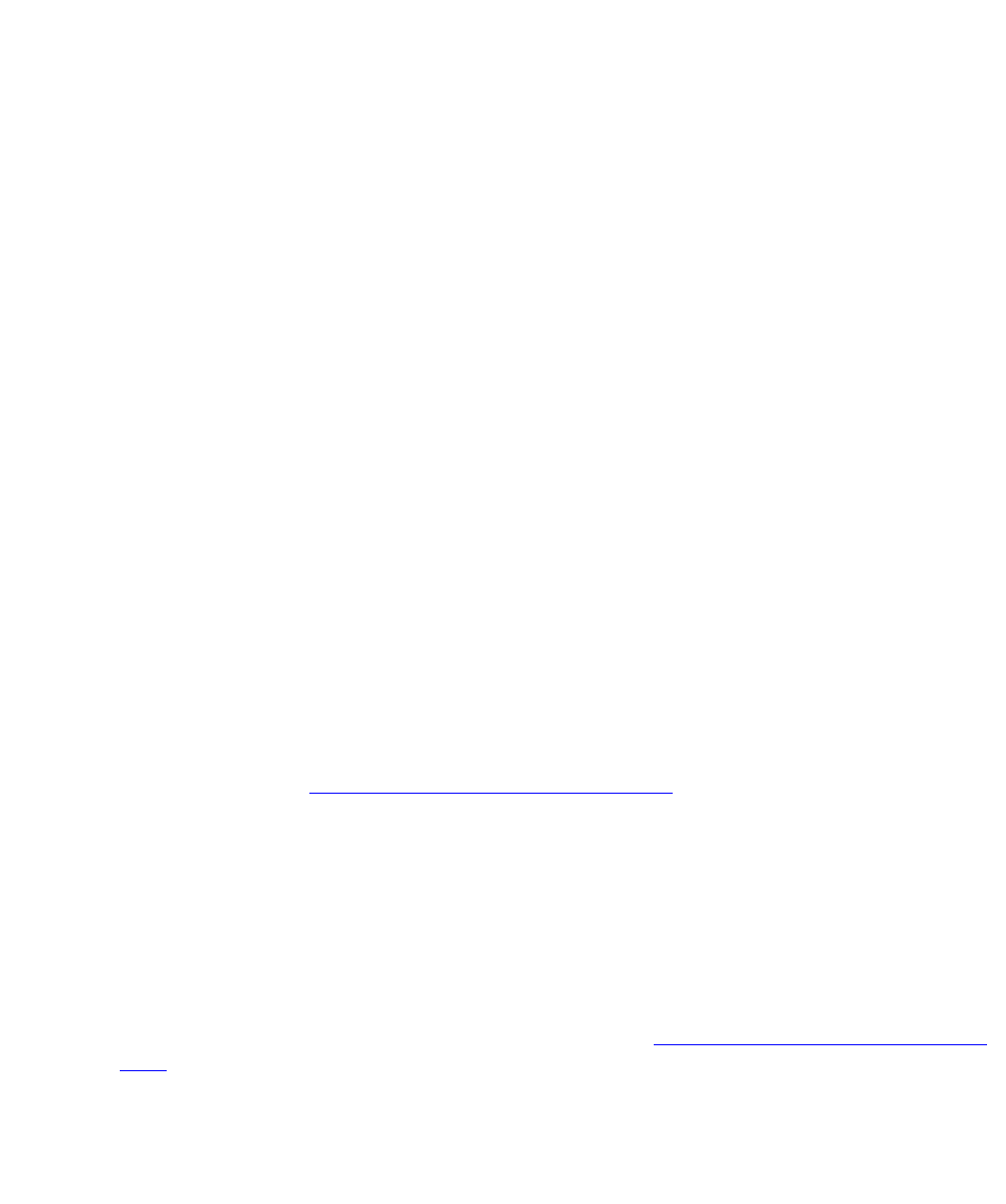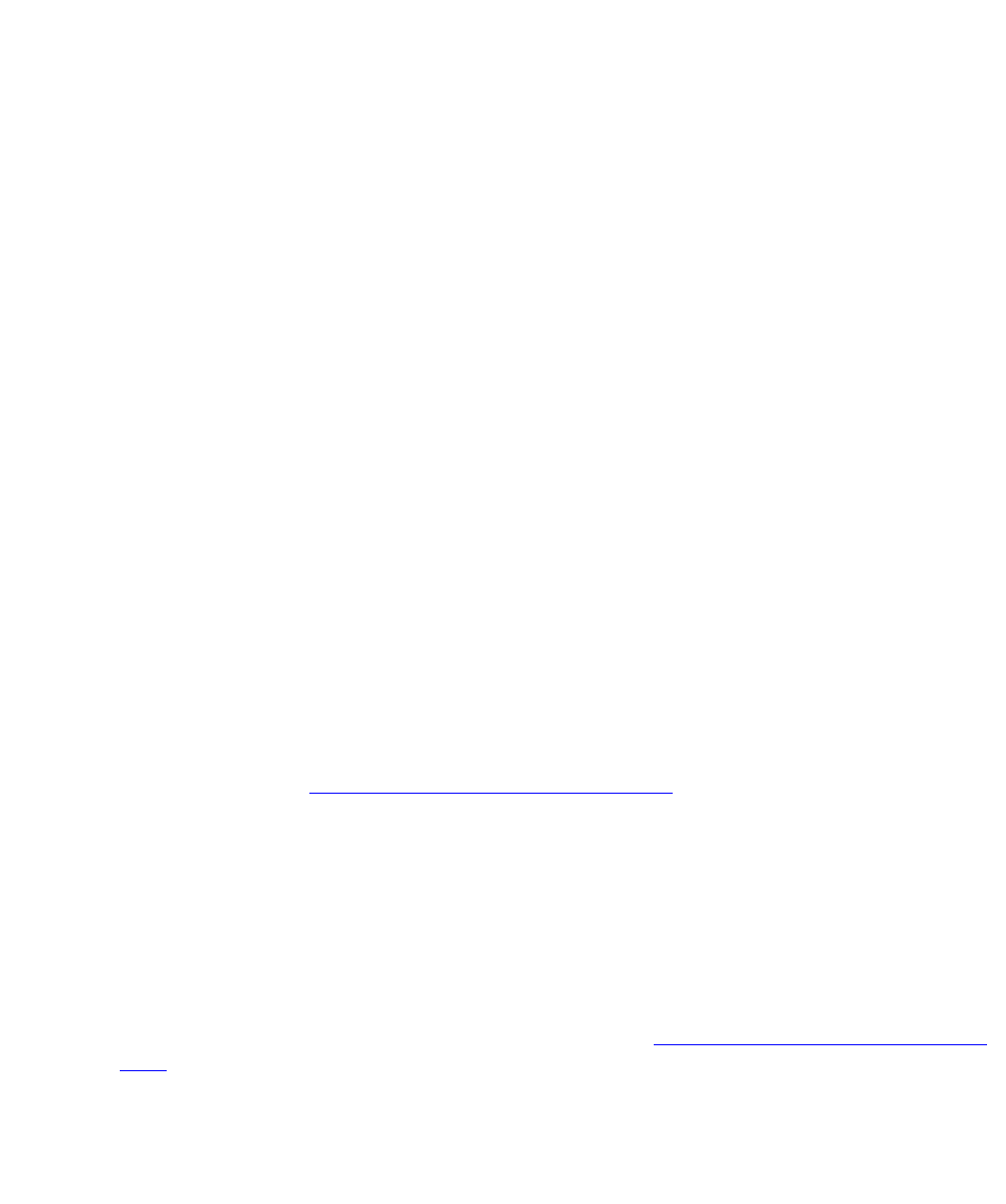
Maintaining PCI cards
Issue 3.3 February 2003 79
8. Attach the HSI/P quad cables, and connect the switch links to the quad cables by
following the instructions described in Avaya CMS Switch Connections, Administration,
and Troubleshooting, 585-215-876.
Note: Do not use serial port “A” to connect switch links when an HSI/P card is
installed. Serial port “A” is used only for single ACD installations. In a
multiple ACD arrangement, all switch links must be connected to an HSI/P
quad cable, to an ethernet port using TCP/IP, or a combination of HSI/P and
TCP/IP connections.
9. Turn on all external SCSI devices, starting with the device that is farthest from the
system and working toward the system.
10. Turn on the system monitor.
11. Turn on the system.
12. Press Stop+A simultaneously after the console banner is displayed, but before the
system starts booting.
The ok prompt is displayed.
13. Enter:
boot -r
This reboots the system so that it recognizes the new HSI/P cards.
Note: Sometimes the system fails to recognize a newly installed HSI card. If this
happens, the command show-devs does not show the HSI card and
/var/adm/messages fails to recognize the card upon bootup. See the
troubleshooting chapter of Avaya CMS Switch Connections, Administration,
and Troubleshooting, 585-215-876, for information about troubleshooting
HSI/P cards.
14. When the system comes back up, log in as root.
15. Continue with Installing HSI/P software and patches
on page 79.
Installing HSI/P software and patches
Using the procedures in the CMS software installation, maintenance, and troubleshooting
document:
● Install the HSI/P software
● Reinstall the Solaris patches
After installing the software and patches, continue with S
etting up the switch link for each
ACD on page 80.