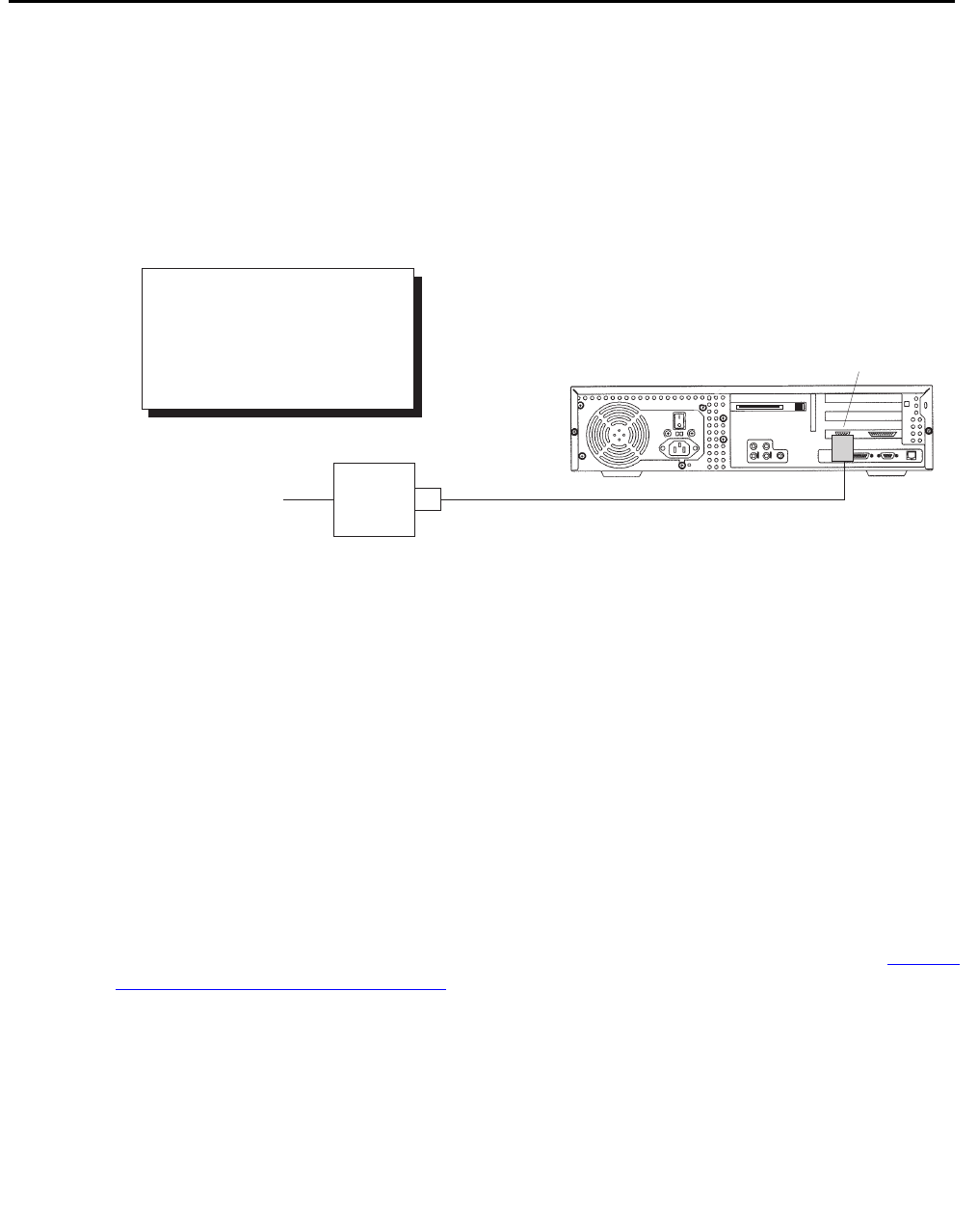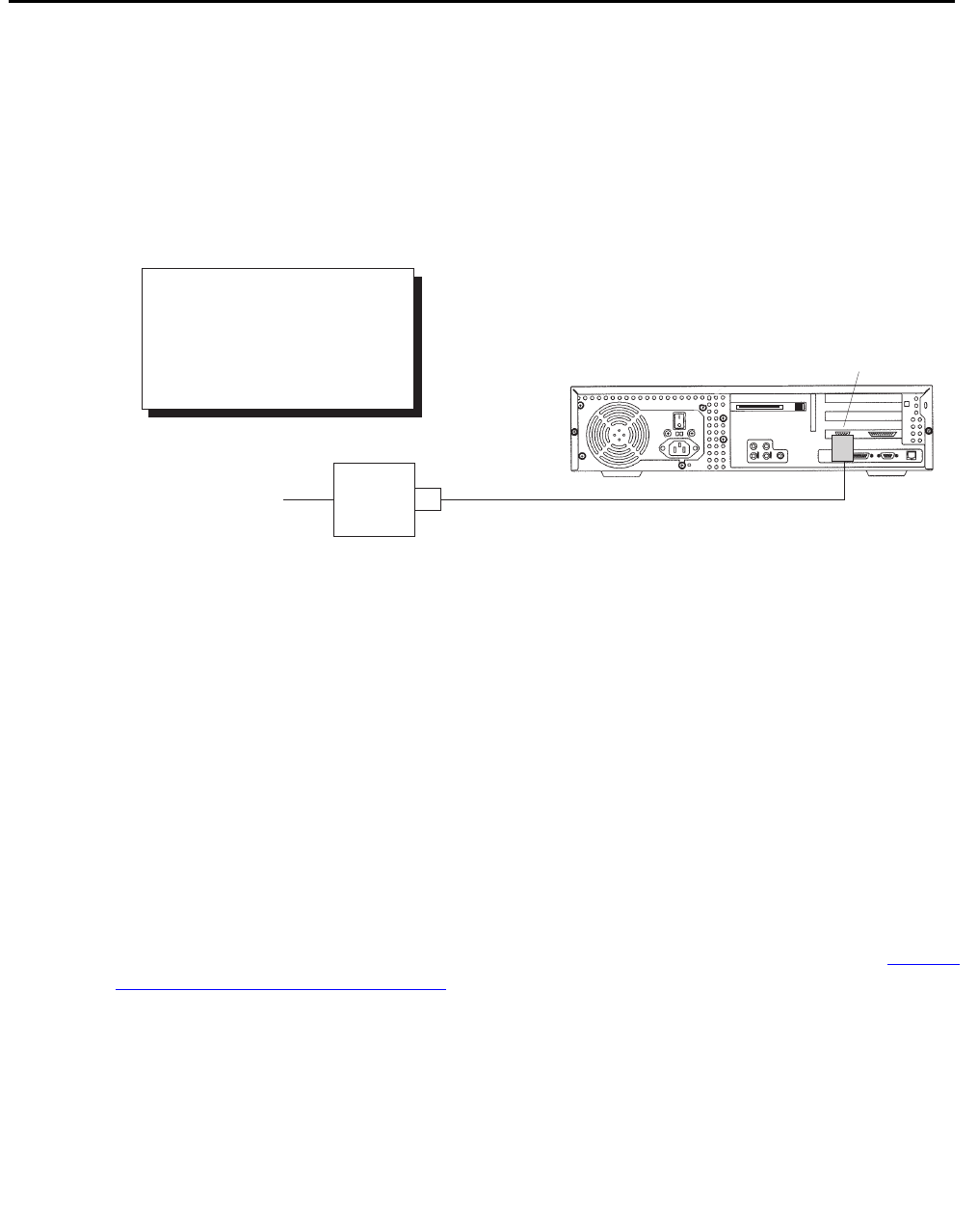
Installation
38 Avaya CMS Sun Ultra 5 Computer Hardware Installation, Maintenance, and Troubleshooting
Connecting the remote console modem
This section describes how to connect the remote console modem to the computer. This
modem allows personnel at a remote support center to dial in and do maintenance on the
computer. The modem is a U.S. Robotics Sportster 33.6 Faxmodem, a Paradyne
Comsphere 3910 modem, or a modem provided locally.
The following figure shows remote console modem connectivity.
.
To connect the remote console modem:
1. Connect the DB9-to-RJ45 straight-through adapter (M) to serial port B on the back of
the Ultra 5.
2. Connect the modular cord (N) to the RJ45 end of the adapter (M).
3. Connect the other end of the modular cord (N) to the RJ45 end of the RJ45-to-DB25
remote console adapter (O).
4. Connect the remote console adapter (O) to the RS-232C port on the modem. The
RS-232C port on the Comsphere 3910 is labeled “DTE1.”
5. Connect the telephone line to the jack labeled “LINE” on the Sportster modem, or
labeled “DIAL” on the Comsphere 3910 modem.
6. Connect the power cable to the modem and plug into a socket.
Do not turn the power on yet. Instructions for powering on the modem are given in Setting
the remote console modem options on page 50.
Serial
port B
Modem
Telephone line
to remote
maintenance center
N
O
Modem
Key:
M = DB9-RJ45 adapter
N = Modular cord
O = RJ45-DB25 adapter
u5_remconsole.cdr
M