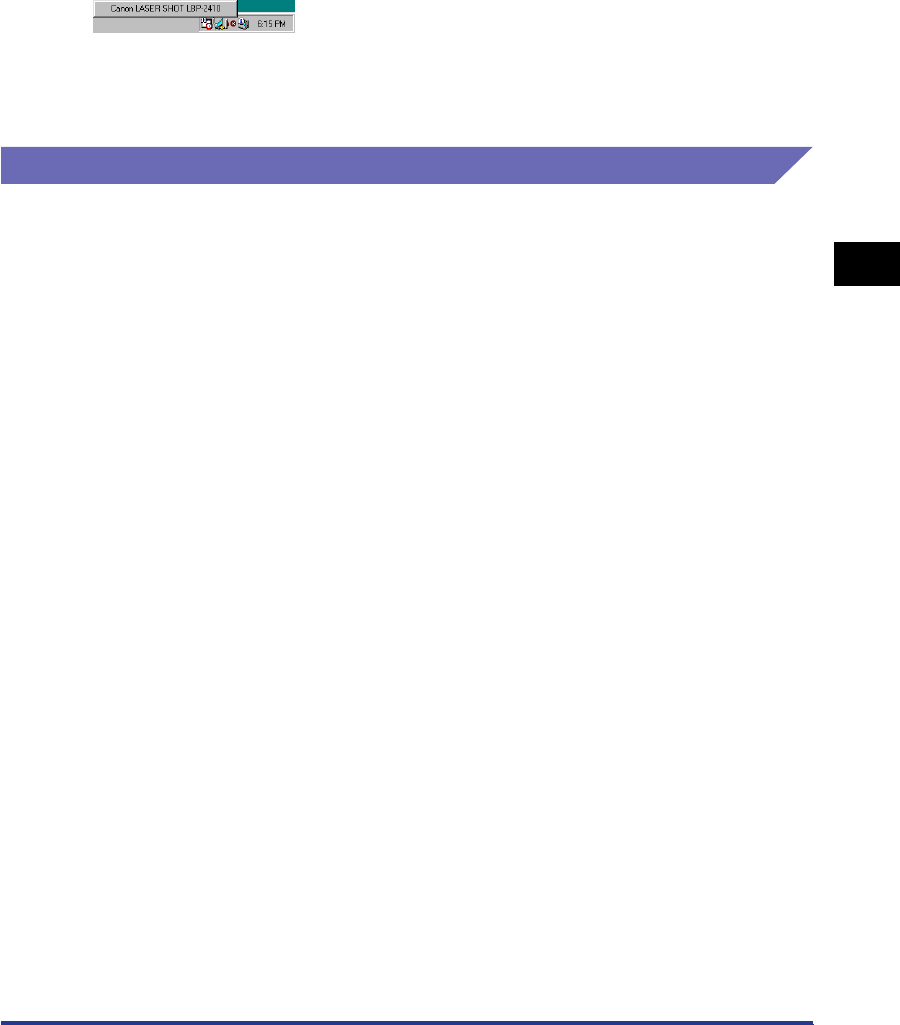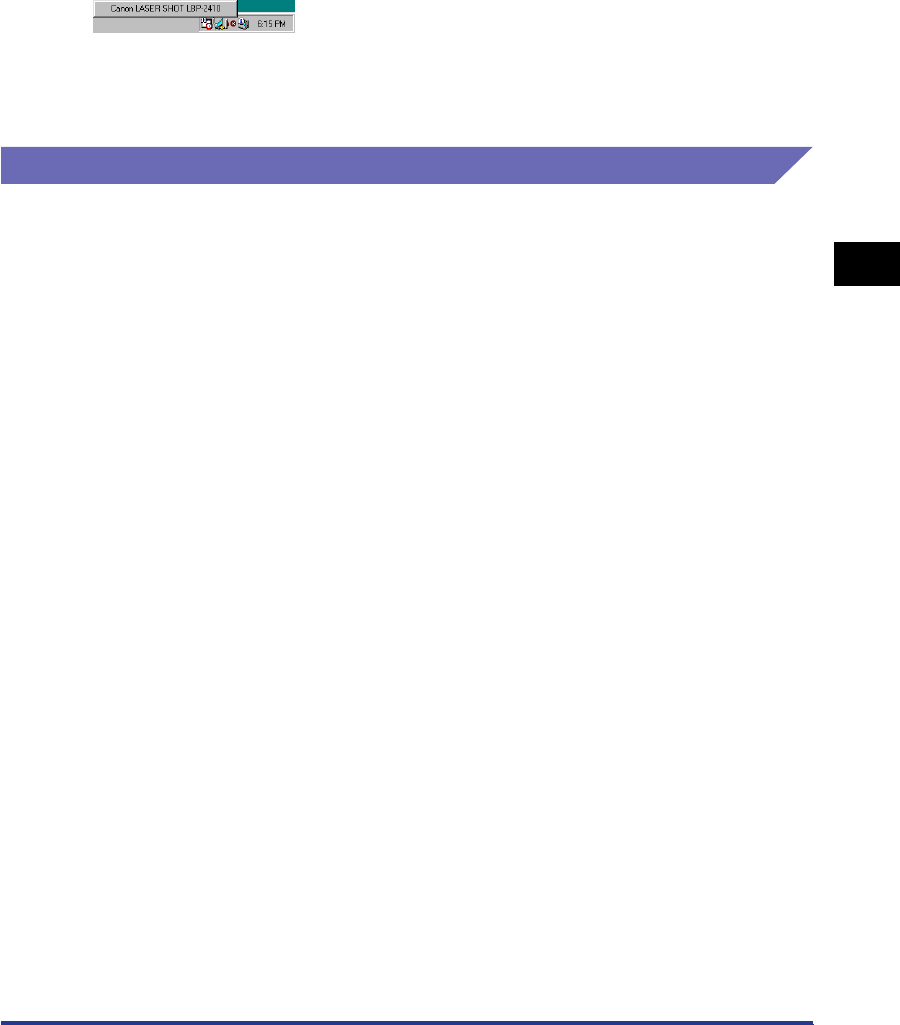
Printer Status Window
4-77
Printing a Document
4
• Display the [Printer Properties] dialog box, then the [Configuration] / [Device
Settings] sheet, then check [Show Icon in the Taskbar]. The icon for the Printer
Status Window will be displayed in the Windows Taskbar. Click the icon, then click
[Canon LASER SHOT LBP-2410] to display the Printer Status Window.
The Printer Status Window appears automatically during a print job or when an
error has occurred. If [When Starting Printing] is not selected in the [Preferences]
dialog box, the Printer Status Window does not appear during a print job.
Setting Preferences
The Preferences menu allows you to display the Printer Status Window
automatically and specify the tone settings and cause the Printer Status Window to
monitor the printer status.
■ [Display Printer Status Window] Group
• When Starting Printing
- The Printer Status Window appears automatically each time you print.
• Only when Errors Occur
- The Printer Status Window appears only when an error has occurred while printing.
• Always Display on Top
- Places the Printer Status Window on top of all of other windows on the Desktop.
■ [Monitor Printer Status] Group
• Always
- The Printer Status Window always monitors the printer.
• Only while Printing
- The Printer Status Window monitors the printer only while printing.
• Only while Displaying Printer Status Window
- The Printer Status Window monitors the printer status only while it is displayed.
■ [Tone Settings] Group
• Enabled All
- Plays all sound messages.
• Enable only when Error Occurs
- Plays a sound message only when there is a printer error.
• Disabled
- Plays no sound message.