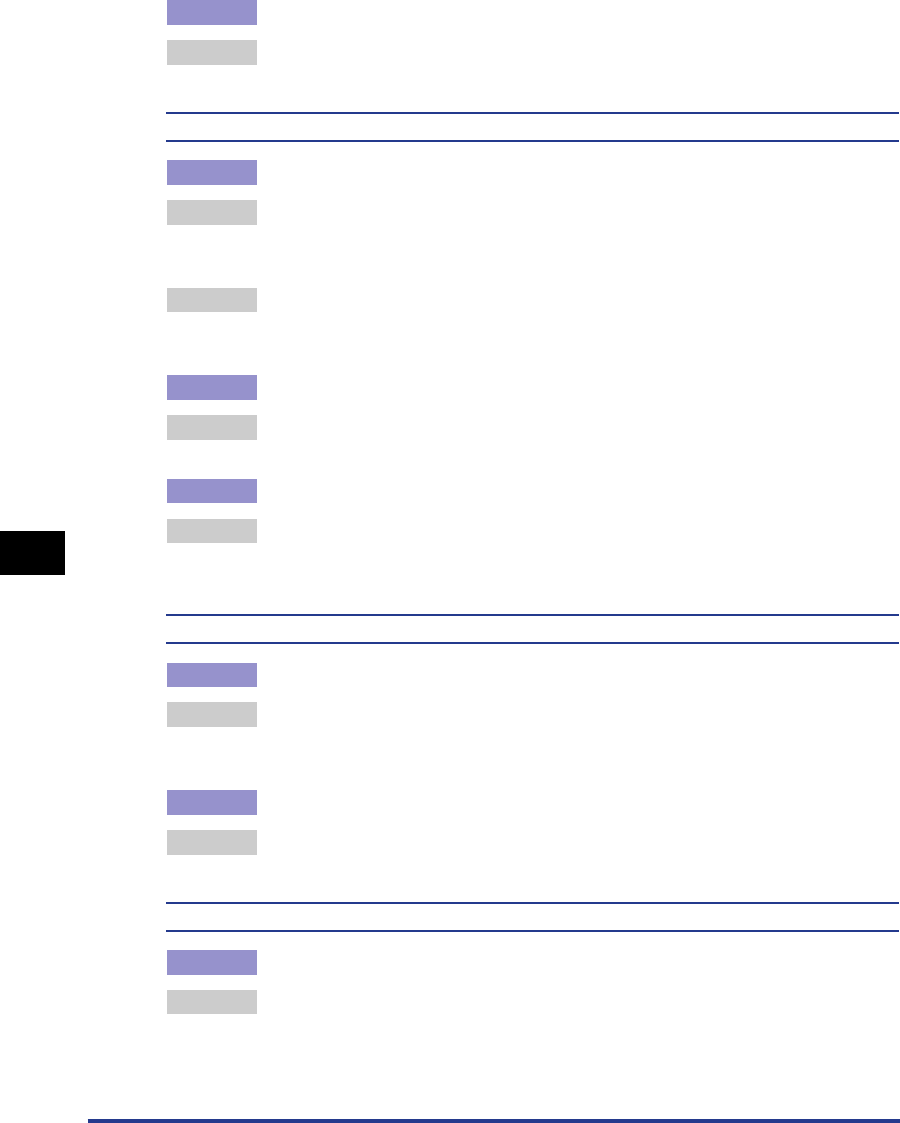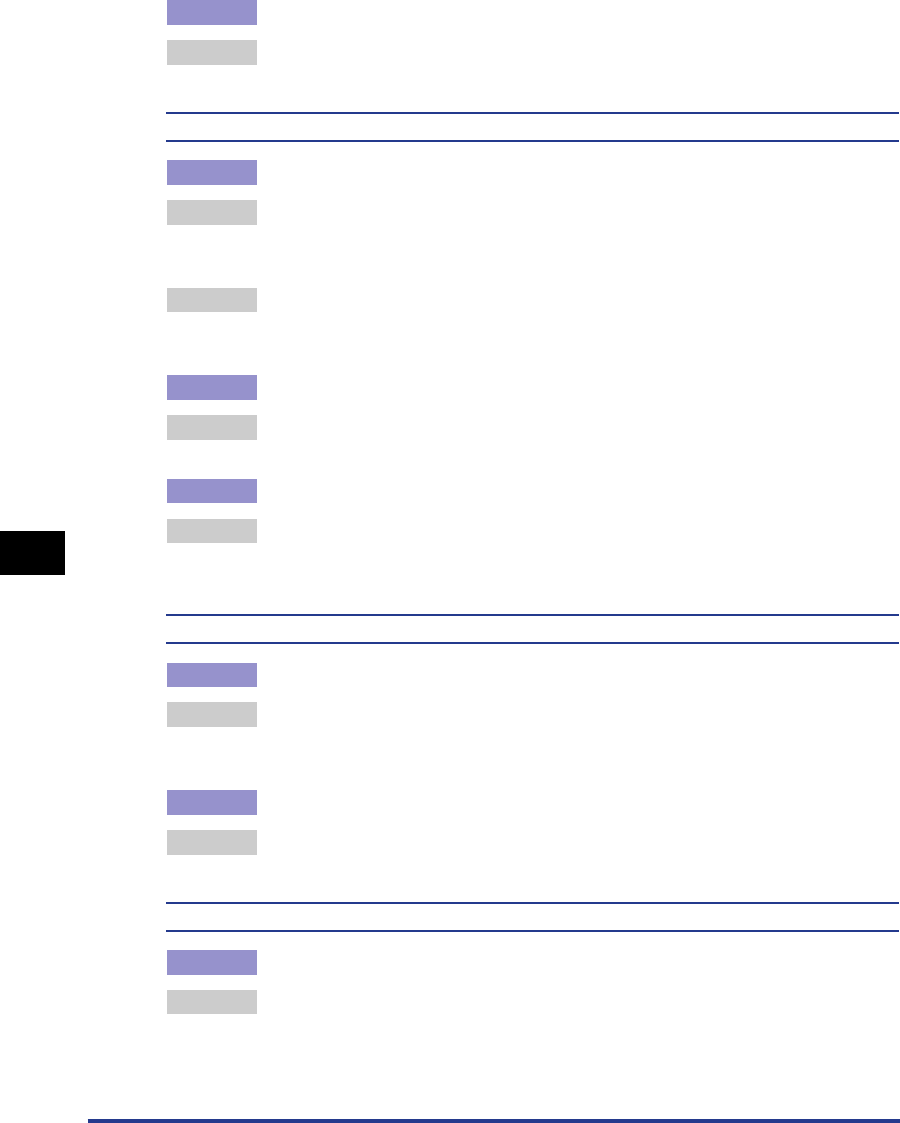
Print Quality Problems
7-28
Troubleshooting
7
Cause 2 The printer is exposed to direct sunlight or strong light.
Remedy Move the printer where it will not be exposed to direct sunlight or strong light.
Alternatively, move the strong light source away from the printer.
A portion of a page is not printed.
Cause 1 The scaling ratio is not proper.
Remedy 1 Uncheck [Manual Scaling] in the printer driver. If unchecked, the scaling will be
specified according to [Page Size] and [Output Size] automatically.
[Manual Scaling] is specified in the [Page Setup] sheet.
Remedy 2 Check [Manual Scaling] in the printer driver and specify an appropriate scaling
according to the paper size.
[Manual Scaling] is specified in the [Page Setup] sheet.
Cause 2 The position for loading paper is not adjusted.
Remedy Load paper properly. (See "Printing from the Multi-Purpose Tray," on p. 2-15,
"Printing from the Paper Cassette," on p. 2-38.)
Cause 3 Data was printed on paper from edge to edge with no margins.
Remedy Data cannot be printed within a 5 mm margin (10mm for envelope) on all sides
of the paper. Therefore, you should secure a margin of over 5 mm (10 mm for
envelope) around the data.
Print position is misaligned.
Cause 1 [Gutter] is specified.
Remedy Specify [Gutter] in the printer driver to [0].
Click [Gutter] in the [Finishing] sheet and specify [Gutter] in the [Gutter Settings]
dialog box.
Cause 2 [Top Margin] and [Paper Position] are not specified properly in the application.
Remedy Specify [Top Margin] and [Paper Position] properly in the application. (See the
Instruction Manual for the application.)
The next page is printed from half way through the previous page.
Cause [Line Spacing] or [Lines/Page] is not specified properly in the application.
Remedy Specify [Line Spacing] and [Lines/Page] in the application so that data fits in
one page and print again. (See the Instruction Manual for the application.)