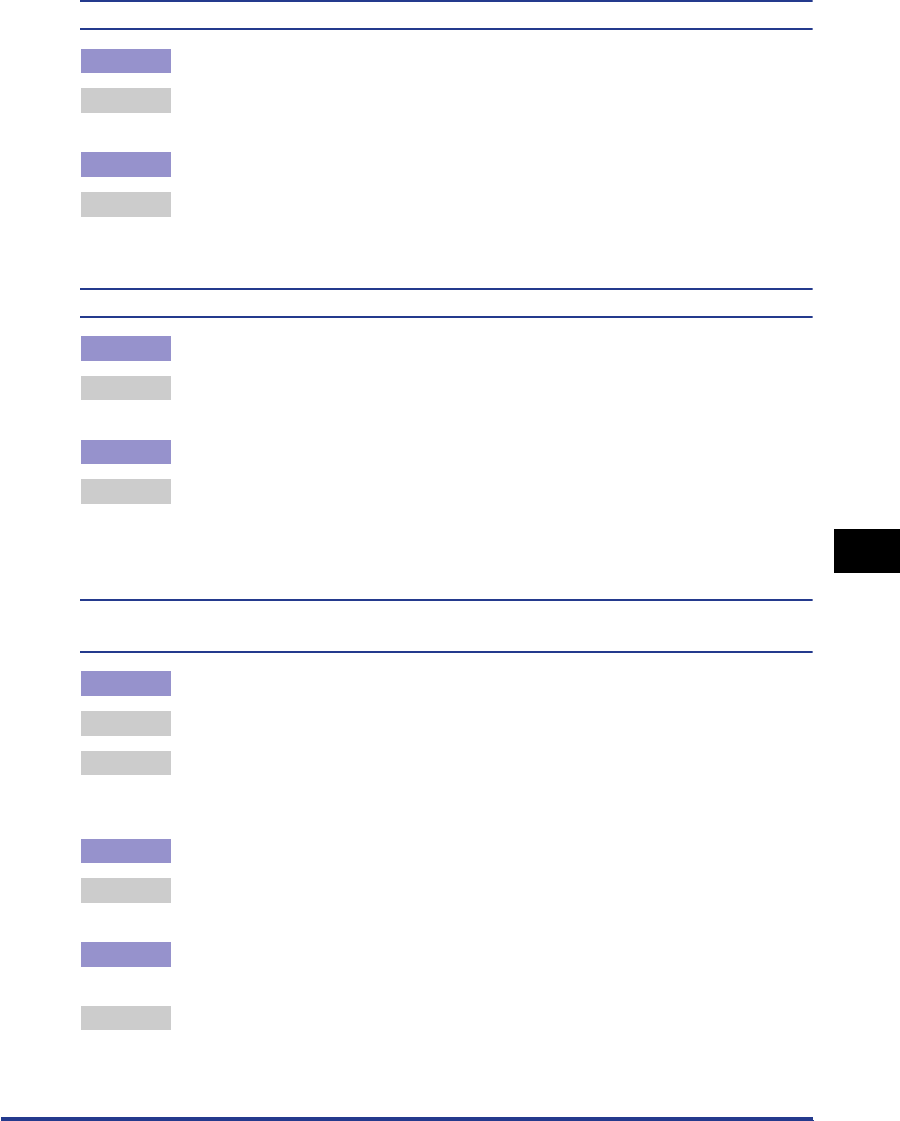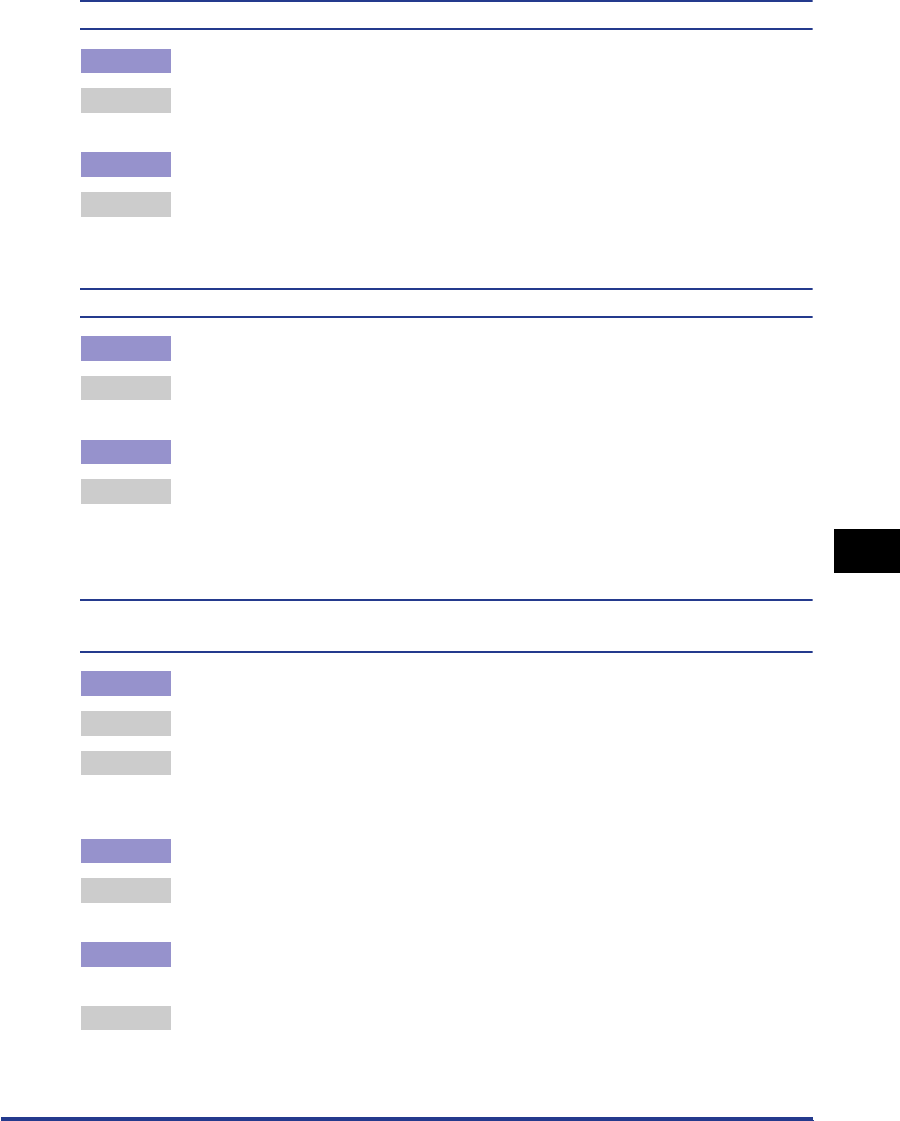
Print Quality Problems
7-33
Troubleshooting
7
The print result is inconsistent.
Cause 1 Proper paper is not being used.
Remedy Replace the paper with a type that can be used with this printer. (See "Paper
Requirements," on p. 2-2.)
Cause 2 The toner cartridge has reached its lifetime.
Remedy Display the [Consumables/Counters] dialog box, and replace the toner cartridge
that is almost reached with a new cartridge. (See "Replacing the Toner
Cartridges," on p. 5-2.)
Images in which two or more colors are overlaid come out faint.
Cause 1 Proper paper is not being used.
Remedy Replace the paper to a type that can be used with this printer. (See "Paper
Requirements," on p. 2-2.)
Cause 2 The printer is installed in a humid environment.
Remedy Specify [Special Print Mode] in the printer driver to [Special Settings 8]. If the
problem is solved, return [Special Print Mode] to [Off].
[Special Print Mode] is specified in the [Finishing Details] dialog box by clicking
[Finishing Details] in the [Finishing] sheet.
Data is not printed in accurate color (specified color), or colored text appears blurred due to
color deviation.
Cause 1 One of the four color-cartridges has reached its lifetime, or has deteriorated.
Remedy 1 Perform a calibration. (See "Performing Calibration for the Printer," on p. 5-27.)
Remedy 2 Display the [Consumables/Counters] dialog box, and replace the toner cartridge
that is almost reached with a new cartridge. (See "Replacing the Toner
Cartridges," on p. 5-2.)
Cause 2 Proper paper is not being used.
Remedy Replace the paper to a type that can be used with this printer. (See "Paper
Requirements," on p. 2-2.)
Cause 3 Data was sent before completing calibration, such as before turning the power
ON.
Remedy Make sure that the Ready lamp is ON, then send the data.