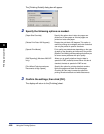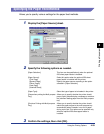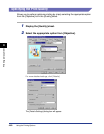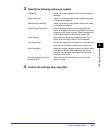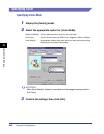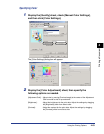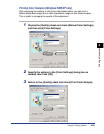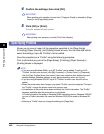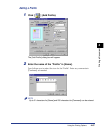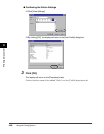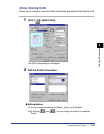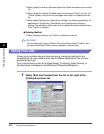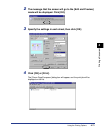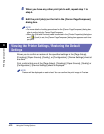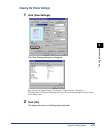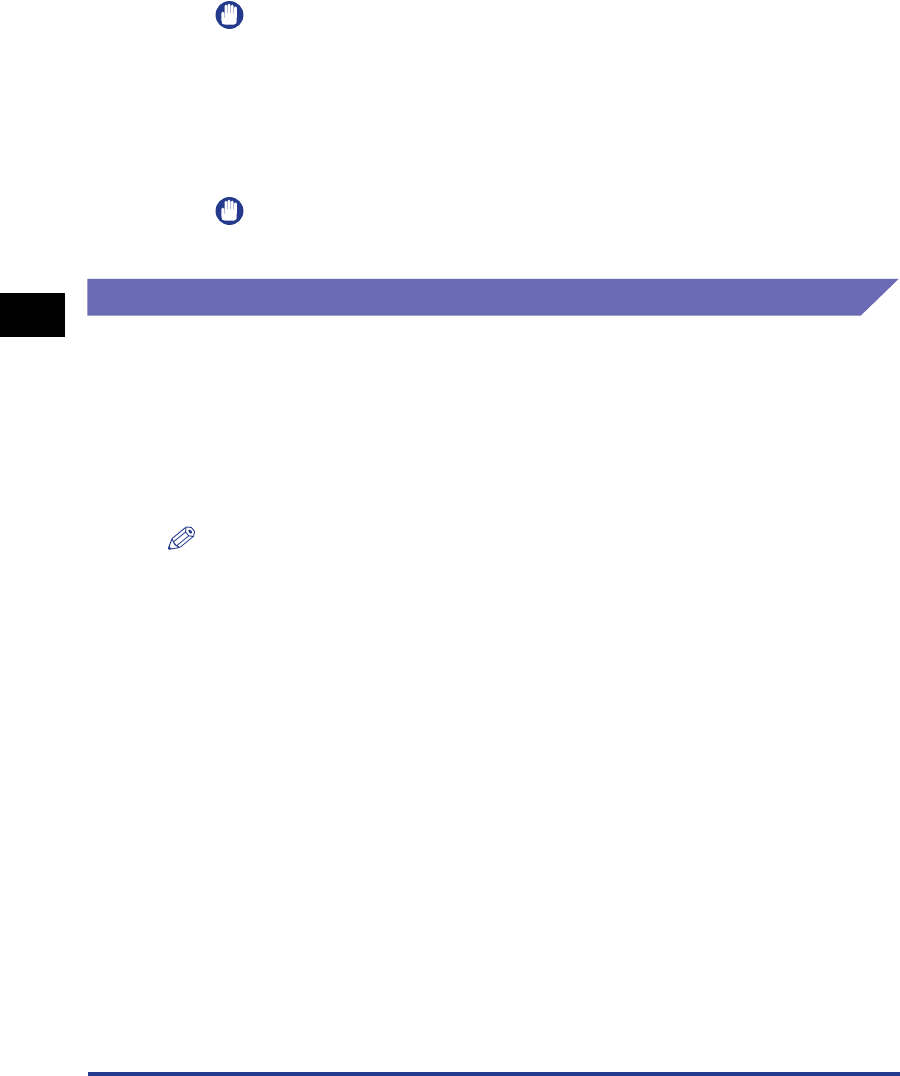
Using the Printing Options
4-66
Printing a Document
4
4
Confirm the settings, then click [OK].
IMPORTANT
When printing color samples, be sure that [1 Page per Sheet] is selected for [Page
Layout] in the [Page Setup] sheet.
5
Click [OK] or [Print].
The color sample will start to print.
IMPORTANT
After printing color samples, uncheck [Print Color Sample].
Specifying Profiles
Allows you to save or import all the properties specified in the [Page Setup],
[Finishing], [Paper Source], and [Quality] sheets at once. You can also add, edit or
select the settings. Up to 50 "Profiles" can be added.
Save the properties as a "Profile" using the following procedure.
First, confirm that any one of the [Page Setup], [Finishing], [Paper Source] or
[Quality] sheets is displayed.
NOTE
•
If you are using Windows 98/Me, up to 50 "Profiles" can be added. To add up to 50
"Profiles" for each user account, click [My Computer] ➞ [Control Panel] ➞ [Password],
click the [User Profiles] sheet, then select [Users can customize their preferences and
desktop settings. Windows switches to your personal settings when you log on.].
•
If you are using Windows 2000/XP, up to 50 "Profiles" for each user account can be
added.
•
When the printer name has changed, any added "Profile" cannot be imported. To import
the "Profile", change the printer name to its previous one.
•
Uninstallation of the printer driver does not delete the Profile information. The "Profile"
becomes available after the printer driver is reinstalled.
A Profile information file saved on Windows 98/Me cannot be used on Windows 2000/XP,
nor can a Profile information file saved on Windows 2000/XP be used on Windows 98/
Me.
•
Selecting a "Profile" does not change the settings for [Page Size].