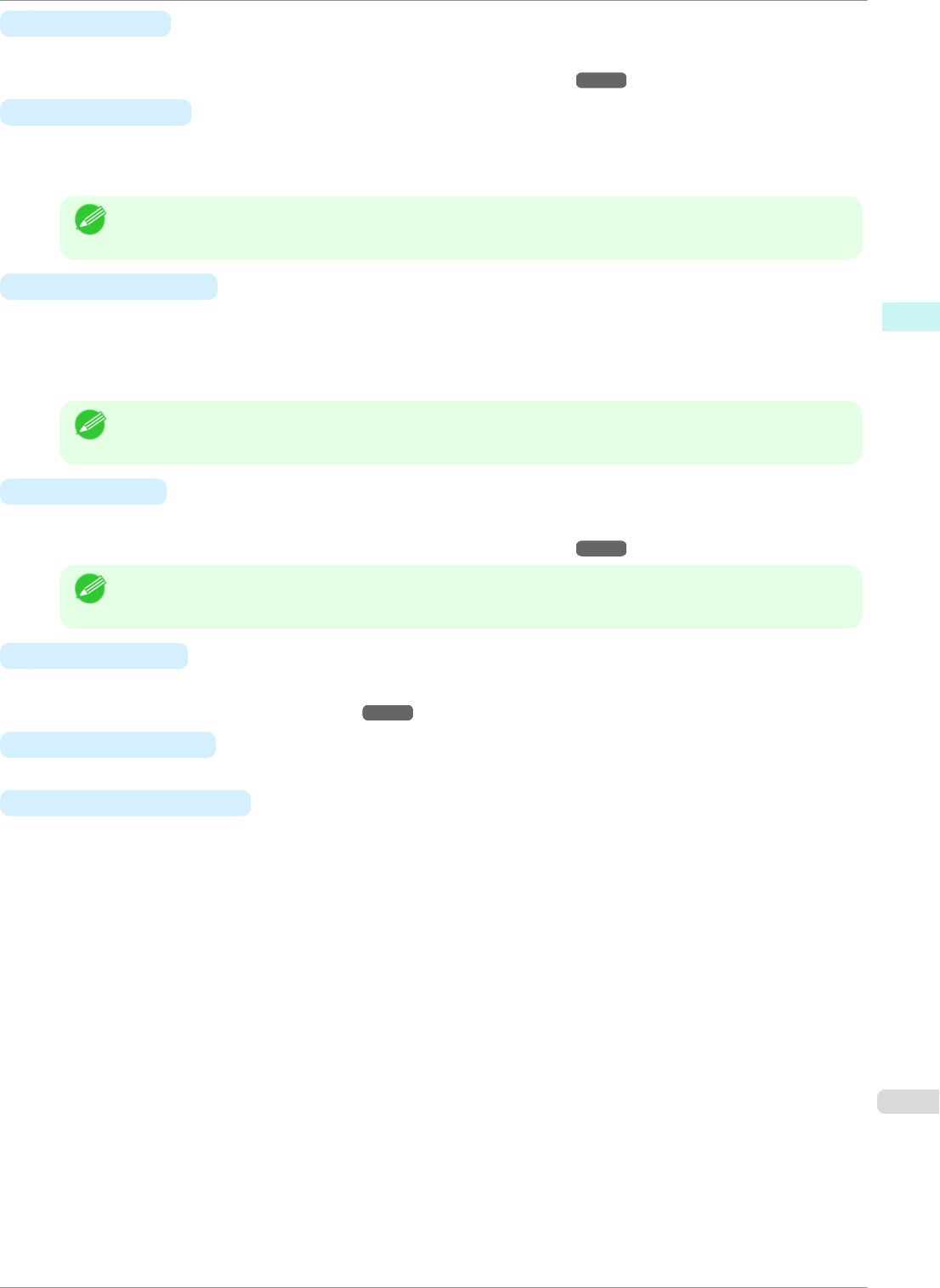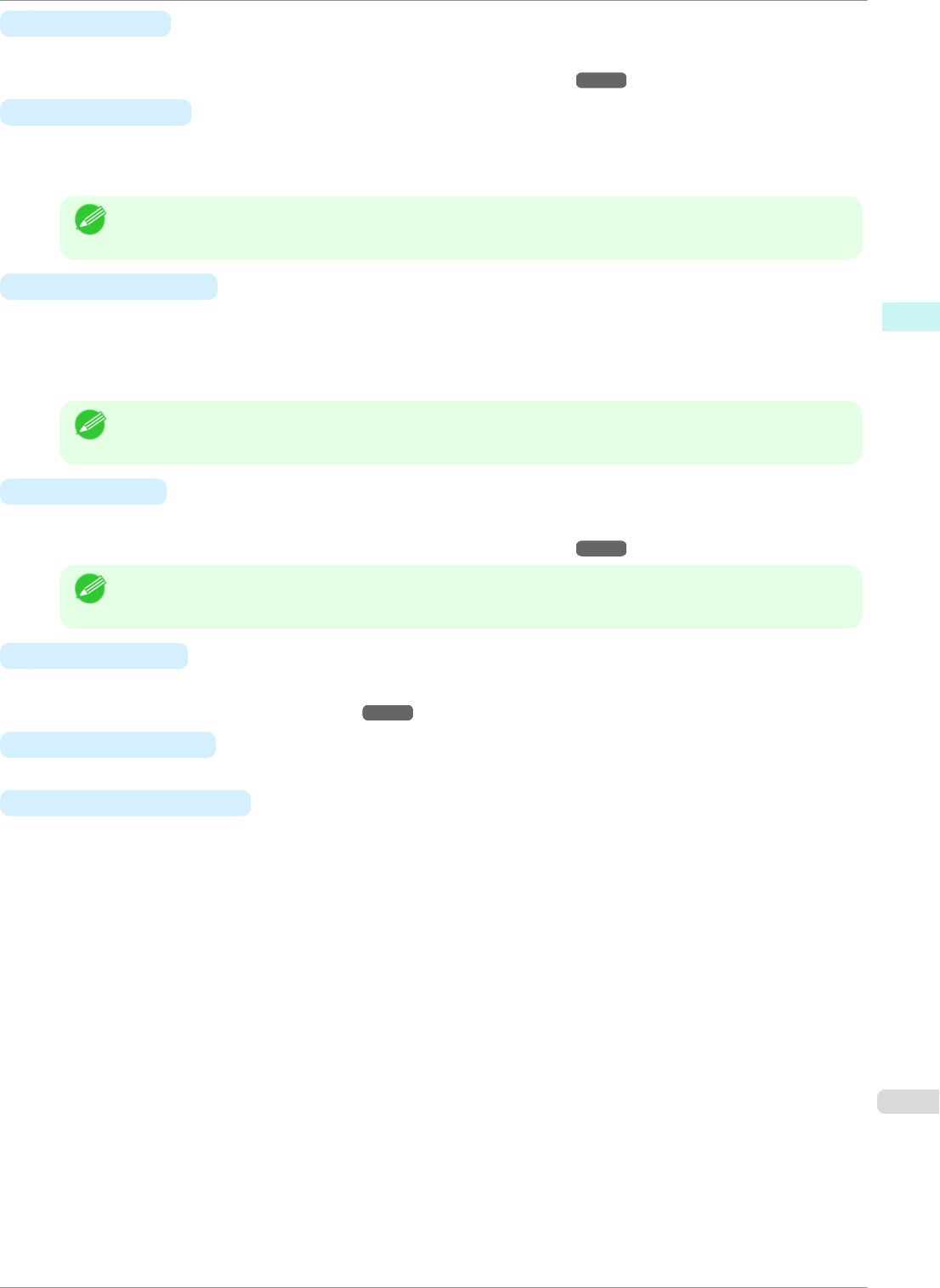
• F Print Quality
Choose the level of print quality.
•
Giving Priority to Particular Graphic Elements and Colors for Printing ➔P.43
• T Highest quality
If you select this option, the document will be printed with enhanced quality at the highest resolution. Com-
pared to the other options, more time and ink are consumed in printing, however you will attain print results
with the highest quality.
Note
• If you set F Print Quality to High, you can select T Highest quality. However, depending on A Media
Type and E Print Priority, you may not be able to select T Highest quality.
• U Economy Printing
If you select this option, you can print with less ink consumed. However, print quality is lower than in regular
printing.
Select this option to save ink, such as when printing to check drawings. Depending on the settings of A Media
Type and F Print Quality, you may not be able to select this option.
Note
• If you set F Print Quality to Fast, you can select U Economy Printing. However, depending on A Media
Type and E Print Priority, you may not be able to select U Economy Printing.
• G Color Mode
Choose the color mode.
•
Giving Priority to Particular Graphic Elements and Colors for Printing ➔P.43
Note
• Depending on the A Media Type setting, some G Color Mode options may not be available.
• H Color Settings
Click to display the Color Settings dialog box for more advanced color settings.
•
Adjusting the Color in the Printer Driver ➔P.37
• I Thicken Fine Lines
Select this option to print fine lines more distinctly.
• J Unidirectional Printing
Select this checkbox to prevent problems such as misaligned lines and improve the print quality. However, the
printing speed becomes slower.
iPF8400SE
Main Sheet
User's Guide
Windows Software Printer Driver
149