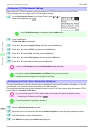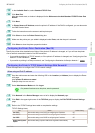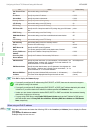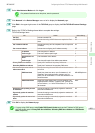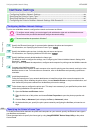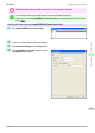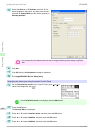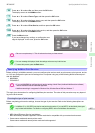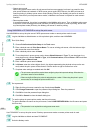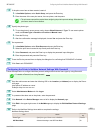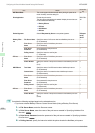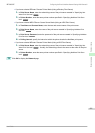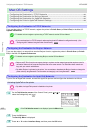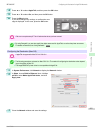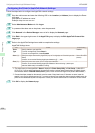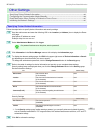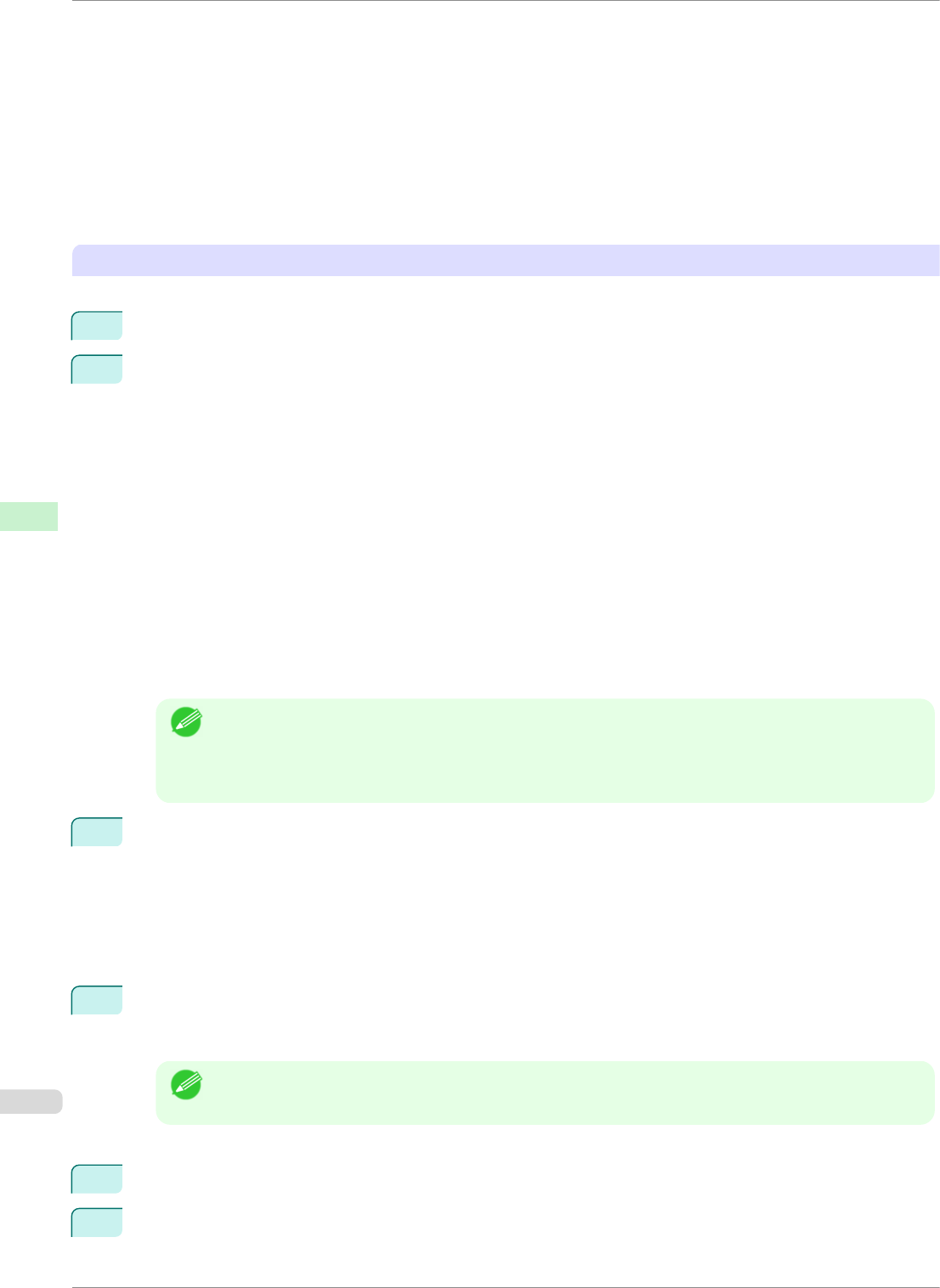
•
Queue server mode
When using queue server mode, all print server functions are supported, so there is no need for other
print server software or hardware. In NDS queue server mode (NDS PServer), the NDS print server is
used for printing. In bindery queue server mode (Bindery PServer), the bindery print server is used for
printing. Note that if you use queue server mode, a NetWare user license is required for each network
interface.
•
Remote printer mode
In remote printer mode, the printer is controlled by the NetWare print server. Thus, a NetWare print server
is required. In NDS remote printer mode (NPrinter), the NDS print server is used for printing, and in bind-
ery remote printer mode (RPrinter), the bindery print server is used for printing.
Using NWADMIN or PCONSOLE to set up the print server
Use NWADMIN to set up the print server if NDS queue server mode or remote printer mode is used.
1
Log into NetWare as Administrator or with equivalent rights, and then start NWADMIN.
2
Run Quick Setup.
1.
Choose Print Services Quick Setup in the Tools menu.
2.
Enter a desired name in Print Server Name. To use an existing print server, click the button at right
and choose the name from the list.
3.
Enter a desired printer name in Name.
4.
To use the printer in queue server mode, choose Other/Unknown in Type. To use the printer in re-
mote printer mode, choose Parallel in Type, click Communications, and set Ports to LPT1 and Con-
nection Type to Manual Load.
5.
Enter a desired queue name in Name.
6.
In Volume, enter the volume object (that is, the object representing the physical volume on the net-
work) where the print queue will be created. Click the button at right to choose from a list.
7.
Complete other settings as needed and click OK.
Note
• The print server name will be required when configuring the printer's protocol settings. Write down the
print server name for future reference.
• When running Quick Setup, the printer is assigned printer number 0. When using the printer in queue
server mode, do not change the printer number from 0.
3
Set a password.
1.
Right-click the print server created in step 2 and choose Details.
2.
Click Change Password to open the password input dialog box. Enter the password.
3.
Click OK to close the password input dialog box.
4.
Click OK or Cancel to close the details dialog box.
4
To use the printer in remote printer mode, start the print server.
To use the NetWare file server as the print server, enter LOAD PSERVER.NLM at the file server and press
the Enter key.
Note
• This procedure is not required when using queue server mode.
Use PCONSOLE to set up the print server if bindery queue server mode or remote printer mode is used.
1
Log into NetWare as Admin and start PCONSOLE.
2
Switch to bindery mode.
Specifying NetWare Print Services
iPF8400SE
User's Guide
Network Setting NetWare Settings
488