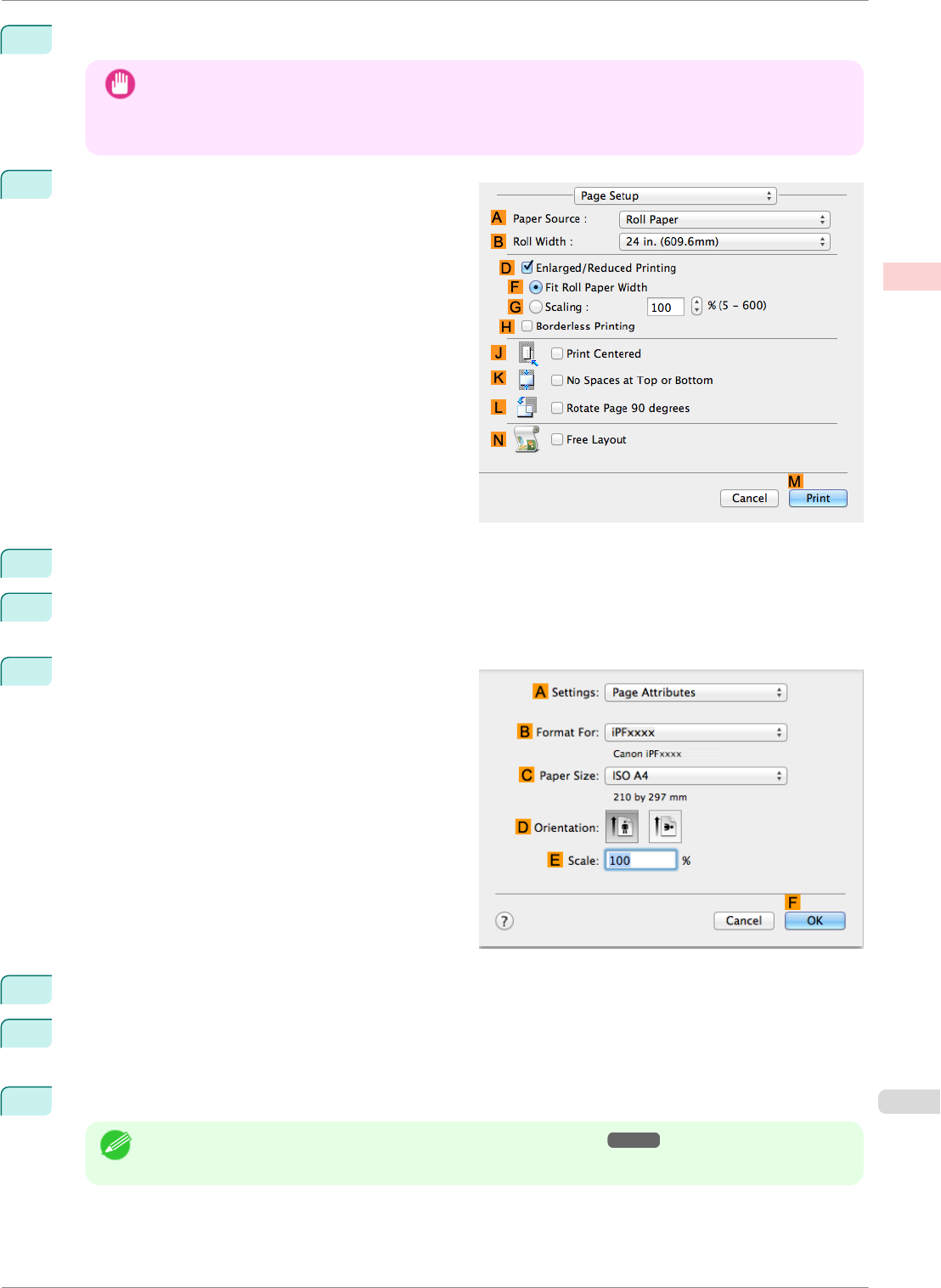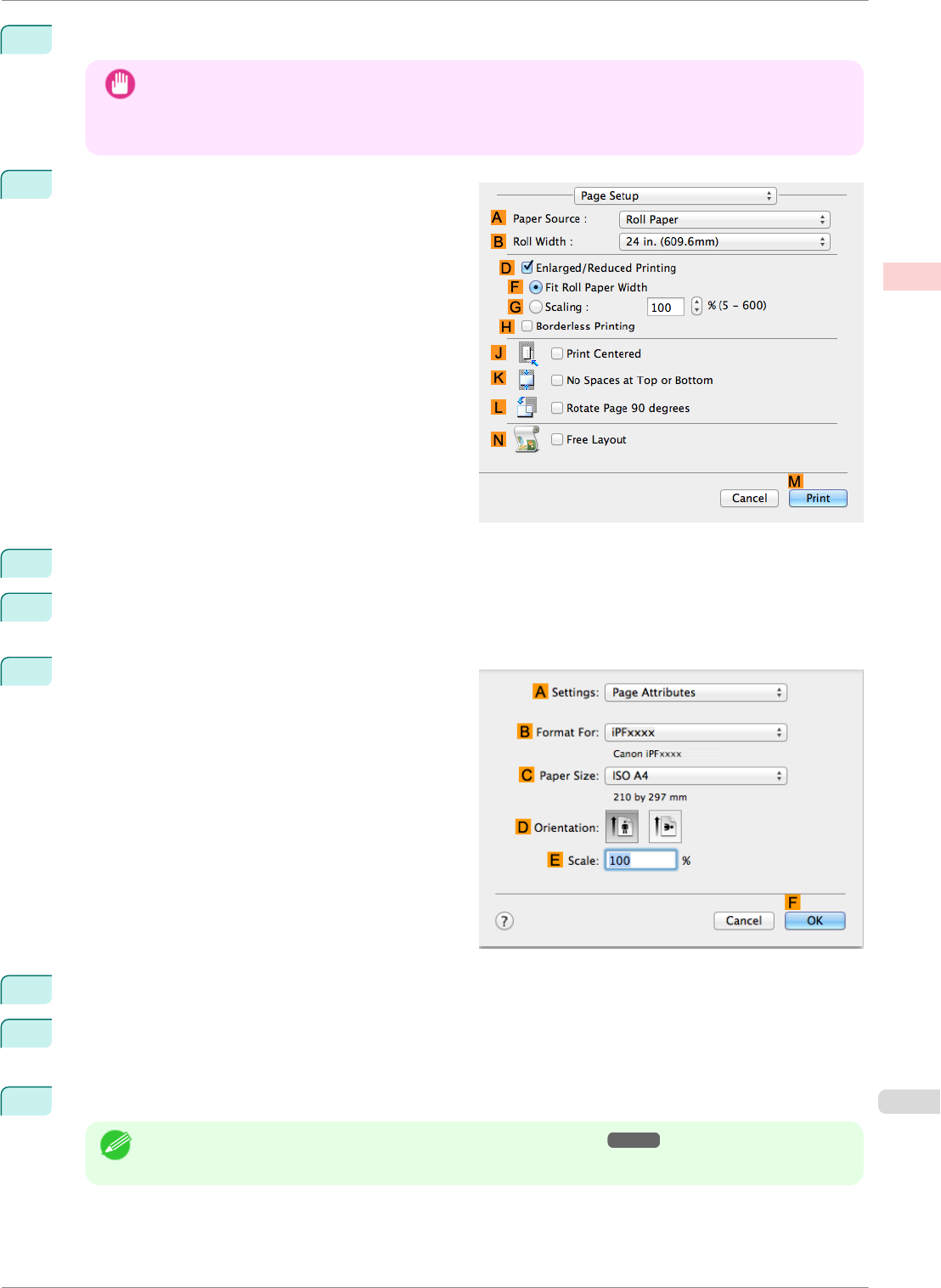
9
Select the print target in the E Print Target list.
Important
• When you are using paper that takes longer for ink to adhere for borderless printing and the Cutter Unit
touches printing surfaces that are not dry yet, it may damage the paper or the edge of the document that
is cut, depending on frequency of use. In this kind of situation, change the ink drying time in Between
Pages in the Paper Detailed Settings dialog box.
10
Access the Page Setup pane.
11
Select and click a roll paper in the A Paper Source list.
12
Select the paper width of the roll loaded in the printer for B Roll Width. In this case, 10 in. (254.0mm) is
selected.
13
Make sure the C Page Size setting matches the orig-
inal size as selected in C Paper Size in the Page At-
tributes dialog box—in this case, ISO A4.
14
Select the D Enlarged/Reduced Printing check box.
15
Select the H Borderless Printing check box.
This ensures that F Fit Roll Paper Width is automatically selected in D Enlarged/Reduced Printing.
16
Confirm the print settings, and then click M Print to start printing.
Note
• For tips on confirming print settings, see "Confirming Print Settings ." ➔P.251
iPF8400SE
Borderless Printing by Resizing Originals to Fit the Roll Width (Mac OS)
User's Guide
Enhanced Printing Options Borderless Printing
79