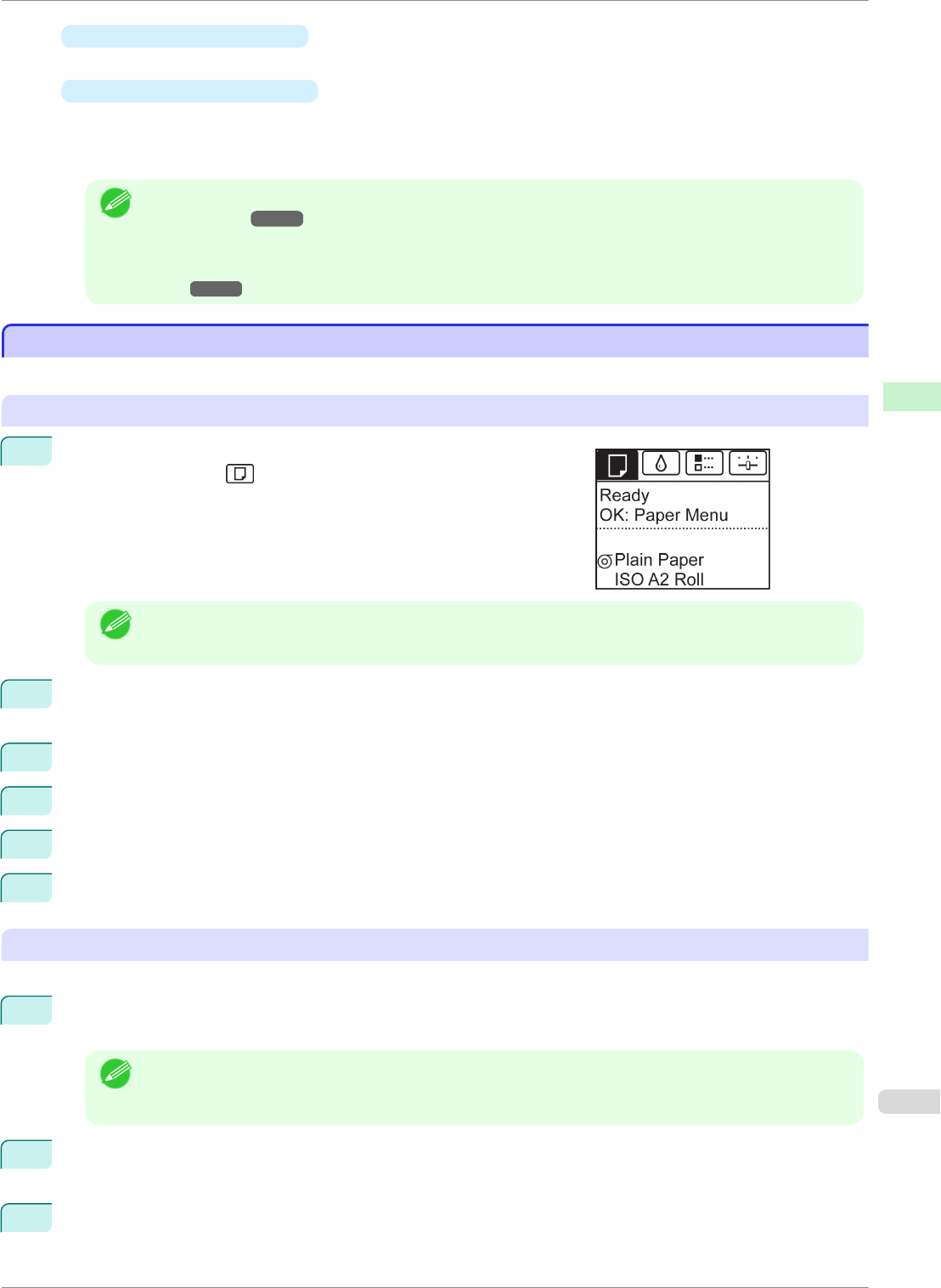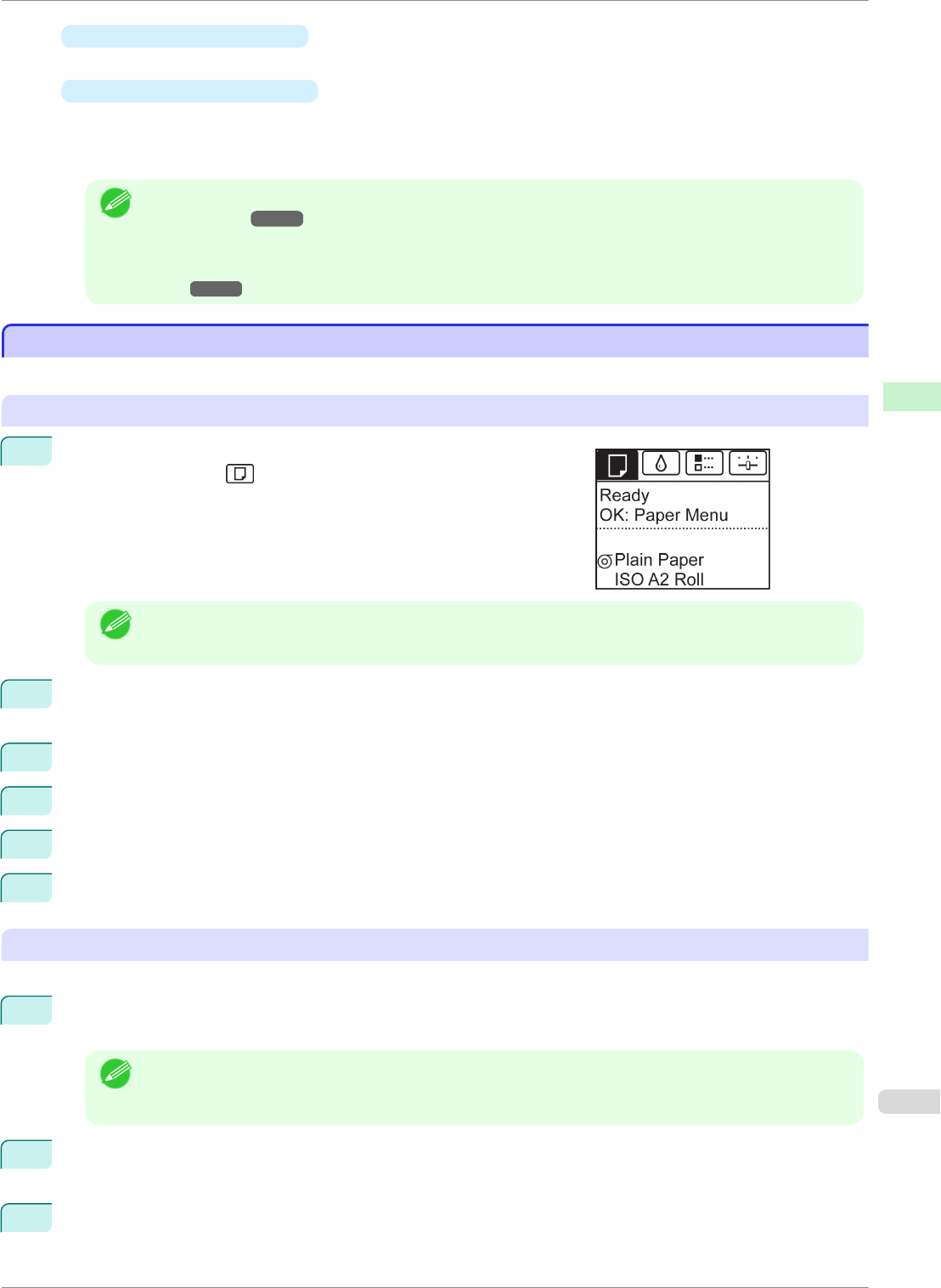
•
If a print job was received
Pressing the OK button will advance the paper, and then printing will begin.
•
If no print job was received
A menu for selection of the type of paper is shown on the Display Screen.
Press ▲ or ▼ to select the type of paper, and then press the OK button.
The printer now starts feeding the paper.
Note
• Refer to Paper Reference Guide for details on type of paper to select. (See "Displaying the Paper Refer-
ence Guide.") ➔P.330
• When using the Output Stacker, if you will print on large, stiff sheets, we recommend adjusting the Output
Stacker into the lowest position to prevent printed sheets from being bent. (See "Using the Output Stack-
er.") ➔P.367
Printing From a Desired Starting Point
Printing From a Desired Starting Point
Print on sheets from a desired starting point as follows.
Set Width Detection to Off
1
On the Tab Selection screen of the Control Panel, press ◀ or ▶ to
select the Paper tab ( ).
Note
• If the Tab Selection screen is not displayed, press the Menu button.
2
Press the OK button.
The Paper Menu is displayed.
3
Press ▲ or ▼ to select Paper Details, and then press the OK button.
4
Press ▲ or ▼ to select the type of paper, and then press the OK button.
5
Press ▲ or ▼ to select Width Detection, and then press the OK button.
6
Press ▲ or ▼ to select Off, and then press the OK button.
Load paper in the desired position to start printing from
Follow these instructions to load paper at the desired starting position for printing when Width Detection is Off.
1
If you did not send a print job in advance, a menu for selection of the type of paper is displayed.
Press ▲ or ▼ to select the type of paper, and then press the OK button.
Note
• If a print job was received before paper was advanced, the media type and size specified by the job are
shown on the Display Screen.
Go to step 2.
2
"Width Detection OFF. OK to continue?" is now shown on the Display Screen. Press ▲ or ▼ to select
"Leave OFF", and then press the OK button.
3
After a menu for selection of the paper size is displayed, press ▲ or ▼ to select the paper size, and then
press the OK button.
iPF8400SE
Printing From a Desired Starting Point
User's Guide
Handling and Use of Paper Handling sheets
363