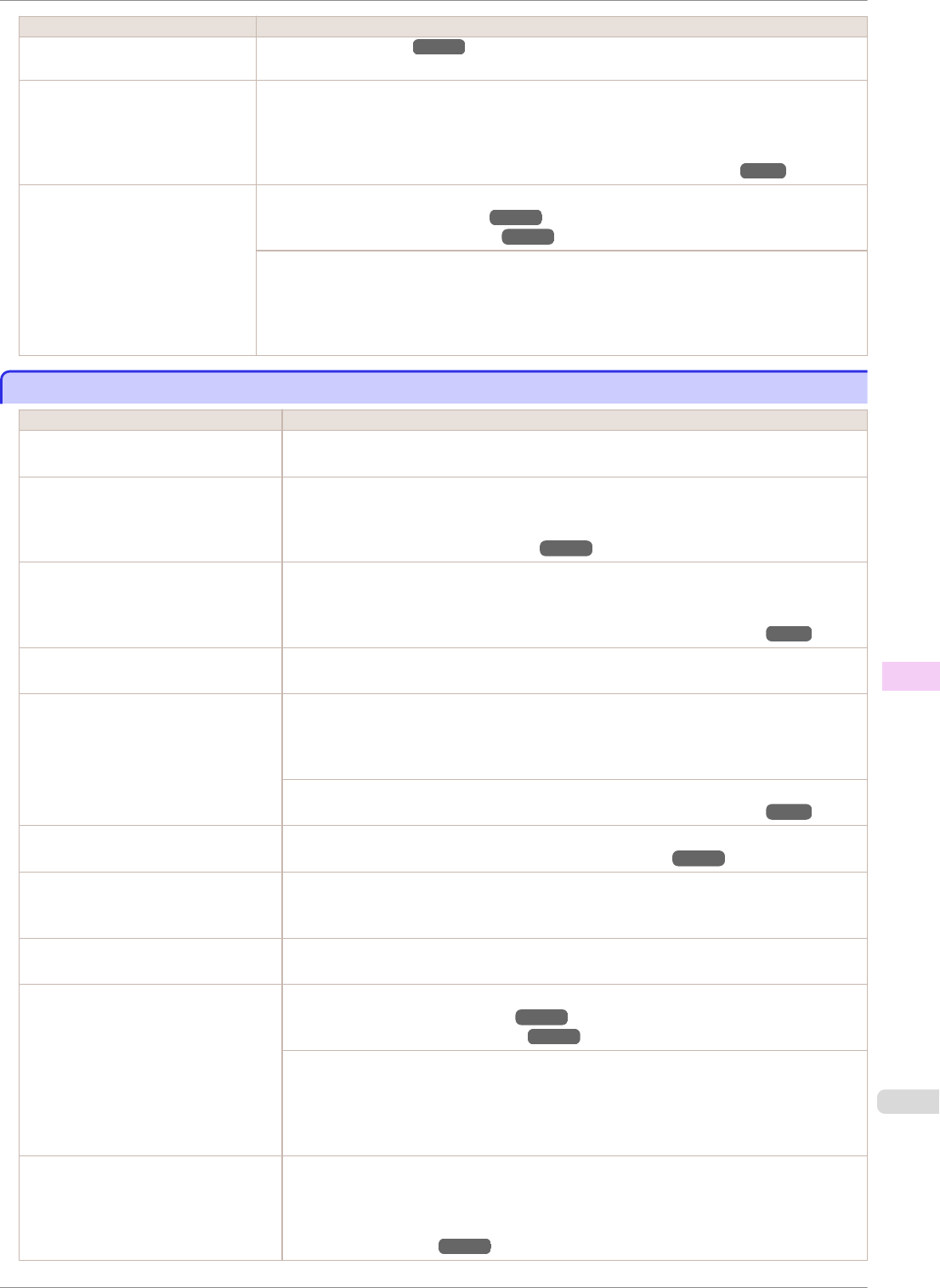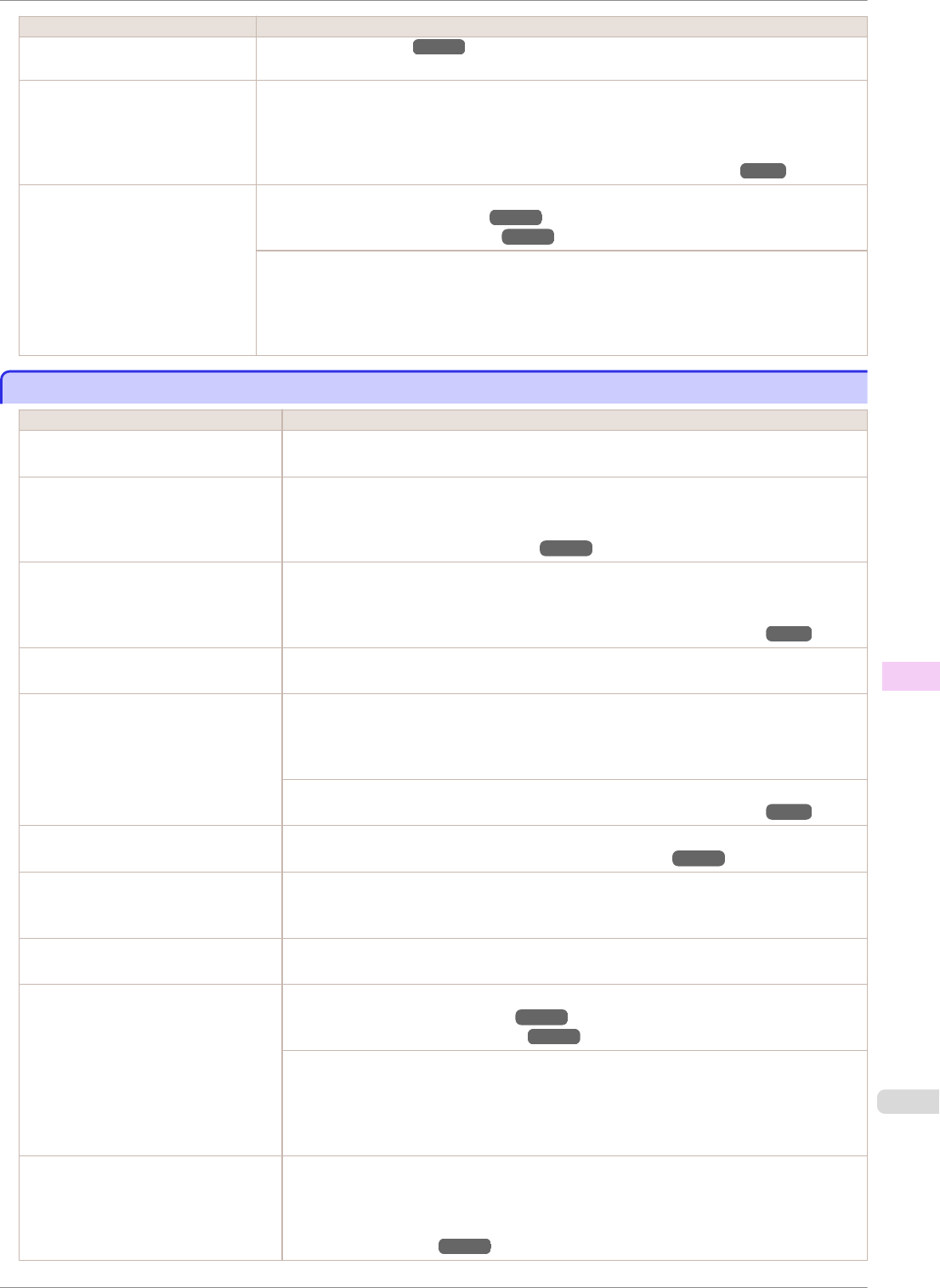
Cause Corrective Action
The Printhead nozzles are clog-
ged.
(See "Menu Settings.") ➔P.446
Streaks may occur if you set the
Print Quality too low.
Choose a higher level of Print Quality in the Advanced Settings of the printer driver and try
printing again.
Printing in Fast or Standard mode is faster and consumes less ink than in Highest quality or
High modes, but the printing quality is lower.
(See "Giving Priority to Particular Graphic Elements and Colors for Printing.") ➔P.43
The type of paper specified in the
printer driver does not match the
type loaded in the printer.
Load paper of the same type as you have specified in the printer driver.
(See "Loading Rolls in the Printer.") ➔P.339
(See "Loading Sheets in the Printer.") ➔P.360
Make sure the same type of paper is specified in the printer driver as you have loaded in the
printer.
1.
Press the Stop button and stop printing.
2.
Change the type of paper in the printer driver and try printing again.
Colors in printed images are uneven
Colors in printed images are uneven
Cause Corrective Action
Line Drawing/Text is selected when
printing images in many solid colors.
In Print Priority in the Advanced Settings of the printer driver, choose Image.
You are printing on paper that curls
easily.
Printed colors may appear uneven on the leading edge of paper that is susceptible to curl-
ing. Select a stronger level in VacuumStrngth in the Control Panel menu to increase suc-
tion against the paper, or specify a leading margin of 20 mm (0.79 in) or more.
(See "Adjusting the Vacuum Strength.") ➔P.532
Printed colors may be uneven if you
set the Print Quality too low.
Choose a higher level of Print Quality in the Advanced Settings of the printer driver.
Printing in Fast or Standard mode is faster and consumes less ink than in Highest quali-
ty or High modes, but the printing quality is lower.
(See "Giving Priority to Particular Graphic Elements and Colors for Printing.") ➔P.43
Color may be uneven between dark
and light image areas.
Select Unidirectional Printing in the Advanced Settings of the printer driver.
When borderless printing is used, the
edge of the paper is cut during print-
ing. Thus, ink density may be slightly
uneven at the leading edges.
Specify No in Automatic Cutting in the printer driver before printing. In this case, the pa-
per can be printed without borders on the left and right sides only. Cut the printed docu-
ment ejected from the printer, and then use scissors or a cutting tool to cut away the edges
on the top and bottom.
Choose a higher level of Print Quality in the Advanced Settings of the printer driver.
(See "Giving Priority to Particular Graphic Elements and Colors for Printing.") ➔P.43
The Printhead is out of alignment. Adjust the Printhead alignment.
(See "Automatic Adjustment to Straighten Lines and Colors.") ➔P.520
Allowing printed documents to dry on
top of each other may cause uneven
colors.
To avoid uneven colors, we recommend drying each sheet separately.
Density may be uneven if you use
Glossy Paper or Coated Paper.
In Advanced Settings of the printer driver, choose Highest quality or High in Print Qual-
ity.
The type of paper specified in the
printer driver does not match the type
loaded in the printer.
Load paper of the same type as you have specified in the printer driver.
(See "Loading Rolls in the Printer.") ➔P.339
(See "Loading Sheets in the Printer.") ➔P.360
Make sure the same type of paper is specified in the printer driver as you have loaded in
the printer.
1.
Press the Stop button and stop printing.
2.
Change the type of paper in the printer driver and try printing again.
Scan Wait Time > Area in the Control
Panel menu is set to Leading edge.
When Scan Wait Time > Area is set to Leading edge, colors may be uneven 110–160
mm from the leading edge. (The position varies depending on the Print Quality setting.)
In this case, select Scan Wait Time > Area > Entire area.
However, note that printing will now take longer.
(See "Menu Settings.") ➔P.446
iPF8400SE
Colors in printed images are uneven
User's Guide
Troubleshooting Problems with the printing quality
595