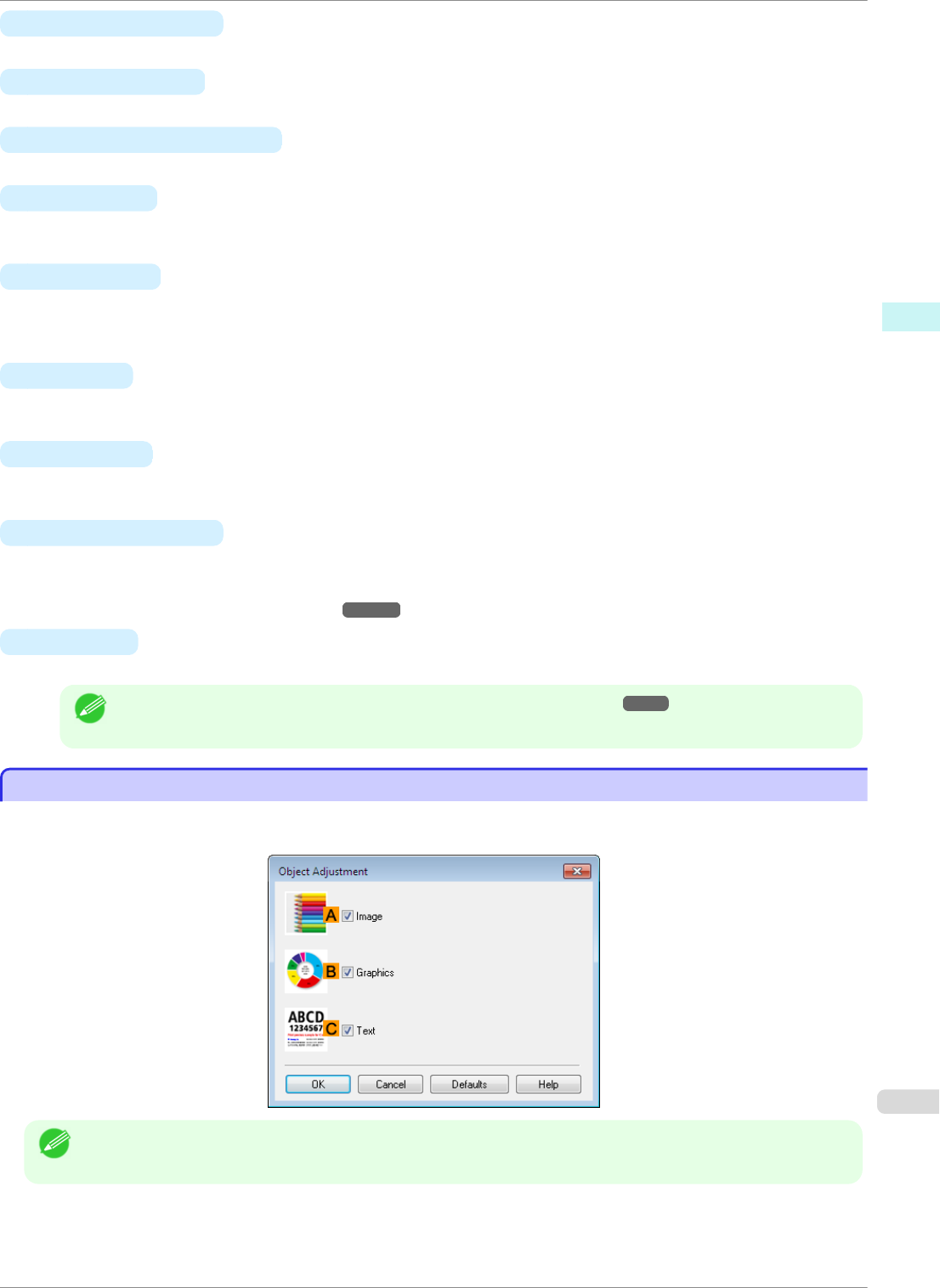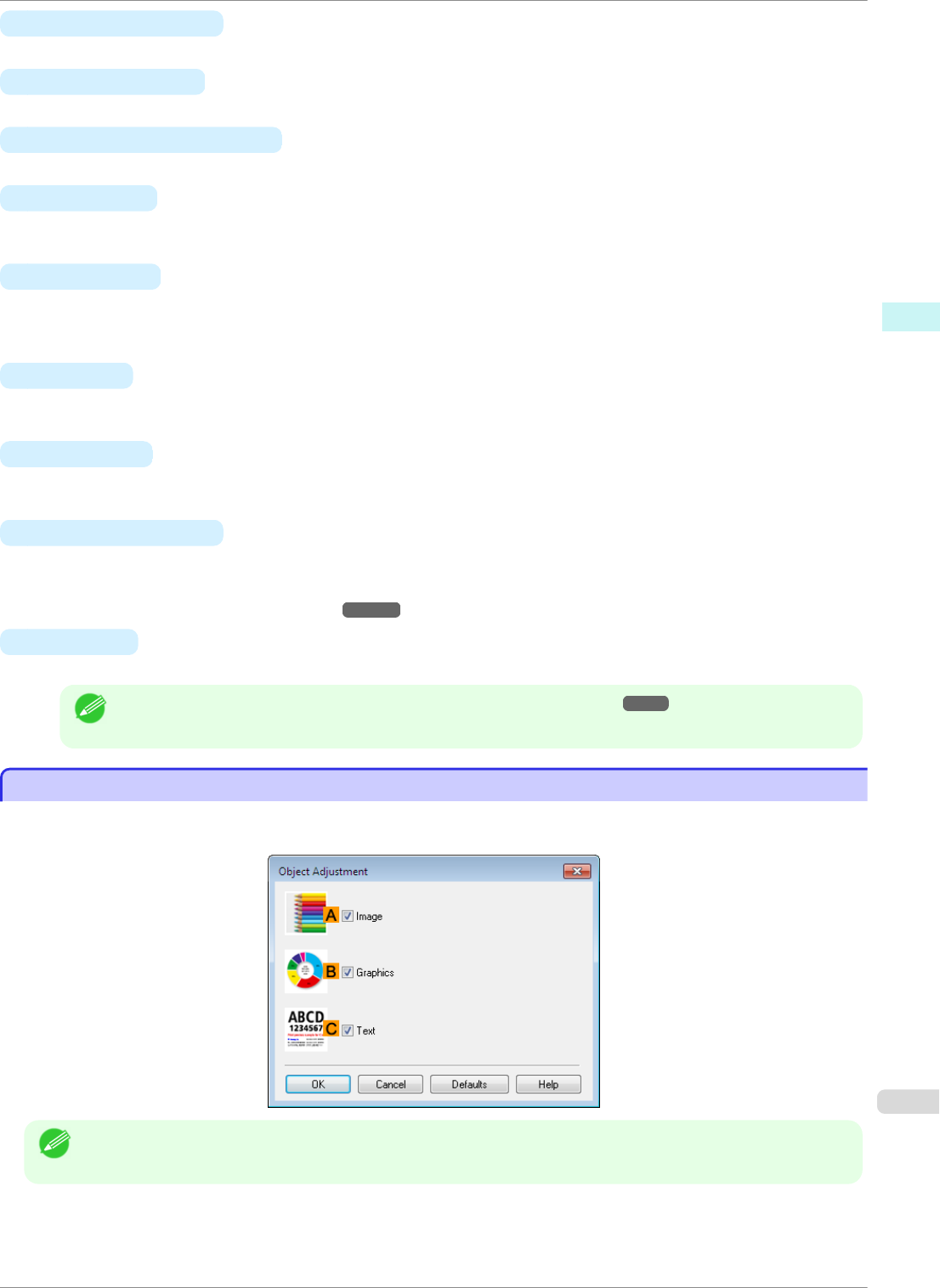
• B View Color Pattern
Select this checkbox to display the color pattern.
• C Apply to Sample
Select this checkbox to apply the changed settings to the sample image.
• D Cyan/ EMagenta/F Yellow
Fine-tune color tones by adjusting the levels of each color.
•
G Gray Tone
Adjust the color tone of grays as desired. Choose Cool Black (tinged with blue) or Warm Black (tinged with
red).
• H Brightness
Adjust the overall image brightness as desired. You can adjust the brightness if the printed document is lighter
or darker than the original image (that is, the original photo that was scanned or the original graphic as it ap-
pears on the computer screen).
• I Contrast
Adjust the contrast of the darkest and lightest portions relative to each other, as desired. Increasing the Con-
trast makes images sharper, and reducing the Contrast softens images.
•
J Saturation
Adjust the color intensity as desired. Increasing the Saturation setting makes colors more vivid, and reducing
the Saturation makes colors more subdued.
• K Object Adjustment
Select this option to display the Object Adjustment dialog box, in which you can specify objects subject to
color adjustment.
•
Object Adjustment Dialog box: Color ➔P.153
• S Defaults
Click to restore all settings on the sheet to the default values.
Note
• For details on settings items, see "Adjusting the Color in the Printer Driver." ➔P.37
Object Adjustment Dialog box: Color
Object Adjustment Dialog box: Color
In the Object Adjustment dialog box, you can specify what type of print jobs to apply color adjustment to. If an
original comprises images, graphics, and text, you can specify which portion to apply color adjustment to.
Note
• To display the Object Adjustment dialog box, click Object Adjustment on the Color Adjustment sheet.
iPF8400SE
Object Adjustment Dialog box: Color
User's Guide
Windows Software Printer Driver
153