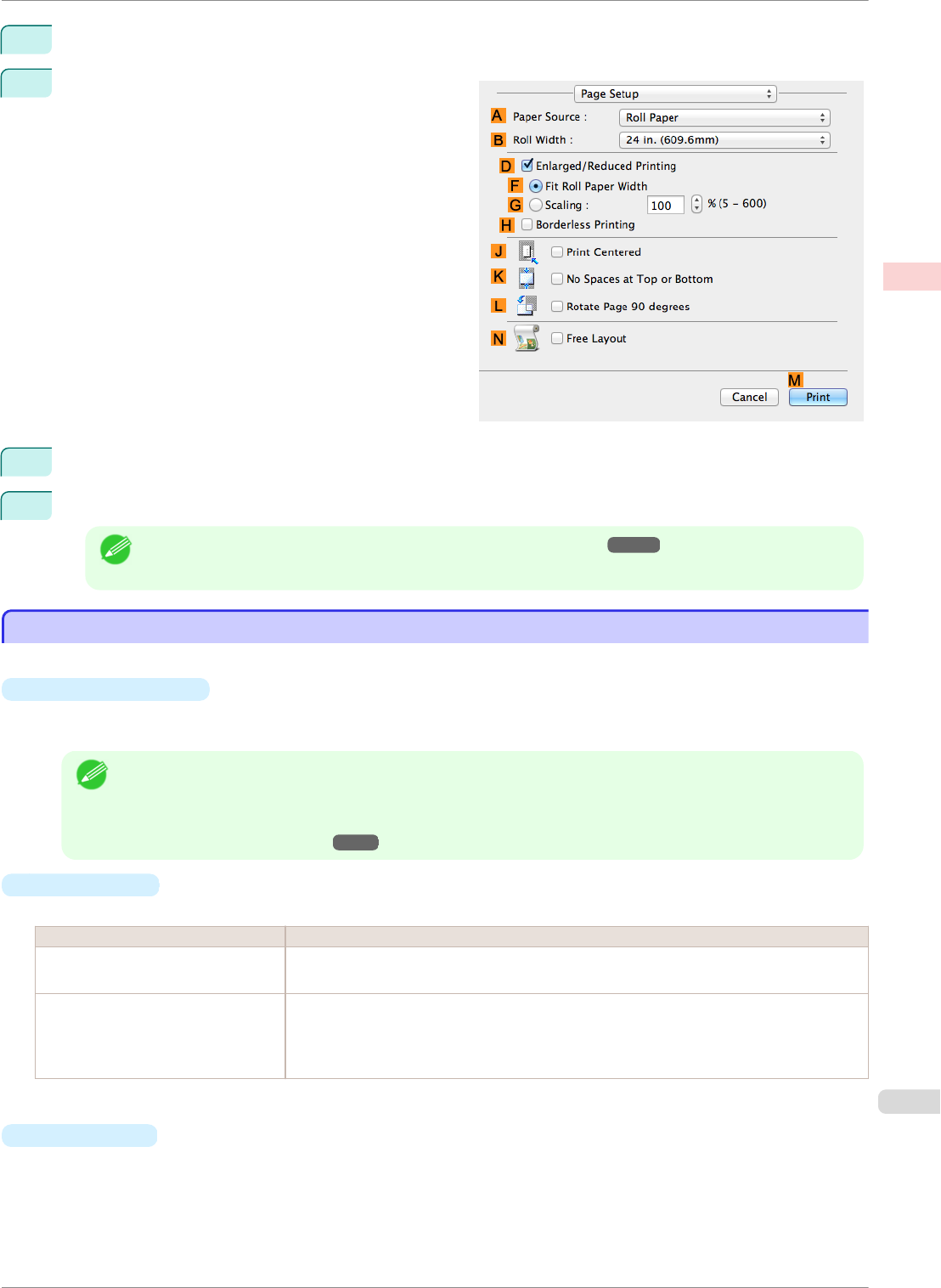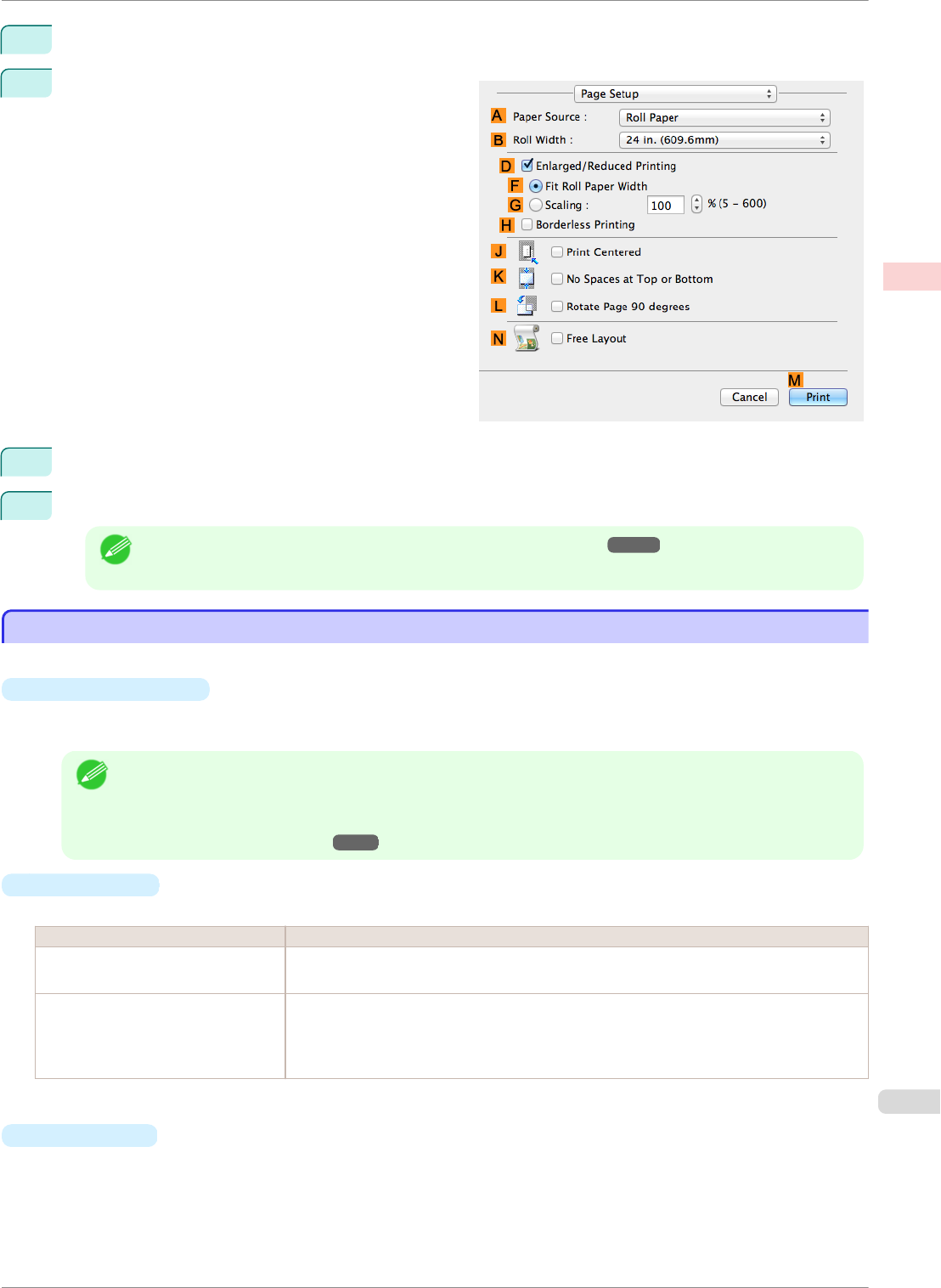
11
Click OK to close the Color Settings dialog box.
12
Access the Page Setup pane.
13
Confirm the settings of A Paper Source and CPage Size.
14
Confirm the print settings, and then click M Print to start printing.
Note
• For tips on confirming print settings, see "Confirming Print Settings ." ➔P.251
Giving Priority to Particular Graphic Elements and Colors for Printing
Giving Priority to Particular Graphic Elements and Colors for Printing
You can specify detailed print settings as desired for the quality level, colors, and other criteria.
•
Advanced Settings
For printing results that appear just as expected for your original, you can specify which graphic elements and
colors to prioritize for printing.
Note
• Easy Settings are also available, providing convenient presets. To use the presets, simply choose the print-
ing application.
For details on Easy Settings, refer to the following topics.
• Printing Photos and Images ➔P.31
•
Print Priority
Choose the graphic elements that you want to emphasize for printing.
Print Priority (*1) Description
Image A setting for posters or other documents made up mainly of photos or images, or for em-
phasizing photos or images in printed documents.
Line Drawing/Text Choose this setting for CAD drawings made up mainly of intricate lines, or to enhance the
finishing of fine text.
However, the quality may not be sufficient when printing photos or images that require a
lot of color coverage. In this case, choose Image instead.
*1: Options suitable for the selected type of paper are listed under Print Priority.
•
Print Quality
Choose the print quality.
iPF8400SE
Giving Priority to Particular Graphic Elements and Colors for Printing
User's Guide
Enhanced Printing Options Adjusting Images
43