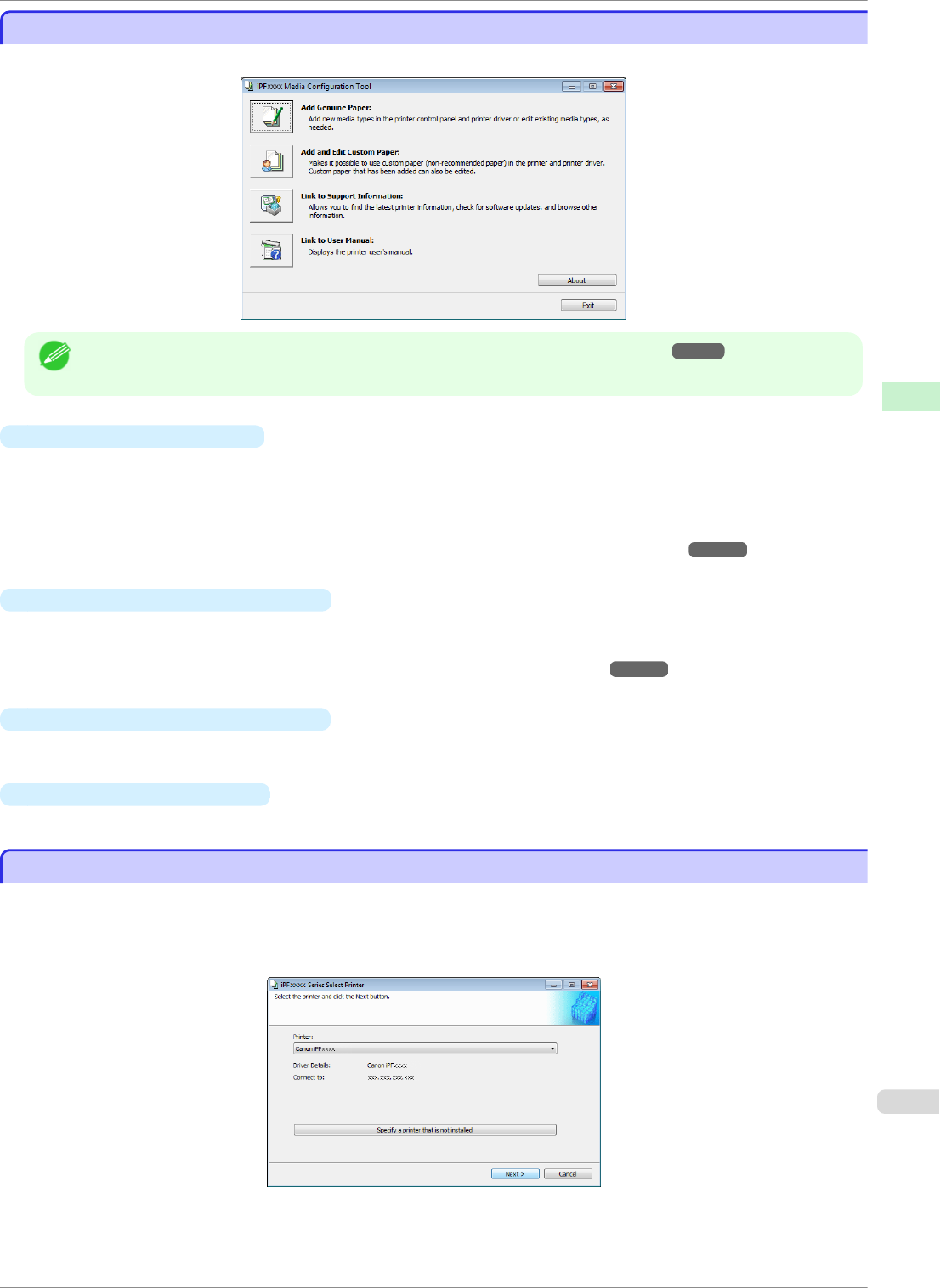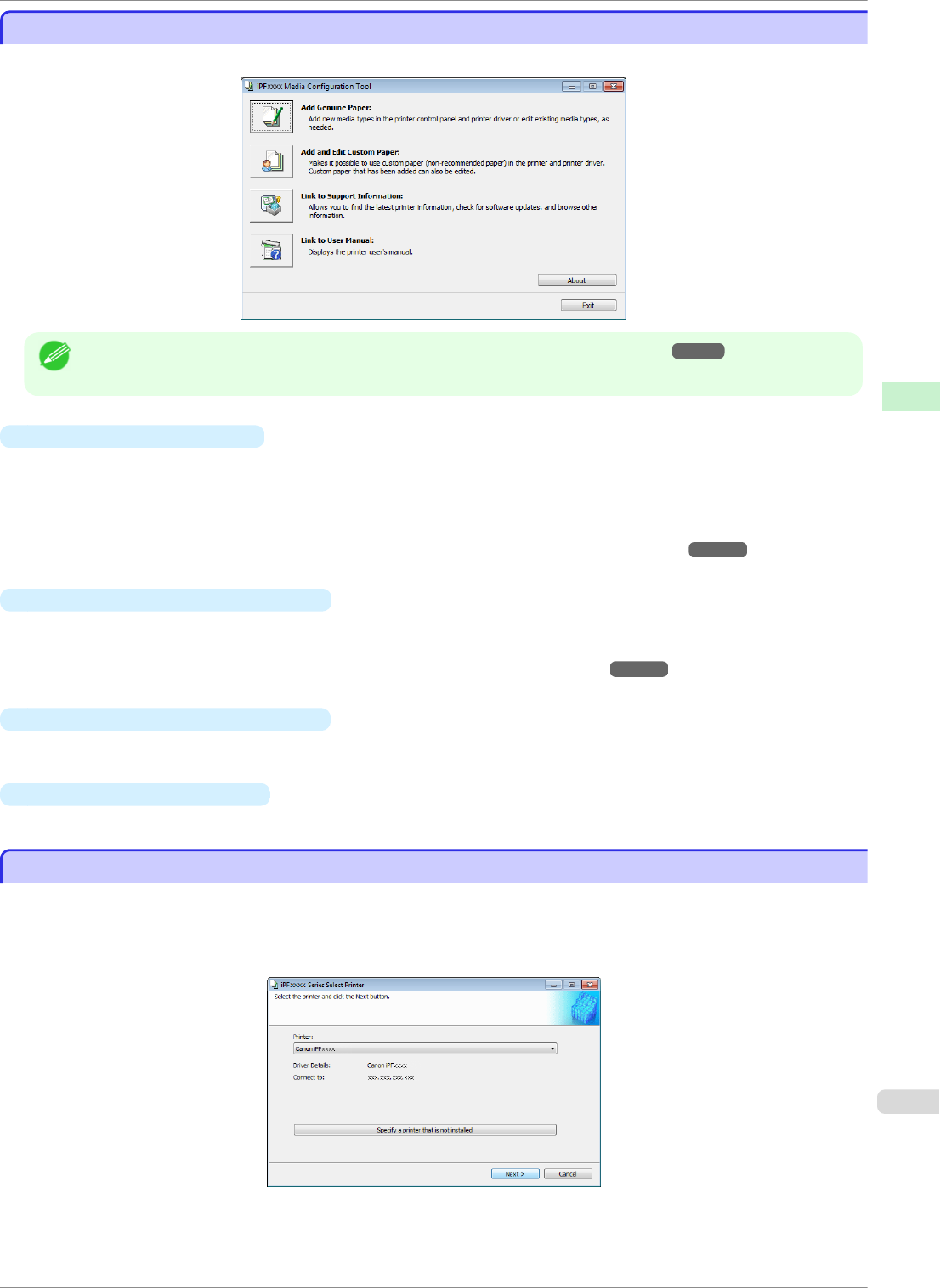
Media Configuration Tool Main Window
Media Configuration Tool Main Window
The explanation below is on the Media Configuration Tool main window.
Note
• For the step to open the Media Configuration Tool main window, see "Starting Method." ➔P.372
•
Add Genuine Paper button
When this button is clicked, the Edit Media Types dialog box is displayed, which allows you to add media
information files released by Canon to the printer control panel and printer driver. You can also change names,
toggle between displaying and hiding, and delete added media types.
You can also change the display order of Canon genuine paper and custom paper.
Refer to "Editing Media Type Information for Genuine Paper and Feed Confirmed Paper" ➔P.373 for details on
Add Genuine Paper.
•
Add and Edit Custom Paper button
When this button is clicked, the Add and Edit Custom Paper dialog box is displayed, which allows you to
added custom paper to the printer control panel and printer driver.
Refer to "Using Paper Other than Genuine Paper and Feed Confirmed Paper" ➔P.383 for details on Add and
Edit Custom Paper.
•
Link to Support Information button
You can check information such as the latest information for the product and software version upgrade infor-
mation.
•
Link to User Manual Button
Displays the printer user's manual
Editing Media Type Information for Genuine Paper and Feed Confirmed Paper
Editing Media Type Information for Genuine Paper and Feed Confirmed Paper
To add genuine paper and feed confirmed paper to the printer control panel and printer driver and edit the media
type information, click the Add Genuine Paper button in the Media Configuration Tool main window.
Confirm the printer, where media type information is to be updated, to be displayed in Printer in the Select Printer
dialog box, and then click the Next button.
Communication with the printer begins.
iPF8400SE
Media Configuration Tool Main Window
User's Guide
Handling and Use of Paper Media Configuration Tool (Windows)
373