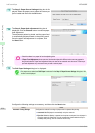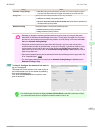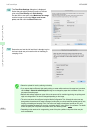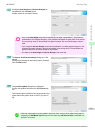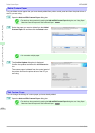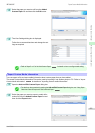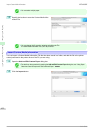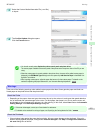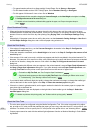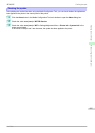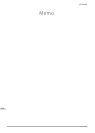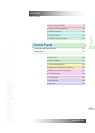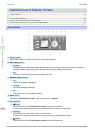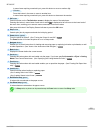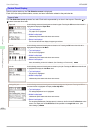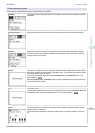•
For paper-based media such as Heavyweight Coated Paper: Set to Strong or Strongest
•
For film-based media such as CAD Tracing Paper: Set to Standard, Strong, or Strongest
•
For thin paper of thickness 0.1mm or less: Set to Weakest
Note
• If the printhead still rubs even after changing the Vacuum Strength, set the Head Height to be higher in the Step
5: Configure the amount of ink used dialog box.
• For details on how to handle the printhead rubbing against the paper, see "Paper rubs against the print-
head." ➔P.592
About Borderless Printing
•
When performing borderless printing on paper where the ink does not dry well, the cutter unit may leave
scratches where it touches the printed surface, or may not cut correctly. In this kind of situation, configure the
amount of time to wait for the ink to dry after printing using Drying Time in the Roll Paper Settings dialog
box.
Alternatively, if the paper cannot be cut well by the cutter, set the Automatic Cutting Settings to User Cut in
the Roll Paper Settings dialog box, and cut the roll paper using scissors, etc.
About the Print Quality
•
If the edges of images are blurry, set the Vacuum Strength to be weaker in the Step 5: Configure the
amount of ink used dialog box.
•
If lines are warped or scratched, set the Head Height to be lower in the Step 5: Configure the amount of ink
used dialog box.
•
If the amount of ink used is too much, wrinkles may appear and the ink may bleed in the printed material. Fur-
thermore, if the amount of ink used is too little, color production may be poor and lines may become scratched.
In this kind of situation, change the amount of ink used in the Step 5: Configure the amount of ink used
dialog box.
•
If horizontal bands with different color tone appear in the printed material, execute Paper Feed Adjustment in
the Step 4: Paper feed adjustment dialog box. If you have already executed Paper Feed Adjustment, exe-
cute Adj. Fine Feed from the printer control panel and fine tune the amount of paper feed.
Note
• For details on Adj. Fine Feed, see "Fine-Tuning the Paper Feed Amount." ➔P.530
• If horizontal bands appear even after executing Adj. Fine Feed, refer to "Banding in different colors occurs"
in "Troubleshooting". (See "Banding in different colors occurs.") ➔P.594
•
If you cannot obtain sufficiently high print quality, change the maximum ink usage, or change the media type
used as the basis for the custom paper in the Step 1: Select the standard paper dialog box.
•
If there is no luster in printed material, set the paper used as the basis for the custom paper to a paper that
uses photo ink as the Black ink.
The types of Black ink used are displayed on the right side of each media type in the Step 1: Select the
standard paper dialog box.
Note
• For details on problems with printing quality, see "Problems with the printing quality." ➔P.591
About the Color Tone
•
The color tone cannot be configured using the Media Configuration Tool. If the color tone needs to be adjus-
ted, provide an ICC color profile that matches the paper you are using, and select that ICC color profile in your
software. For details on how to specify the ICC color profile in the printer driver, see "Matching Sheet ." ➔P.154
•
Custom paper cannot be used with the ambient light adjustment function or Monitor Matching in Color-Match-
ing Method.
Warnings
iPF8400SE
User's Guide
Handling and Use of Paper Media Configuration Tool (Mac OS)
424