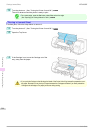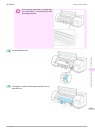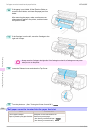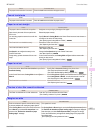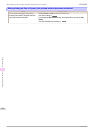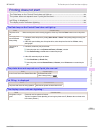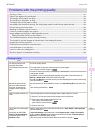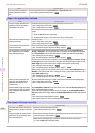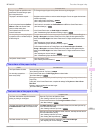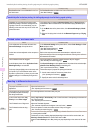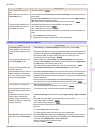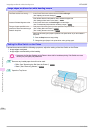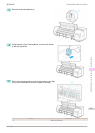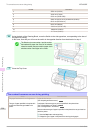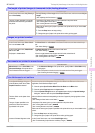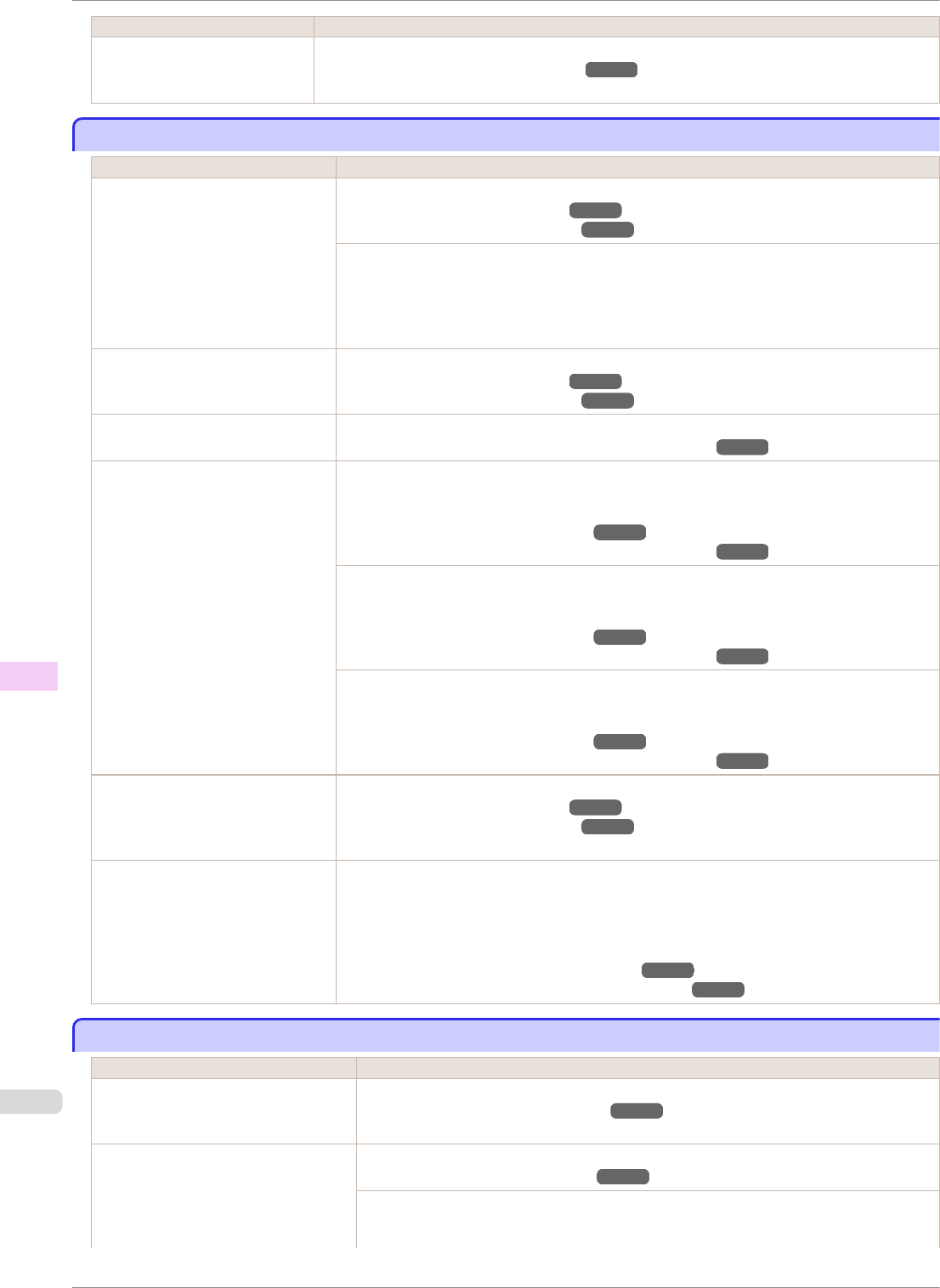
Cause Corrective Action
You are printing on paper that
tends to generate dust when
cut.
In the Control Panel menu, set CutDustReduct. in Paper Details to On.
(See "Reducing Dust from Cutting Rolls.") ➔P.359
Paper rubs against the printhead
Paper rubs against the printhead
Cause Corrective Action
The type of paper specified in the
printer driver does not match the
type loaded in the printer.
Load paper of the same type as you have specified in the printer driver.
(See "Loading Rolls in the Printer.") ➔P.339
(See "Loading Sheets in the Printer.") ➔P.360
Make sure the same type of paper is specified in the printer driver as you have loaded in the
printer.
1.
Press the Stop button and stop printing.
2.
Change the type of paper in the printer driver and try printing again.
Paper has been loaded incorrectly,
causing it to wrinkle.
Reload the paper.
(See "Loading Rolls in the Printer.") ➔P.339
(See "Loading Sheets in the Printer.") ➔P.360
The Printhead is set too low in the
Control Panel menu.
In the Control Panel menu, set Head Height to Automatic.
(See "Troubleshooting Paper Abrasion and Blurry Images.") ➔P.524
You are printing on heavyweight pa-
per or paper that curls or wrinkles
easily after absorbing ink.
For paper-based media such as Heavyweight Coated Paper, set the VacuumStrngth to
Strong or Strongest in the Control Panel menu. If the paper still rubs against the printhead,
set the Head Height in the Control Panel menu to a higher value than the current setting.
(See "Adjusting the Vacuum Strength.") ➔P.532
(See "Troubleshooting Paper Abrasion and Blurry Images.") ➔P.524
For film-based media such as Tracing Paper, set the VacuumStrngth to Standard, Strong
or Strongest in the Control Panel menu. If the paper still rubs against the printhead, set the
Head Height in the Control Panel menu to a higher value than the current setting.
(See "Adjusting the Vacuum Strength.") ➔P.532
(See "Troubleshooting Paper Abrasion and Blurry Images.") ➔P.524
When printing on paper 0.1 mm (0.004 in) thick or less, choose a VacuumStrngth setting of
Weakest in the Control Panel menu. If rubbing still occurs, in the Control Panel menu, use a
higher Head Height setting.
(See "Adjusting the Vacuum Strength.") ➔P.532
(See "Troubleshooting Paper Abrasion and Blurry Images.") ➔P.524
When you have loaded paper, the
paper you have loaded does not
match the type selected on the
Control Panel.
Be sure to select the correct type of paper in the Control Panel menu when loading paper.
(See "Loading Rolls in the Printer.") ➔P.339
(See "Loading Sheets in the Printer.") ➔P.360
Since the leading edge of the paper
curls strongly or ripples, the leading
edge of the paper rubs against the
printhead.
Set Cutting Mode to Manual on the Control Panel menu, and select Do not perform for the
paper leading edge detection setting.
In this case, when keeping track of the amount of roll paper left, set ManageRemainRoll to
Off before loading the roll paper and then set ManageRemainRoll to On after loading the roll
paper.
(See "Specifying the Cutting Method for Rolls.") ➔P.351
(See "Keeping Track of the Amount of Roll Paper Left.") ➔P.349
The edges of the paper are dirty
The edges of the paper are dirty
Cause Corrective Action
The Platen has become dirty after bor-
derless printing or printing on small pa-
per.
Open the Top Cover and clean the Platen.
(See "Cleaning Inside the Top Cover.") ➔P.564
The type of paper as specified on the
printer does not match the type speci-
fied in the printer driver.
Make sure the same type of paper is specified on the printer as in the printer driver.
(See "Changing the Type of Paper.") ➔P.343
Make sure the same paper type is specified in the printer driver as on the printer.
1.
Press the Stop button and stop printing.
Paper rubs against the printhead
iPF8400SE
User's Guide
Troubleshooting Problems with the printing quality
592