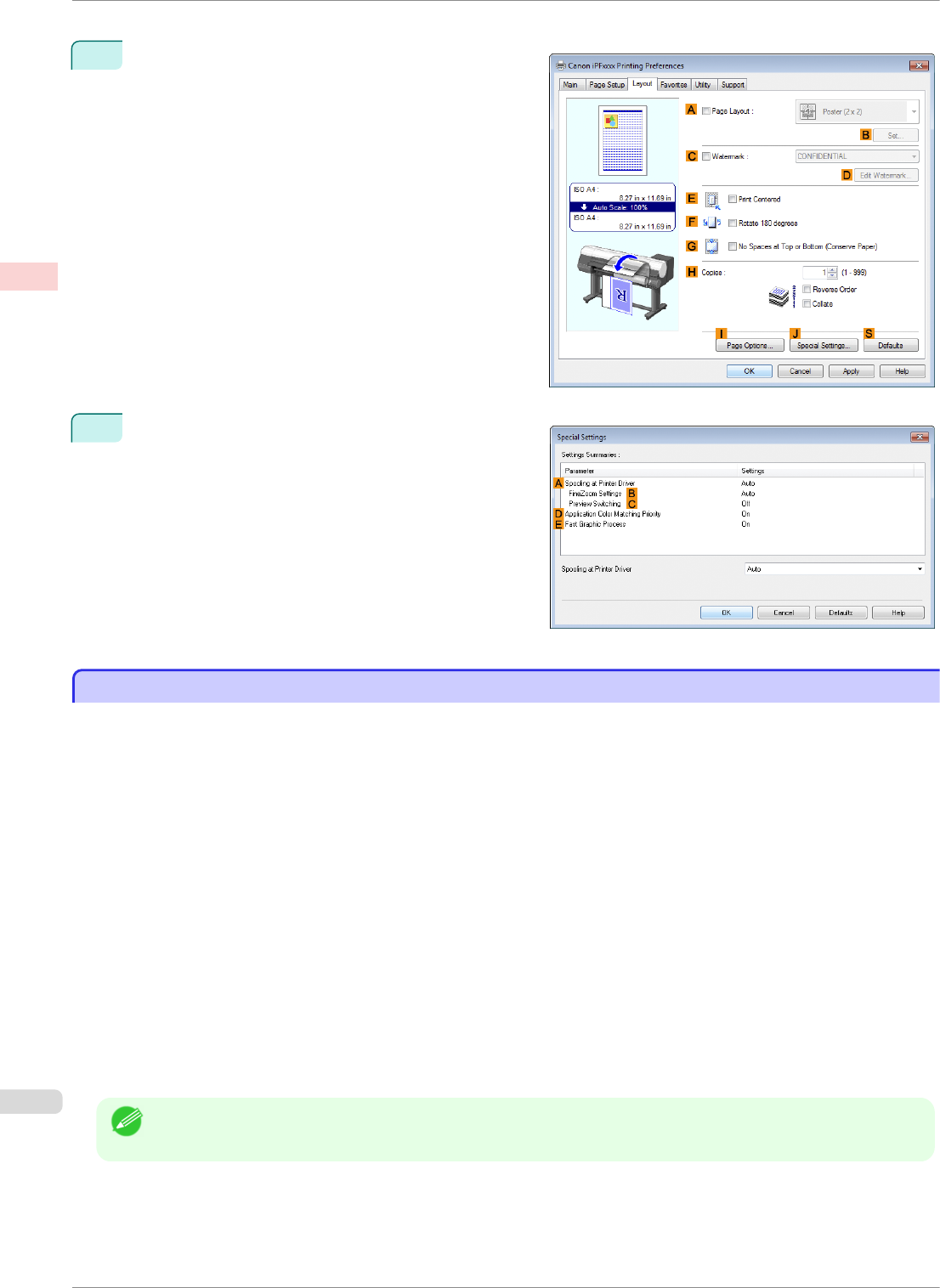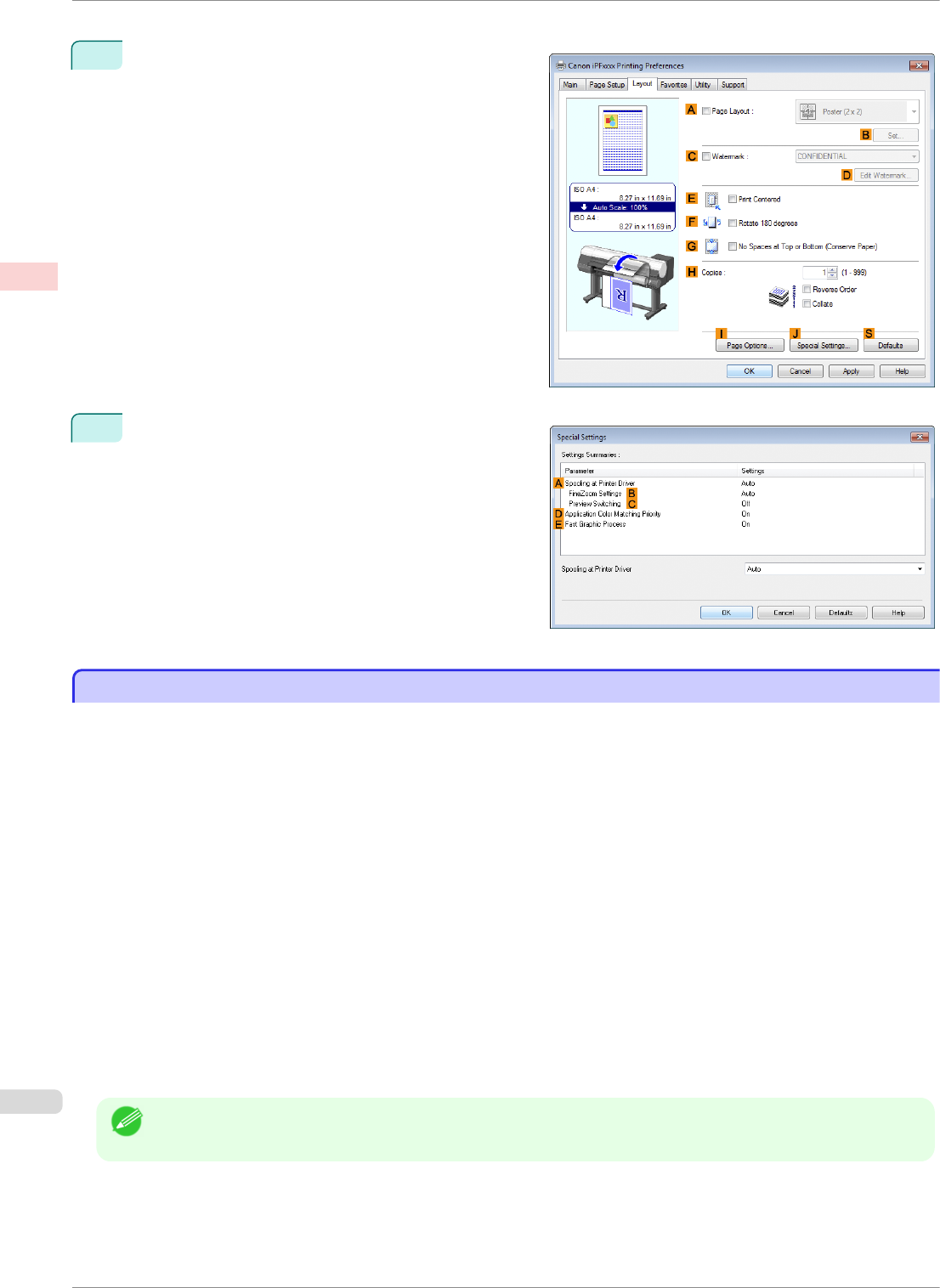
If printing is unsuccessful, you may be able to print after completing the following setting.
1
On the Layout sheet, click J Special Settings to
display the Special Settings dialog box.
2
In the FineZoom Settings list, click Yes.
Printing Vertical or Horizontal Banners (Large-Format Printing; Mac OS)
Printing Vertical or Horizontal Banners (Large-Format Printing; Mac OS)
By automatic enlargement of a document created with an application software by the printer driver, you can print
maximum 18.0 m vertical or horizontal banners.
This topic describes how to print a banner about five times as long as the roll width based on the following exam-
ple.
•
Document: An original designed for a horizontal banner
•
Page Size: Non-standard (100×500 mm [3.9×19.7 in])
•
Paper: Roll
•
Paper type: Plain Paper
•
Roll paper width: 16 inches (406.4 mm)
The print procedure is as follows.
1.
In the application, create an original in the format of a horizontal or vertical banner.
2.
In Page Setup, register Custom Paper Sizes.
Once you register Custom Paper Sizes, you then can select it repeatedly from the paper size list.
Custom Paper Sizes can be set up to 18.0 m.
3.
Print the banner, using the settings that correspond to banners.
Note
• The following procedures are based on OS X v10.7. The method of setting up non-standard paper sizes varies
depending on the version of Mac OS and setup.
Printing Vertical or Horizontal Banners (Large-Format Printing; Mac OS)
iPF8400SE
User's Guide
Enhanced Printing Options Printing banners or at other non-standard sizes
84