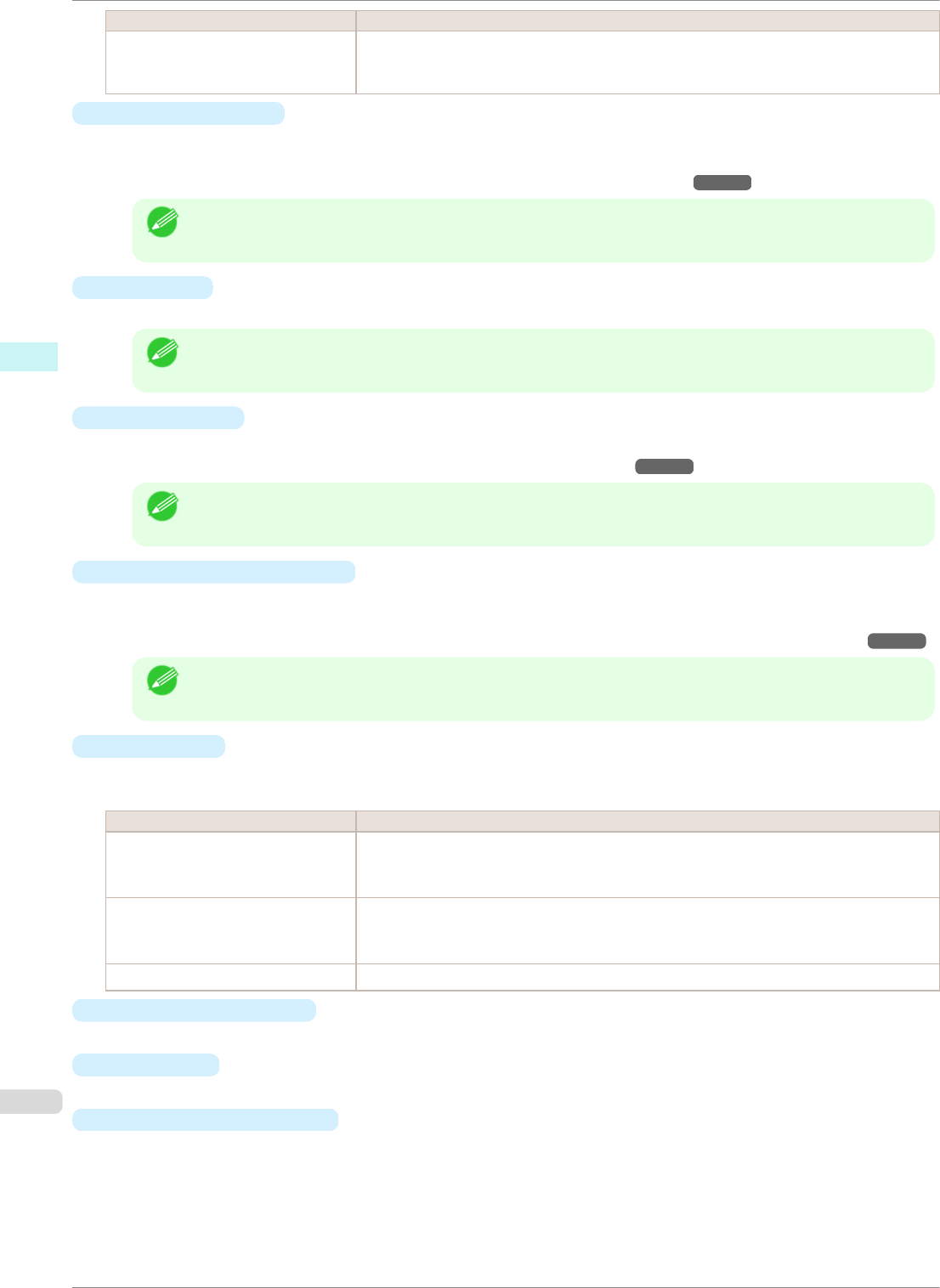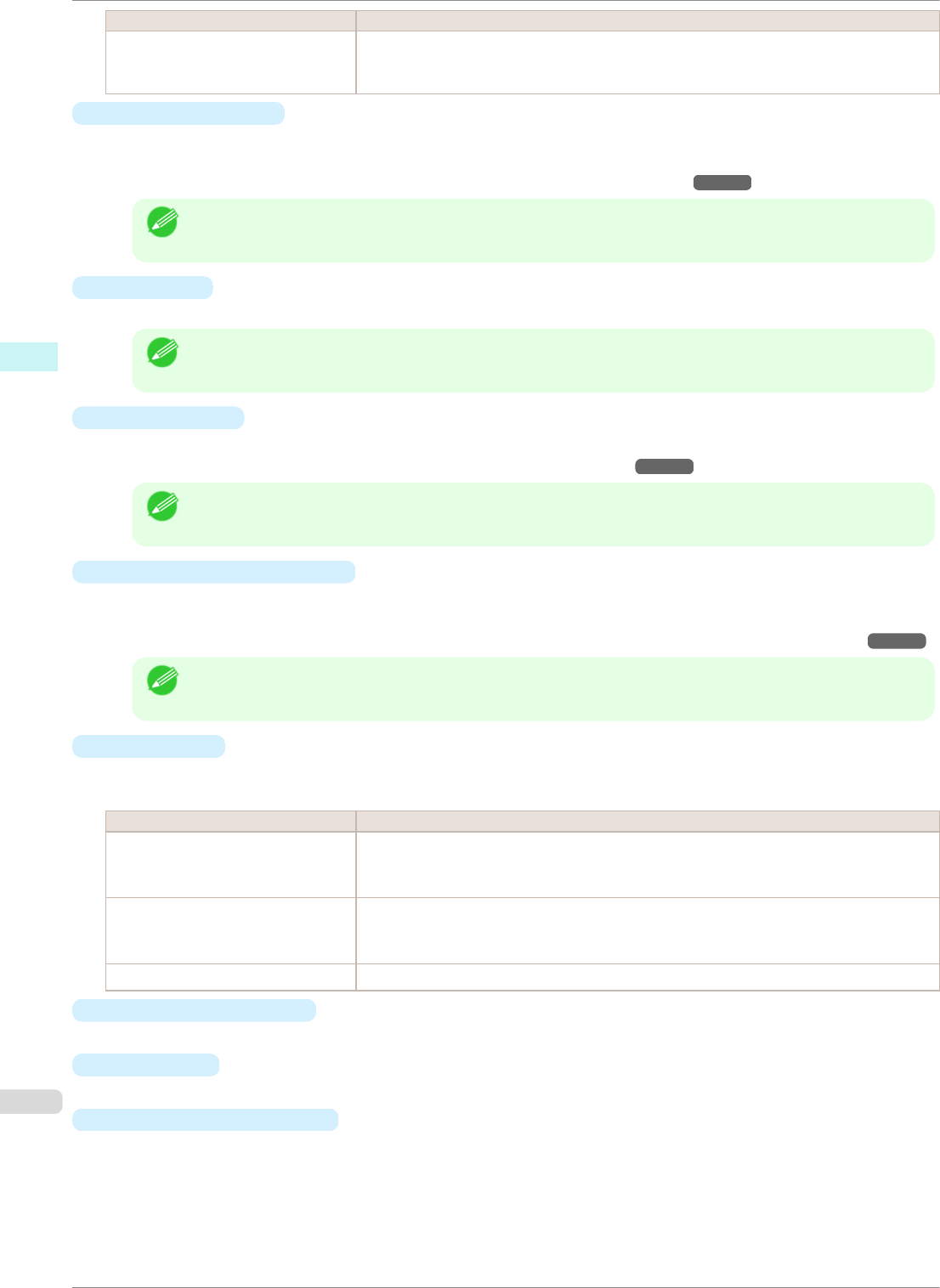
Setting Details
Scaling *Although Scaling can be set to make the image larger than the media size, the part that
does not fit in the media cannot be printed.
*This is not displayed when a checkmark is placed in Borderless Printing.
•
Borderless Printing
You can print the media without margins on all sides when the roll paper with the specific width and the specif-
ic media type is used.
For more information about Borderless Printing, see "Print with No Borders." ➔P.282
Note
• Available only if rolls are selected in Paper Source.
• This is not displayed when a checkmark is placed in Print Centered.
•
Paper Size
You can select the size of the print media.
Note
• This is not displayed when Fit Roll Paper Width is set in Enlarged/Reduced Printing.
•
Print Centered
You can print on the center of the media loaded in the printer.
For more information about Print Centered, see "Print on the Center." ➔P.283
Note
• This is not displayed when a checkmark is placed in Borderless Printing.
•
No Spaces at Top or Bottom
You can save paper on not to feed roll paper for the empty spaces when the print data contains spaces at the
top or bottom.
For more information about No Spaces at Top or Bottom, see "Not Print Spaces at the Top/Bottom." ➔P.283
Note
• Available only if rolls are selected in Paper Source.
•
Rotate Page
Select the method for rotating page.
The following settings are available for rotating page.
Setting Details
Rotate Right 90 Degrees Rotates the portrait page right 90 degrees and print in landscape orientation. When the
rotated page can fit in the width of roll paper, the page is rotated automatically, and when
it can not fit in the width of roll paper, the page is not rotated.
Rotate Left 90 Degrees Rotates the portrait page left 90 degrees and print in landscape orientation. When the ro-
tated page can fit in the width of roll paper, the page is rotated automatically, and when it
can not fit in the width of roll paper, the page is not rotated.
Rotate 180 degrees Allows you to rotate the image 180 degrees from the vertical to the right.
•
Restore Defaults Button
Click the button to reset to the setting when starting Preview.
•
Print
Button
Click the button to begin printing.
•
Update Printer Info.
Button
Click the button to acquire printer information.
Output Settings Panel
iPF8400SE
User's Guide
Mac OS Software Preview
274