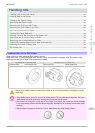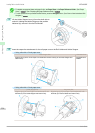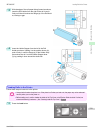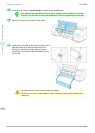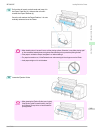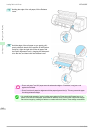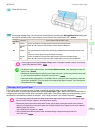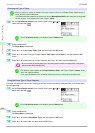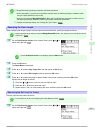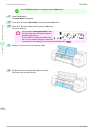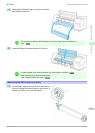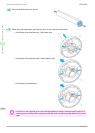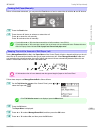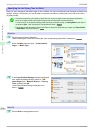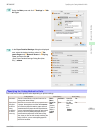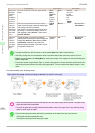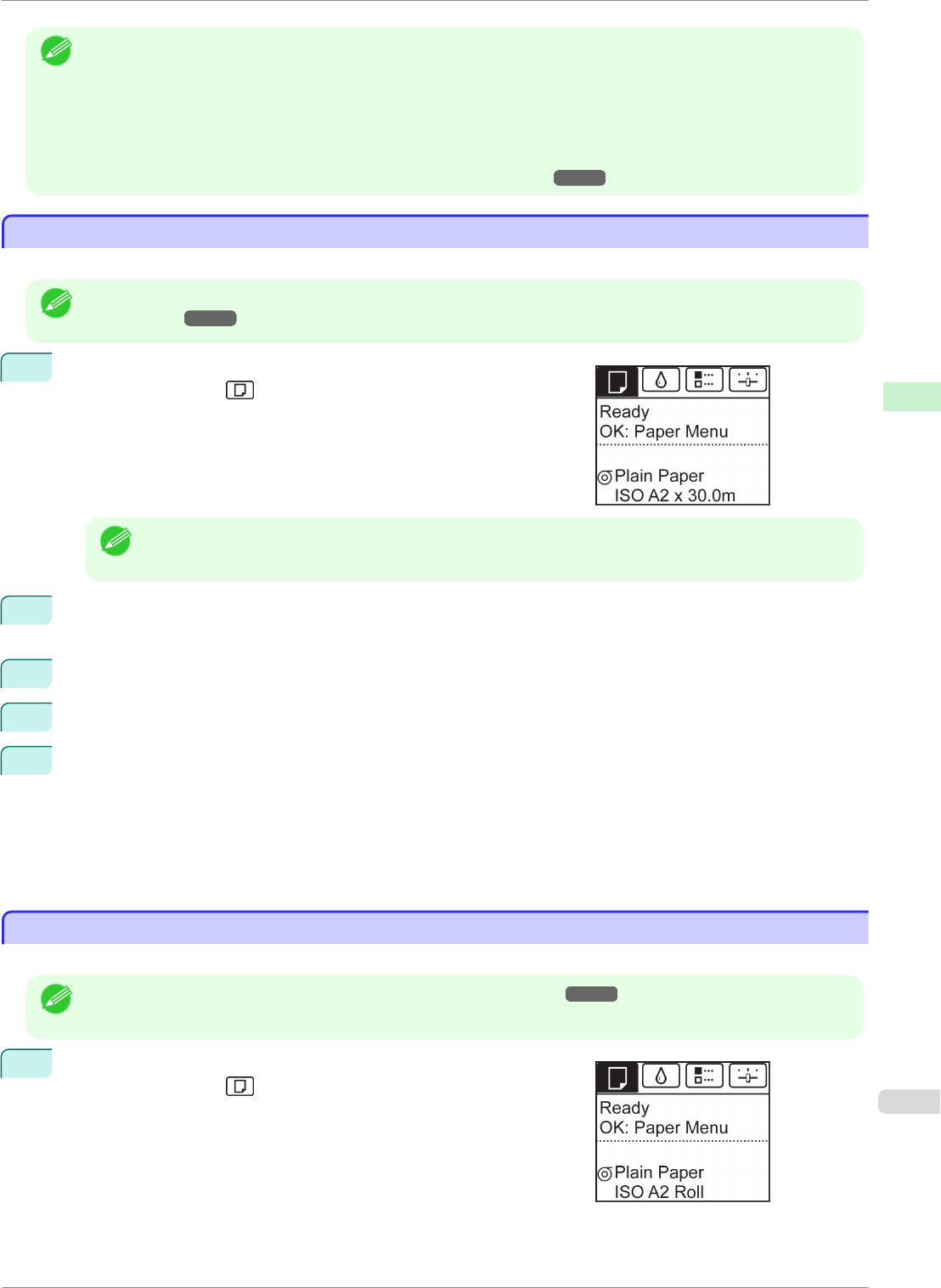
Note
• The specified media type setting is updated in the following situations.
• When using sheets, if you send a print job before loading a sheet, the media type setting is updated to match
the type of paper specified by the print job.
• When you have selected ManageRemainRoll > On on the Control Panel and a barcode is printed on the roll,
the media type setting is updated to match the type of paper specified by the barcode.
• To change the media type setting, see "Changing the Type of Paper." ➔P.344
Specifying the Paper Length
Specifying the Paper Length
When changing the length of paper after the paper has been advanced, specify the length as follows.
Note
• Specify the paper length when you have set ManageRemainRoll to On. (See "Keeping Track of the Amount of Roll
Paper Left.") ➔P.349
1
On the Tab Selection screen of the Control Panel, press ◀ or ▶ to
select the Paper tab (
).
Note
• If the Tab Selection screen is not displayed, press the Menu button.
2
Press the OK button.
The Paper Menu is displayed.
3
Press ▲ or ▼ to select Chg. Paper Size, and then press the OK button.
4
Press ▲ or ▼ to select Roll Length, and then press the OK button.
5
Press ▲ or ▼ to select the length of paper loaded in the printer, and then press the OK button.
Specify the roll length as follows.
1.
Press the ◀ or ▶ button to move to the next field for input.
2.
Press the ▲ or ▼ button to enter the value.
3.
Repeat steps 1 and 2 to finish entering the value, and then press the OK button.
Removing the Roll from the Printer
Removing the Roll from the Printer
Remove rolls from the printer as follows.
Note
• If you need to cut the roll, see "Specifying the Cutting Method for Rolls." ➔P.351
1
On the Tab Selection screen of the Control Panel, press ◀ or ▶ to
select the Paper tab ( ).
iPF8400SE
Specifying the Paper Length
User's Guide
Handling and Use of Paper Handling rolls
345