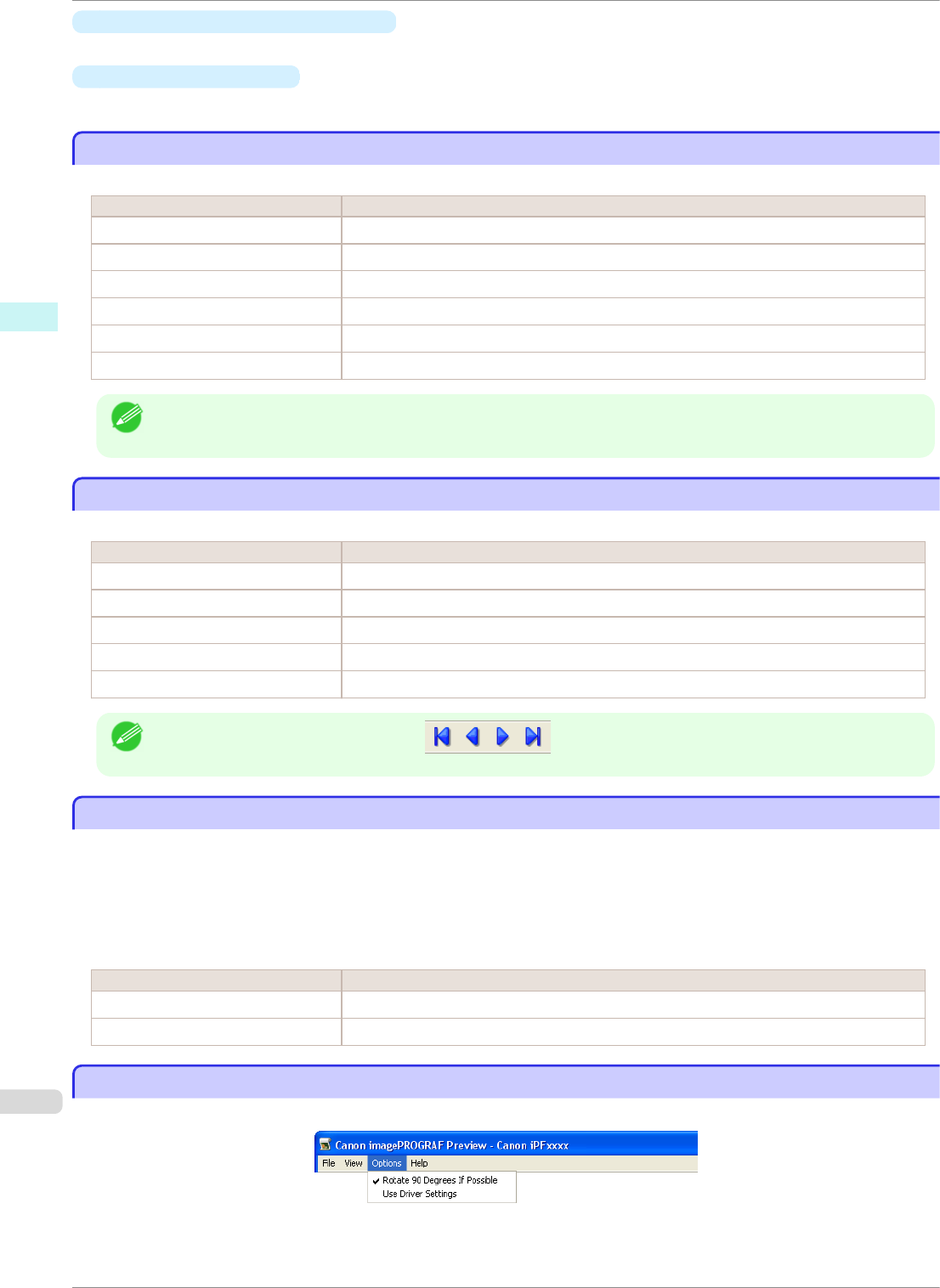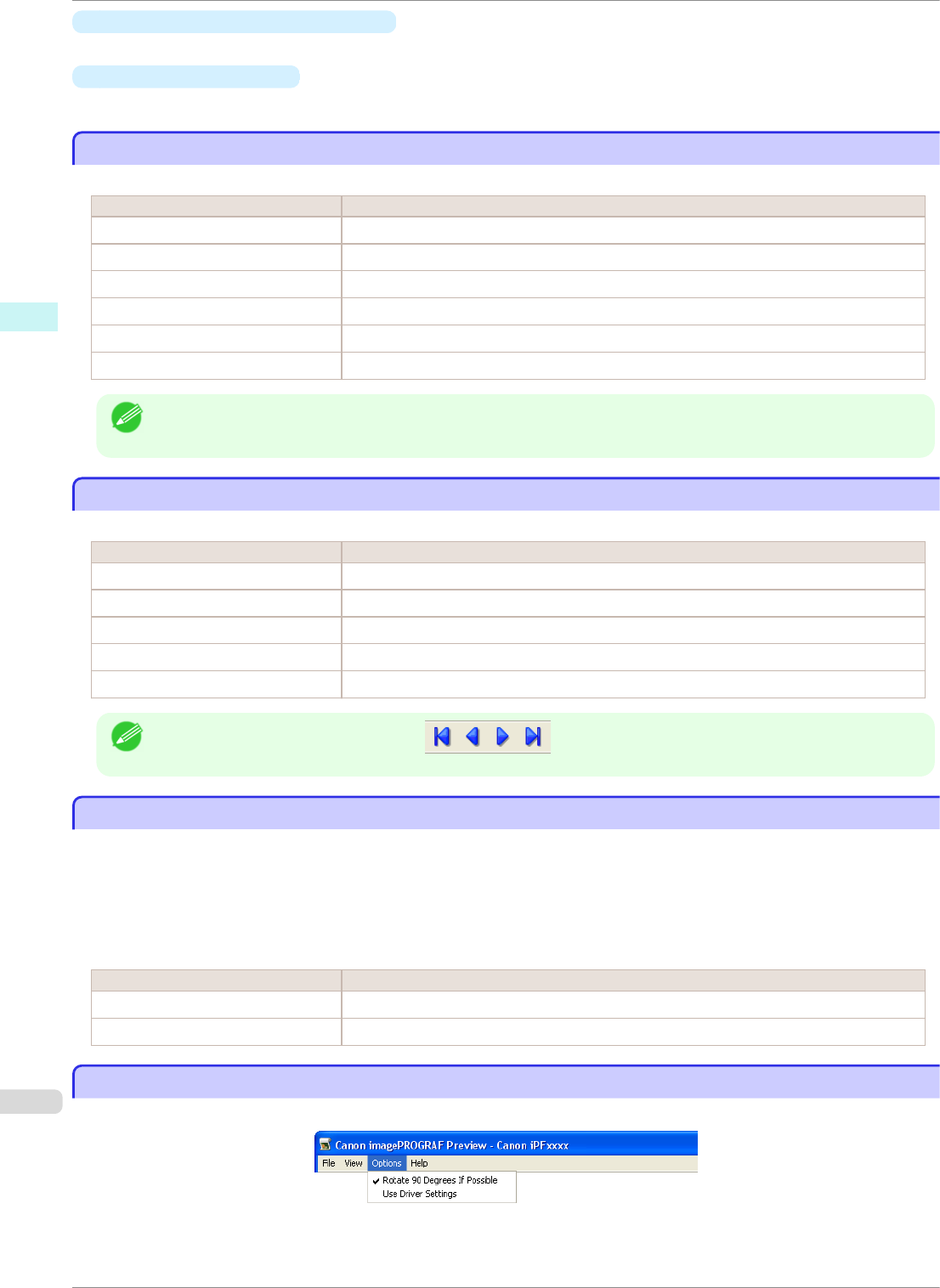
•
Update Printer Information Button
Click the button to update the printer information with connecting to the printer.
•
Status Monitor Button
Click the button to start Status Monitor.
Enlarge/Reduce the screen display
Enlarge/Reduce the screen display
You can enlarge or reduce the screen display when you select Zoom from the View menu.
Setting Details
Fit Screen Display all.
Fit to Width Display to the width of the paper.
Reduce Display at half of the standard size.
Standard Display at the standard size.
Enlarge Display with the double of the standard size.
Enlarge More Display with the triple of the standard size.
Note
• This item can be selected even if you have clicked the ▼ button in the toolbar Zoom.
Moving a Page
Moving a Page
You can move a page to display when you select Go to Page from the View menu.
Setting Details
First Page Go to the first page.
Previous Page Go to the previous page.
Next Page Go to the next page.
Last Page Go to the last page.
Go To Page Go to the specified page.
Note
• You can also move a page by clicking on the tool bar.
Using the ruler
Using the ruler
You can confirm the layout with using the ruler.
•
Switching the ruler Show/Hide
In the View menu, select Ruler to switch the ruler Show/Hide.
•
Changing the ruler unit
You can set the ruler unit when you select Units from the View menu.
Setting Details
mm Use mm as the ruler unit.
inch Use inches as the ruler unit.
Priority setting for rotating 90 degrees
Priority setting for rotating 90 degrees
You can select Rotate 90 Degrees If Possible or Use Driver Settings from the Options menu.
Enlarge/Reduce the screen display
iPF8400SE
User's Guide
Windows Software Preview
172