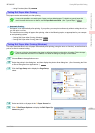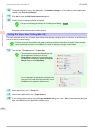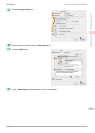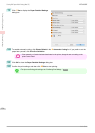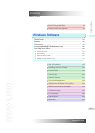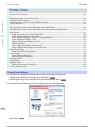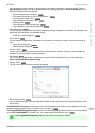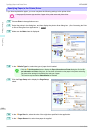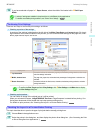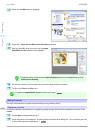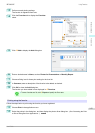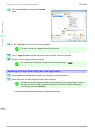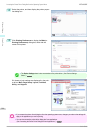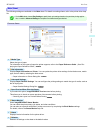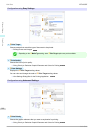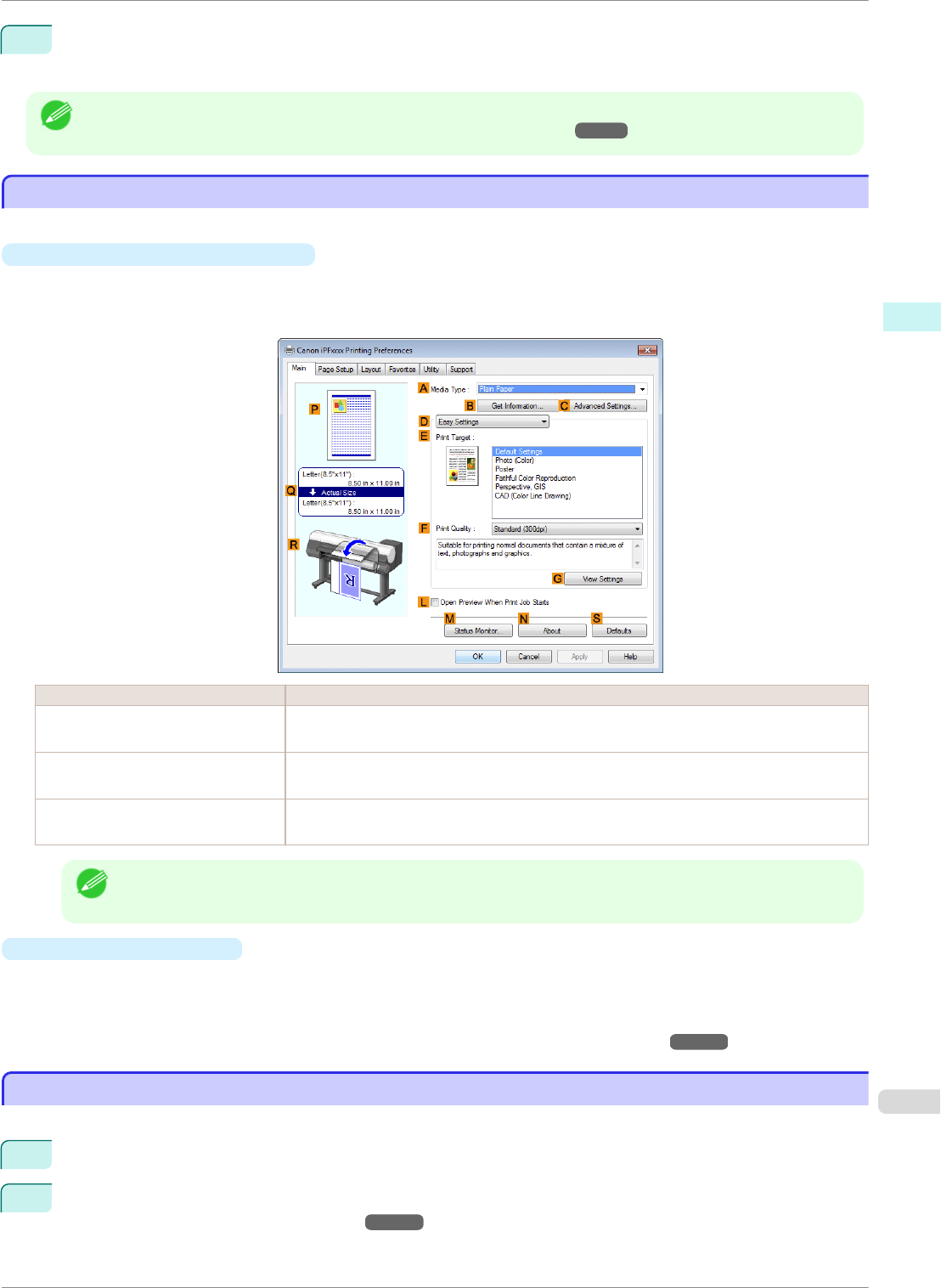
8
If you have selected roll paper in L Paper Source, select the width of the loaded roll in MRoll Paper
Width.
Note
• A variety of settings are available in the printer driver to suit different printing applications.
For details on available printing conditions, see "Printer Driver Settings ." ➔P.138
Confirming Print Settings
Confirming Print Settings
There are two ways to confirm the print settings, as follows.
•
Checking a preview of the settings
A preview of the settings is displayed on the left side of the
Main, Page Setup, and Layout sheets. By check-
ing illustrations and numerical values in the preview, you can confirm current settings for the page size, orien-
tation, paper source, layout, and so on.
Display Area Information Displayed
P Top illustrations
Illustrations indicate the orientation, page layout, borderless printing selection, color mode,
and other settings information.
Q Middle, bordered area
The page size, paper size, and method and percentage of enlargement or reduction are
indicated.
R Bottom illustrations
Illustrations indicate the feed source, orientation, borderless printing selection, and other
settings information.
Note
• To confirm the Print Target specified in Easy Settings, click G View Settings on the Main sheet to display
the View Settings dialog box.
•
Checking a print preview
You can check an image of the original just as it will be printed.
When you activate this feature, imagePROGRAF Preview or PageComposer is started before printing. Con-
firming how documents will be printed this way helps prevent printing errors.
For details on print previews, see "Checking the Layout in a Preview Before Printing." ➔P.125
Checking the Layout in a Preview Before Printing
Checking the Layout in a Preview Before Printing
This topic describes how to preview images of print jobs before actually printing them.
1
Choose Print in the application menu.
2
Select the printer in the dialog box, and then display the printer driver dialog box. (See "Accessing the Print-
er Driver Dialog Box from Applications .") ➔P.144
iPF8400SE
Confirming Print Settings
User's Guide
Windows Software Printer Driver
141