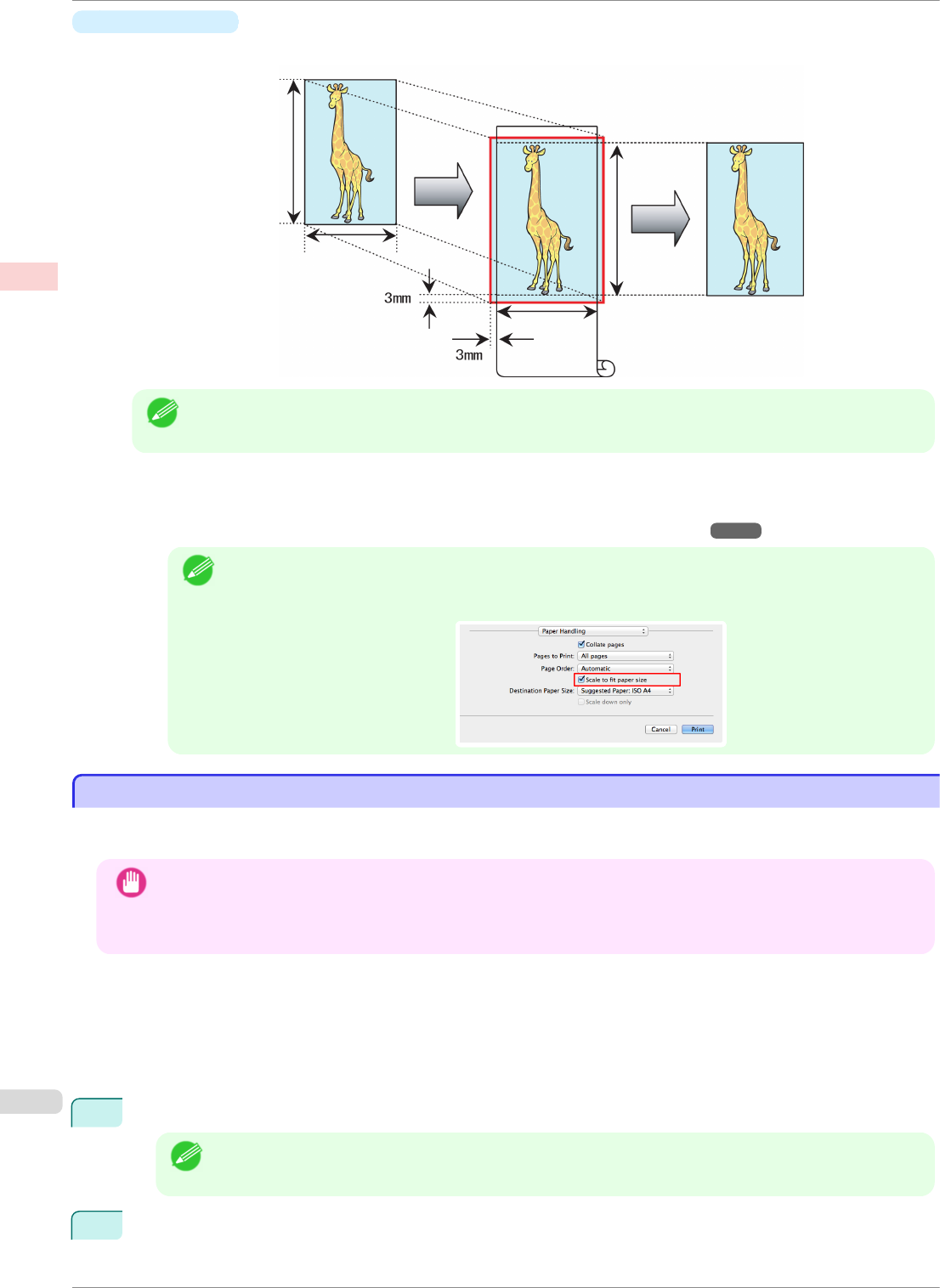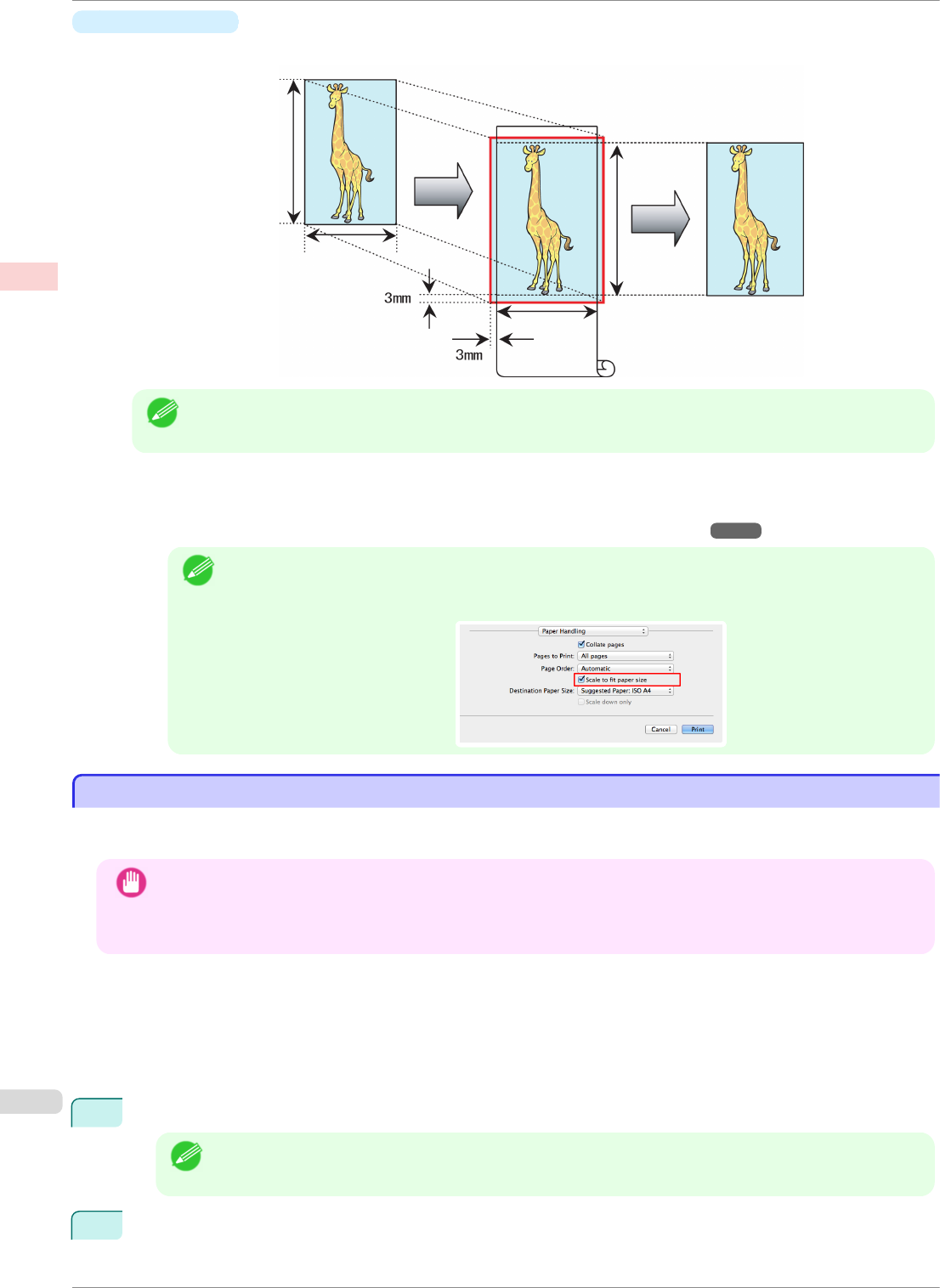
•
Fit Paper Size
Enlarge or reduce the original to match the size of the paper you are using.
Note
• The printer driver automatically enlarges originals 3 mm (0.12 in) past the dimensions of the paper on each
side. The 3 mm portion beyond the edge on each side is not printed.
For instructions on borderless printing of photos, images, and other documents to match the paper size, refer
to the following topics, as appropriate for your computer and operating system.
•
Borderless Printing by Resizing Originals to Match the Paper Size (Windows) ➔P.72
Note
• To perform borderless printing with resizing to fit the paper size on Mac OS, select borderless in Paper
Size and use Scale to fit paper size in the Paper Handling panel provided by the OS.
For more information, see the Mac OS User Manual.
Borderless Printing by Resizing Originals to Match the Paper Size (Windows)
Borderless Printing by Resizing Originals to Match the Paper Size (Windows)
This topic describes how to enlarge originals before borderless printing to match the paper size, based on the fol-
lowing example.
Important
• When borderless printing is used, the edge of the paper is cut during printing. Thus, ink density may be uneven at
the edges. If you require higher image quality, select No from the Automatic Cutting list in the Roll Paper Op-
tions dialog box. In this case, the paper can be printed without borders on the left and right sides only. Once
printed and cut, please cut the upper and lower bands with scissors.
•
Document: Any type
•
Page size: 10×12 inches (254.0×304.8 mm)
•
Paper: Roll
•
Paper type: Canon Heavyweight Coated Paper
•
Roll paper width: 10 inches (254.0 mm)
1
In the application, create an original that takes up the entire space of the paper size.
Note
• If you can specify the margin, as in Microsoft Word, set the margin at 0 mm. For instructions on specifying
the margin, refer to the software documentation.
2
Choose Print in the application menu.
Borderless Printing by Resizing Originals to Match the Paper Size (Windows)
iPF8400SE
User's Guide
Enhanced Printing Options Borderless Printing
72