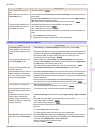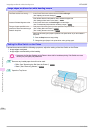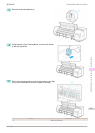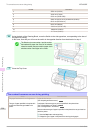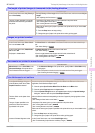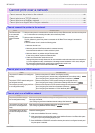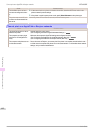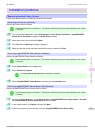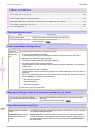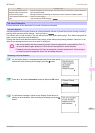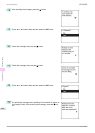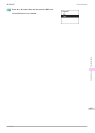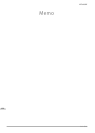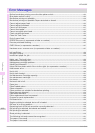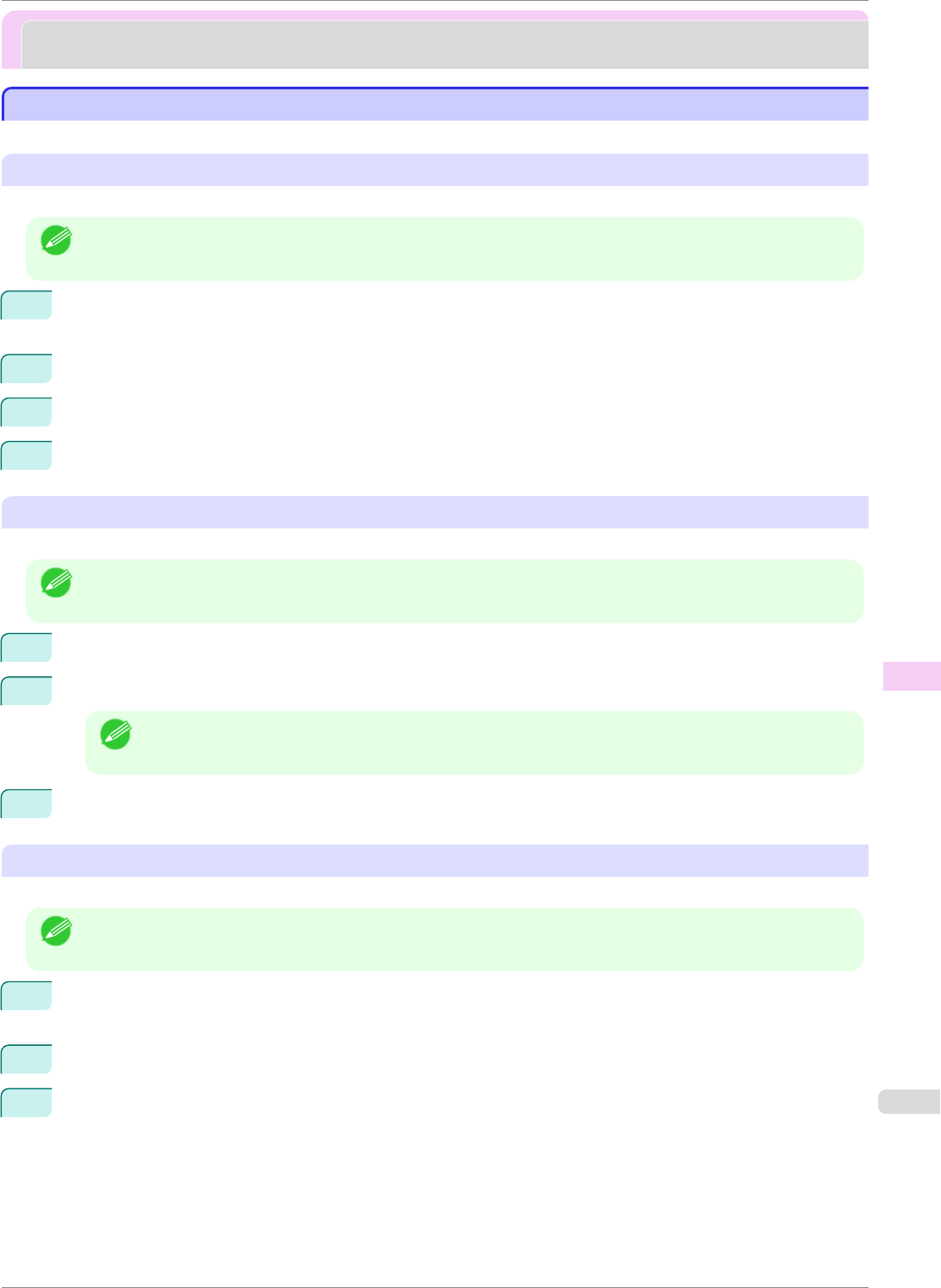
Installation problems
Installation problems
Removing Installed Printer Drivers
Removing Installed Printer Drivers
Follow these steps to remove installed printer drivers and utilities.
Removing printer drivers (Windows)
Remove the printer driver as follows.
Note
• The following procedure is for Windows 7. The method of removing printer drivers varies depending on the version
of Windows.
1
From the Windows start menu, select All Programs > Canon Printer Uninstaller > imagePROGRAF
Printer Driver Uninstaller to display the Delete Printer window.
2
Select the printer in the list and click Delete.
3
Click Yes after the Warning message is displayed.
4
Make sure that the printer has been removed from the list, and then click Exit.
Removing imagePROGRAF Status Monitor (Windows)
Remove imagePROGRAF Status Monitor as follows.
Note
• The following procedure is for Windows 7. The method of removing printer drivers varies depending on the version
of Windows.
1
Select Control Panel from the start menu.
2
Select Uninstall a program.
Note
• If the User Account Control dialog box is displayed, click Yes.
3
Select imagePROGRAF Status Monitor, and then click the Uninstall button.
Removing imagePROGRAF Device Setup Utility (Windows)
Remove imagePROGRAF Device Setup Utility as follows.
Note
• The following procedure is for Windows 7. The method of removing printer drivers varies depending on the version
of Windows.
1
From the Windows start menu, select All Programs > imagePROGRAF Device Setup Utility > Uninstal-
ler (imagePROGRAF Device Setup Utility) to start the wizard.
2
In the wizard window, click Delete, and then click Next.
3
Follow the instructions on the screen to remove imagePROGRAF Device Setup Utility.
iPF8400SE
Removing Installed Printer Drivers
User's Guide
Troubleshooting Installation problems
603