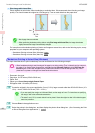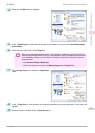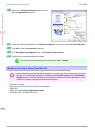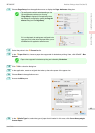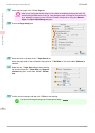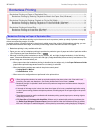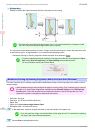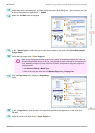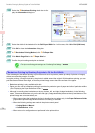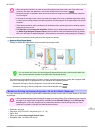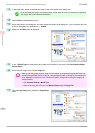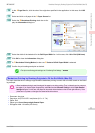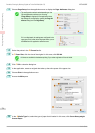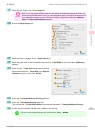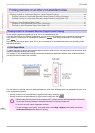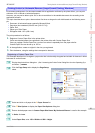10
Select the B Borderless Printing check box to dis-
play the Information dialog box.
11
Select the width of the loaded roll in the Roll Paper Width list—in this case, click 10-in. Roll (254.0mm).
12
Click OK to close the Information dialog box.
13
In C Borderless Printing Method, click D Fit Paper Size.
14
Click Match Page Size in the G Paper Size list.
15
Confirm the print settings and print as desired.
Note
• For tips on confirming print settings, see "Confirming Print Settings ." ➔P.141
Borderless Printing by Resizing Originals to Fit the Roll Width
Borderless Printing by Resizing Originals to Fit the Roll Width
Take advantage of borderless printing to print documents such as posters (made up mainly of photos or images)
without a surrounding margin, or border.
In regular printing, a margin required by the printer is added around the original. With borderless printing, you can
print documents without the margin, so that the printed image covers the entire surface of the paper.
•
Borderless printing is only available with rolls.
•
Paper you can use for borderless printing is restricted to particular types of paper and rolls of particular widths.
(See "Displaying the Paper Reference Guide.") ➔P.330
•
Although it normally prints borderless on the top, bottom, left, and right (4-edge borderless), in the following
cases, it becomes borderless only on the left and right (2-edge borderless) because the top and bottom of the
printed image are not automatically cut.
•
When paper where the borderless printing is described as two edges only in the Paper Reference Guide
(paper where printed image areas cannot be cut cleanly) is selected
•
When the following settings are made in the printer control panel
•
Cutting Mode is Manual
•
CutDustReduct. is On
•
When auto cut is configured as not performed in the printer driver
Borderless Printing by Resizing Originals to Fit the Roll Width
iPF8400SE
User's Guide
Enhanced Printing Options Borderless Printing
74